 Sending S/MIME-signed emails
Sending S/MIME-signed emails
To enable this feature, contact customer support.
Send S/MIME Stands for "Multi-purpose Internet Mail Extensions"; a standard way of classifying file types on the Internet. Internet programs such as Web servers and browsers have a list of MIME types, so that they can transfer files of the same type in the same way, no matter what operating system. signed emails via Optimizely Campaign and increase your recipients’ confidence. Thanks to your digital signature, your recipients can rest assured that the messages were sent by you, and the content was not subsequently manipulated. The digital signature includes components of an email, for example, attachments.
Digital signatures only ensure data integrity and do not apply to confidentiality. Emails protected with a digital signature are still sent as plain text. Message encryption of the S/MIME standard is not supported.
Prerequisites
To send S/MIME-signed emails via Optimizely Campaign, you need a S/MIME certificate issued by a certification body, which certifies the authenticity of the respective email address, for each email address used to send messages.
To get an S/MIME certificate for your email, contact the certification body.
Importing S/MIME certificates
To import one or several S/MIME certificates, perform the following steps.
The certificate file must be in PKCS12 format. If it is not available that format, convert the file to that required format.
- Open the Optimizely Campaign menu and select Administration > S/MIME Certificates. The S/MIME Certificates window opens.

- Click Import PKCS12 Keystore…. The Import PKCS12 Keystore dialog box appears.
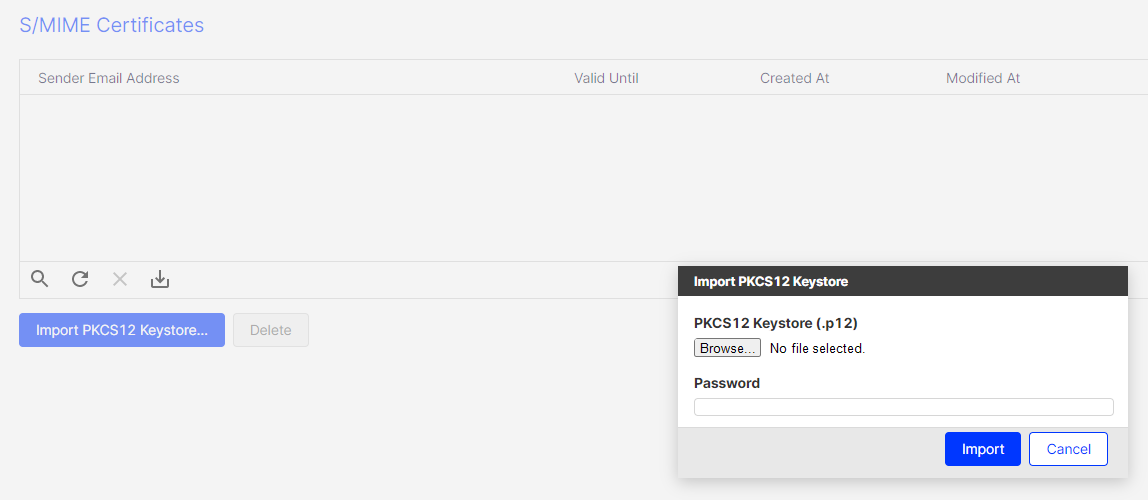
- Click Browse... and select the certificate file to upload.
- In the Password box, enter the backup password for your certificate file.
- Click Import.
You can find the certificate file in the list in the overview. See the list for information about the associated email address, the certificate's validity date, the creation and modification dates, and when the certificate is uploaded or changed.
If you stored a S/MIME signature for your sender address, the notification signed with S/MIME is displayed in the Edit Content window above your sender address any time you edit a message.
Deleting S/MIME certificates
- In the S/MIME Certificates window, select the S/MIME certificate you want to delete.
- Click Delete. A confirmation window opens.
- Click Delete Certificate.