 Scheduled jobs
Scheduled jobs
This topic is intended for administrators and developers with administration access rights in Optimizely.
A scheduled job is a service performing a task (job) at a given time interval. An administrator can start a job manually. By default, Optimizely platform with Optimizely CMS and Optimizely Commerce includes several scheduled jobs. Some are enabled by default with preset values. You can develop customized scheduled jobs for specific website tasks.
Administering scheduled jobs
- Log in as an administrator and go to the Optimizely CMS admin view.
- Select the desired scheduled job on the Admin tab > Scheduled Jobs.
- Select the Active box to activate the scheduled job.
- To run the scheduled job automatically, set the desired time interval in Scheduled job interval. Each scheduled job's run time appears in the Next scheduled date field.
- To run the scheduled job manually, click Start and the job is executed immediately.
- Click Save.
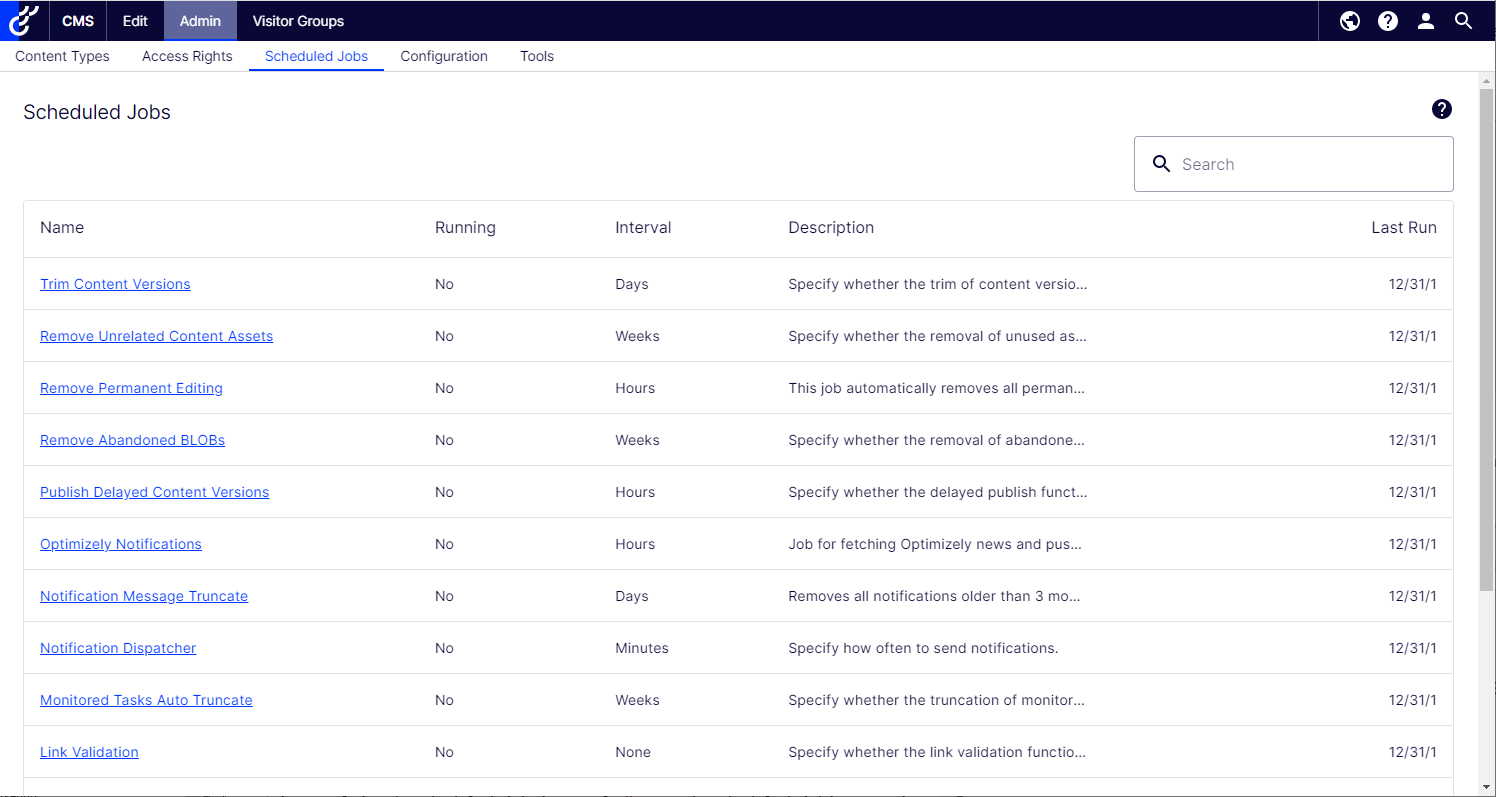
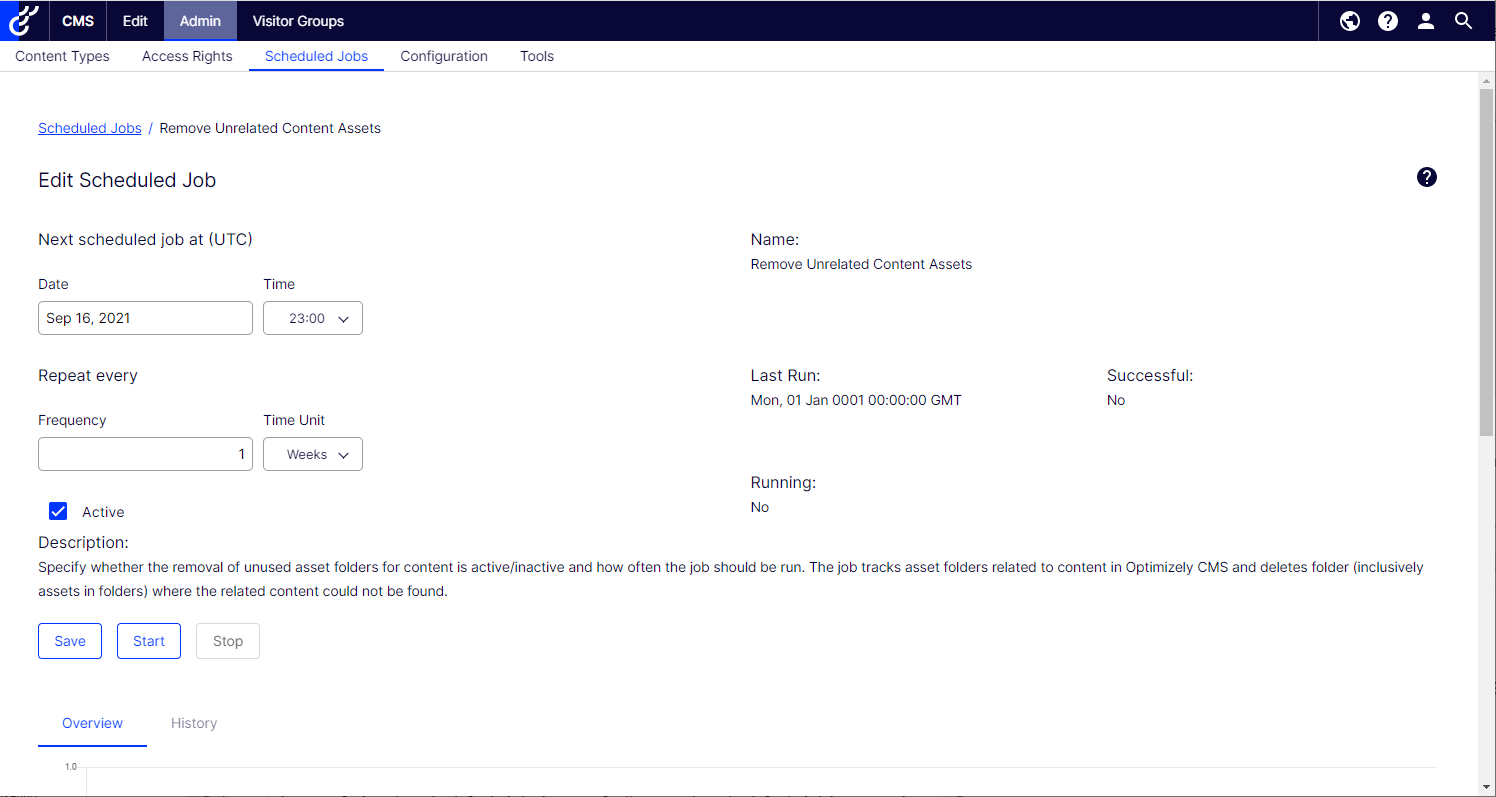
The History tab lets you monitor the status and results when a scheduled job is executed. If a job fails, information about it appears under the Message column.

 Built-in scheduled jobs
Built-in scheduled jobs
Archive Function
You can set how often the system archives information after the publication period expires with the Archive Function job.
There can be a delay between the time information is unpublished, and when it appears in the archive. This may occur if the archiving job is run only once a day.
Automatic Emptying of Trash
You can set up how often your trash gets emptied with the Automatic Emptying of Trash job. With automatic emptying, all content in trash older than 30 days is permanently deleted by default. You can also manually delete Trash permanently.
The job is enabled by default, and set to run weekly.
Change Log Auto Truncate
You can delete items from the change log that are more one month old and do not have any dependencies registered against them by another part of Optimizely CMS (for example, Mirroring) with the Change Log Auto Truncate job.
The job is enabled by default, and set to run weekly.
Clear Thumbnail Properties
You can clear generated thumbnail images in the Products list and Media list views and add them again with the Clear Thumbnail Properties job. Run this job manually if you experience problems with refreshing thumbnails, such as on the website and BLOB Stands for "Binary Large Object". A BLOB provider is a framework designed to store large amounts of binary data in a more optimized and cost-effective solution, such as cloud storage, instead of in a database. Used for the asset system in Optimizely.-supported content.
Fetch data from Marketing Connectors
The Fetch data from Marketing Connectors job improves the performance of the Marketing Automation connectors by fetching and caching databases and lists (wherever applicable). The result is faster load time for web pages with a form mapped to the connector, and also for the Databases drop-down list on the Database Mapping screen in the Optimizely Forms user interface.
You can determine when to cache this data by configuring the Fetch data from Marketing Connectors scheduled job. To determine how long to cache the data, use the admin view > Config tab > Global Settings > Connect For Marketing Automation Settings > Cache Duration in Minutes field.
The job is enabled by default (if you have a Marketing Automation connector installed), and set to run every 60 minutes.
Link Validation
You can check links on your website to identify broken links with the Link Validation job. The system tries to contact the target for the link to verify that it is responding.
Links are returned only if they are unchecked or checked earlier than the time when the job started. The job continues until no more unchecked links are received from the database. If a large number of consecutive errors is found for external links, in case of a general network problem with the server running the site, the job stops.
The result of the link validation job is a report called Link Status, in the Optimizely CMS Report Center.
Monitored Tasks Auto Truncate
The Monitor Tasks Auto Truncate job truncates the status of monitored tasks. It is a clean-up job that deletes 30 days of statuses of monitored and completed jobs.
The job is enabled by default, and set to run weekly.
Notification Dispatcher
The Notification Dispatcher job is used to send out notifications, such as email notifications, from Optimizely CMS to users at regular intervals.
It is used by the projects feature to send out email notifications of new or updated comments and replies posted in projects, and also by the content approvals feature to send out email notifications on review requests; see Which actions trigger a notification? for a list of the actions that will generate a notification.
Emails are only sent out if an action has triggered a notification since the job last executed.
The job is enabled by default, and set to run every 30 minutes.
Notification Message Truncate
The Notification Message Truncate job truncates or deletes 3 months old notification messages that could not be sent and are still in the system.
The job is enabled by default, and set to run every day.
Publish Delayed Content Versions
The Publish Delayed Content Versions job lets you define how often the system checks for content versions with a specific future publication date and time.
The job is enabled by default, and set to run hourly.
Remove Abandoned BLOBs
Optimizely CMS can store media files in a cloud service instead of the website’s database. When you delete CMS files, this job makes sure the stored data is deleted from the BLOB Stands for "Binary Large Object". A BLOB provider is a framework designed to store large amounts of binary data in a more optimized and cost-effective solution, such as cloud storage, instead of in a database. Used for the asset system in Optimizely. provider.
The job is enabled by default, and set to run weekly.
Remove Permanent Editing
You can clear the Permanently Mark as Being Edited marking of pages in the edit view (if editors have forgotten to remove the marking) with the Remove Permanent Editing job.
The job is enabled by default, and set to run hourly.
Remove Unrelated Content Assets
You can delete content folders that contain media related to deleted content items with the Remove Unrelated Content Assets job.
The job is enabled by default, and set to run weekly.
Subscription
The Subscription feature lets visitors set the frequency for receiving subscription information. This job checks for information from the system to be included and distributed in the subscription send-out.
 Optimizely Commerce-related scheduled jobs
Optimizely Commerce-related scheduled jobs
Installing Optimizely Commerce adds scheduled jobs to your implementation. See Scheduled jobs in the Optimizely Commerce
 Optimizely Search & Navigation-related scheduled jobs
Optimizely Search & Navigation-related scheduled jobs
See Administration and configuration in the Optimizely Search & Navigation
Other scheduled jobs
Customized modules and add-ons may have their own specific scheduled jobs. See the technical documentation for each module to find out more.