 Editing content using the TinyMCE rich-text editor
Editing content using the TinyMCE rich-text editor
The TinyMCE rich-text editor is a property where you can enter information such as text with formatting, images, tables and links to other content. The rich-text editor is used for both pages and blocks in Optimizely CMS, and for catalog content if you have Optimizely Commerce installed.
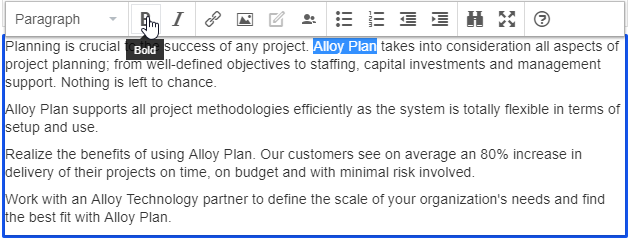
The Optimizely Digital Experience Platform contains many features to support you in your daily work. Depending on how your solution is set up, some features described in this documentation may not be available to you. Contact your system administrator to find out more. See Optimizely World for technical information.
The TinyMCE editor is highly configurable, and a developer may have configured it so that it looks different on different page types on your website. There are also a number of plug-ins that may have been added to your editor, but these are not described in this user guide. The Optimizely sample templates come with a standard selection of activated editor functions (buttons) as shown in the image above. For more information on the specific TinyMCE implementation on your website, contact your administrator.
You can drag and drop blocks into the editor area, and pages from the page tree to create links. Spell checking is available from the browser you are using, or through the Spell checker add-on from Optimizely.
Formatting
The Paragraph option displays a drop-down list with predefined style formats retrieved from the CSS style sheets on the website, to be used when formatting text.
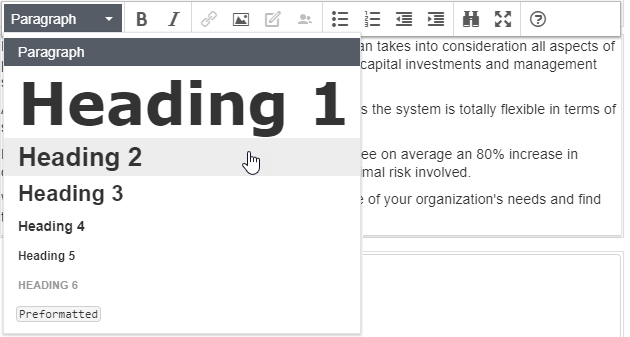
You can extend the styles list to include specific formatting for an introduction text, a predefined table layout, or to position images with floating text in the editor area.
Keyboard shortcuts
You can use many of the standard keyboard shortcuts in the rich-text editor.
The following standard keyboard shortcuts are supported in the rich-text editor:
| Command | Shortcut keys | |
|---|---|---|
| Windows | Mac | |
| Select all | CTRL+A | CMD+A |
| Undo | CTRL+Z | CMD+Z |
| Redo | CTRL+Y | CMD+Y |
| Bold | CTRL+B | CMD+B |
| Italic | CTRL+I | CMD+I |
| Underline | CTRL+U | CMD+U |
| Copy | CTRL+C | CMD+C |
| Cut | CTRL+X | CMD+X |
| Paste | CTRL+V | CMD+V |
| H1–H6 headings | ALT+Shift+1–6 | CTRL+ALT+1–6 |
| Paragraph break | Enter | CTRL+O |
| Line break | Shift+Enter | Shift+Enter |
| Focus to toolbar | ALT+F10 | ALT+F10 |
| Insert link | CTRL+K | CMD+K |
| Toogle fullscreen | CTRL+Shift+F | CTRL+Shift+F |
| Find and replace | CTRL+F | CMD+F |
Depending on customizations and the browser you are using, certain shortcuts may not work as described.