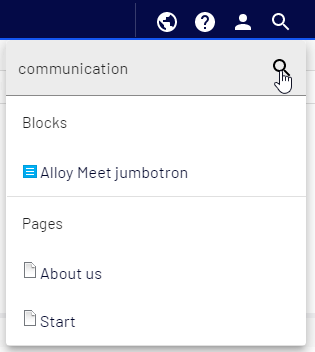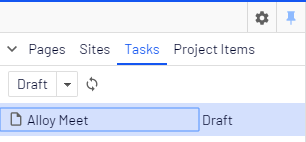Finding content
Finding content
Follow these tips to find Optimizely content within edit view A section of the user interface where you edit content items, such as pages and blocks. To access edit view, log in and select CMS > Edit. (See admin view for comparison.).
| What you know | Action |
|---|---|
| Content location within page, asset or block structure | Use the page tree structure or the blocks and media assets pane and select content. |
| Content location on the website | Use the preview option, go to the content on the website. |
| Content is associated with a project | If you are using the projects feature, use the project overview or the project items navigation pane. |
| Text within content title or body |
Use the global search in the top menu or the search fields at the top of the navigation and assets panes.
See Search. Image: Search in navigation and assets panes Image: Global search
|
| A page's status (for example, draft) | Use the Tasks tab to find all content in that status.
|
| Content was edited recently | Use the Recently changed status in the Tasks tab. |