 Setting access rights from edit view
Setting access rights from edit view
Administrators generally manage website access rights from the administration view. However, if you have administer rights, you can set access rights for a single page or a block from the edit view. This is useful when you need to publish an item to verify the final result, but you do not want it to be publicly visible.
If sub items are set to Inherit settings from parent item, these items are also affected by your change.
To set access rights, open the item in the All properties edit view (or scroll to the top of the page in the on-page edit view). The Visible to option displays Everyone for content that is publicly available on the website, and Restricted if access limitations apply.
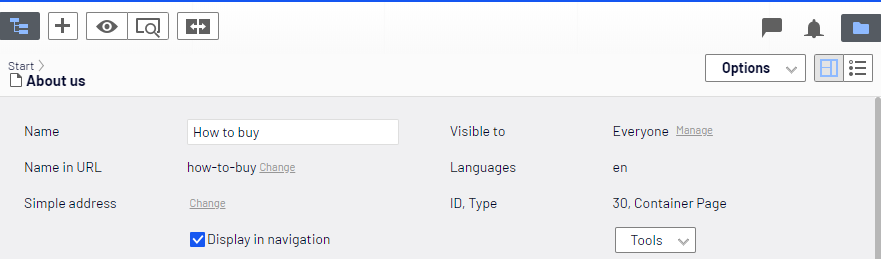
Click Manage to change the settings in the Access Rights dialog box:
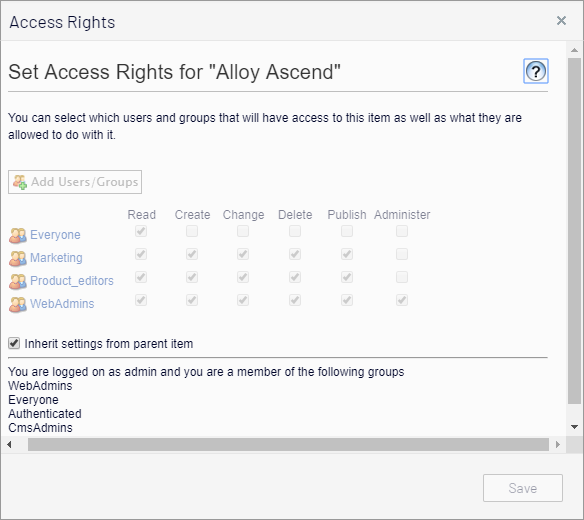
If access rights are inherited from the parent page, clear Inherit access rights from parent item, and click Add Users/Groups to define new access rights. Add access rights as desired and save the settings.
For example, removing read access for Everyone, as in the example above, hides the published page from the public, but it is fully visible and editable for the Site_Editors group (and Administrators).
You must belong to a group with Administer access rights to define access rights from the edit view. This setting does not provide access to any other administration options in Optimizely CMS.
See Access rights for information about working with access rights in Optimizely CMS.