 Exporting and importing Email Product Recommendations campaigns
Exporting and importing Email Product Recommendations campaigns
This topic describes how to export and import Email Product Recommendations campaigns with a CSV Stands for "comma-separated values"; tabular data in a plain text file separated by the comma character. file.
If you have campaigns built across different markets and locales and you want to make a change affecting all or some of your active campaigns, you can create a master CSV file that contains the configuration of all your active campaigns. You can edit and import changes into the Personalization Portal.
You should first export campaigns to keep the proper format, then make changes and import the updated file. Do not prepare CSV files on your own.
Exporting Email Product Recommendations campaigns
- From the Email Product Recommendations > Campaigns view, click Export campaigns. The Exporting campaigns dialog box appears.
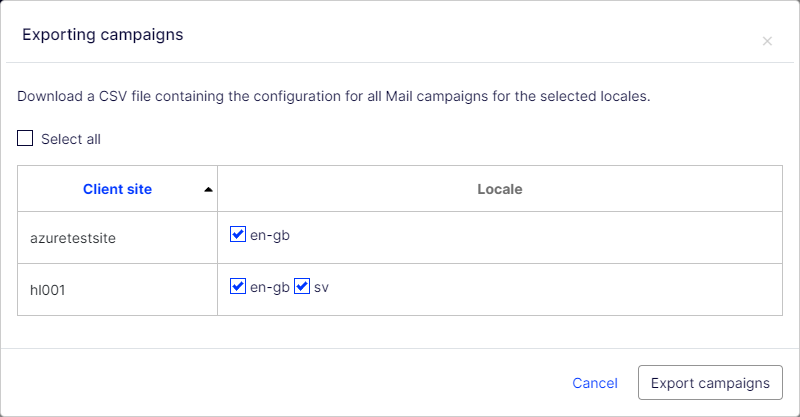
- Enable Select all to download every client in all locales, or enable just the Client site and Locales you want to export to a CSV file.
- Click Export campaigns to create the CSV file.
CSV reports from the Personalization Portal are localized (number formatting and CSV separator) according to your language setting. For example, English CSV files will have a comma (,) separator and a period (.) decimal point (such as Sep 2021, 11.49); German CSV files will have a semicolon (;) separator and a comma (,) decimal separator (such as Sep 2021; 11,49).
Making changes to the CSV file
You can open the CSV file in Microsoft Excel.
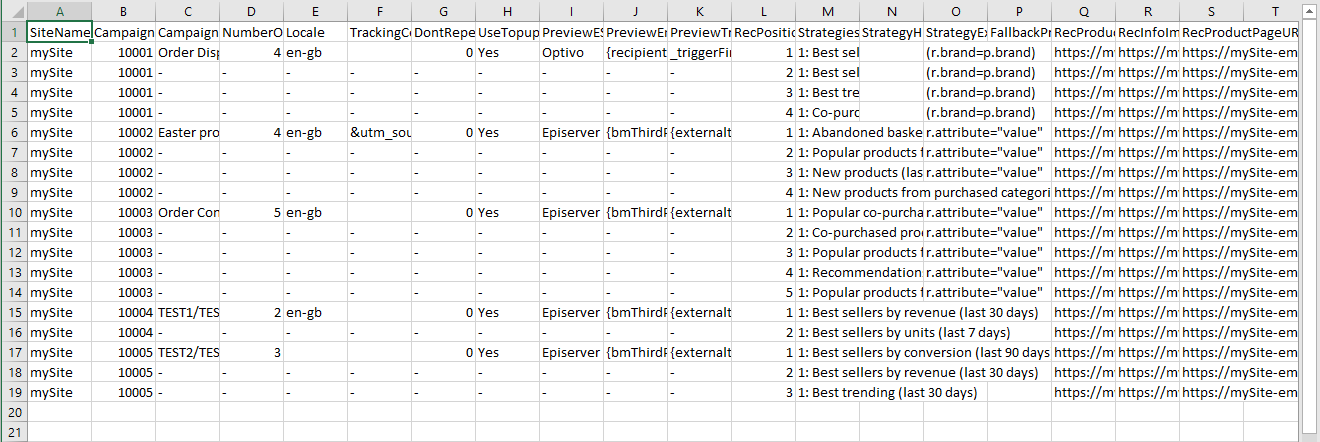
Within the CSV file, for the columns before RecPosition (column L), a hyphen represents duplicated values. For example, in the previous image, the value in cells C3, C4, and C5 (-) are duplicates of the value in cell C2 (Order Dispatch). If you change the value in C2, then C3, C4, and C5 inherit the changed value also.
You can make changes only to the following fields (Column ID added):
- C. CampaignName
- F. TrackingCode
- G. DontRepeatRecsForDays
- H. UseTopups
- I. PreviewESP
- J. PreviewEmailVariable
- K. PreviewTriggerId
- M. Strategies
- N. StrategyHints
- O. StrategyExpression
- P. FallbackProductSet
Do not add new campaigns to the CSV file. If you add new campaigns to the CSV file, you will receive an error message and the CSV file will not be imported. To add a new campaign, copy or create a new one in the Personalization Portal before exporting the CSV file.
Importing Email Product Recommendations campaigns
The updated fields in the imported campaign configuration in the CSV file overwrite their respective fields in the existing campaign configurations for the specified client sites and locales in the CSV file.
After you modify the exported CSV file, import the file as follows.
- From the Email Product Recommendations > Campaigns view, click Import campaigns. The Importing campaigns dialog box appears.
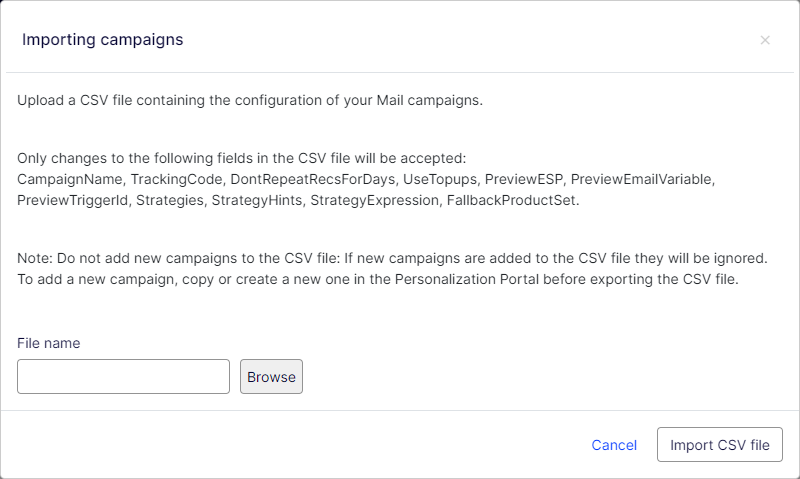
- Click Browse, then select a CSV file that contains your campaign configurations.
- Click Import CSV file.