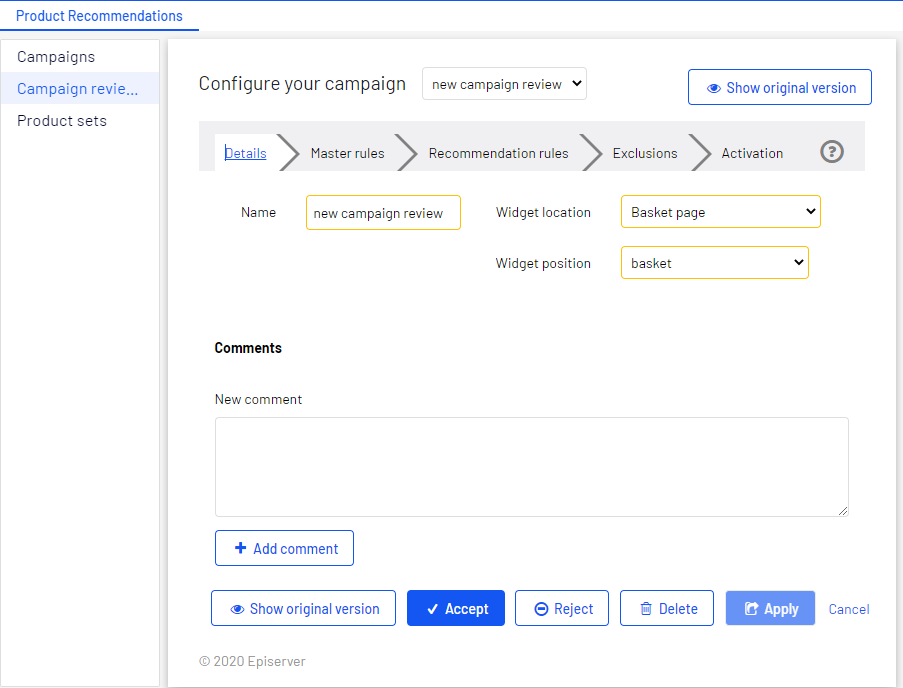Approving campaign changes
Approving campaign changes
When a campaign editor Can view, create, and edit a Product Recommendations campaign and send it to reviewers for approval. An editor cannot approve or make a campaign "go live." creates or changes a campaign and clicks Send to review, the campaign appears in the Campaign reviews view on the Configuration tab. A reviewer Can view, create, edit, review change requests, approve or reject changes, and make a Product Recommendations campaign "go live." can approve changes to a campaign and apply the campaign to "go live" on the site. A reviewer can also make changes to a campaign without going through an approval process.
A reviewer can perform the following functions for a campaign:
- View. View the campaign details. Reviewers can toggle between the original and changed campaign to review the changes.
To view the campaign, click the campaign name link or the corresponding view icon.
- Edit.
- Editors can modify a campaign, even if it is in review status; click Update review.
- Reviewers can edit an original campaign, but cannot edit the version in review; click Accept, Reject, or Delete.
- Accept or Reject. Reviewers can approve or reject changes that editors make to campaigns.
- Delete. Reviewers can delete a campaign review from the Campaign reviews list; the original campaign remains in the campaign list.
- Apply. Enabled after changes to a campaign are accepted, reviewers can click Apply to make the modified campaign "go live" on the site.
- Sort column data by clicking the column heading.
- Search for a campaign.
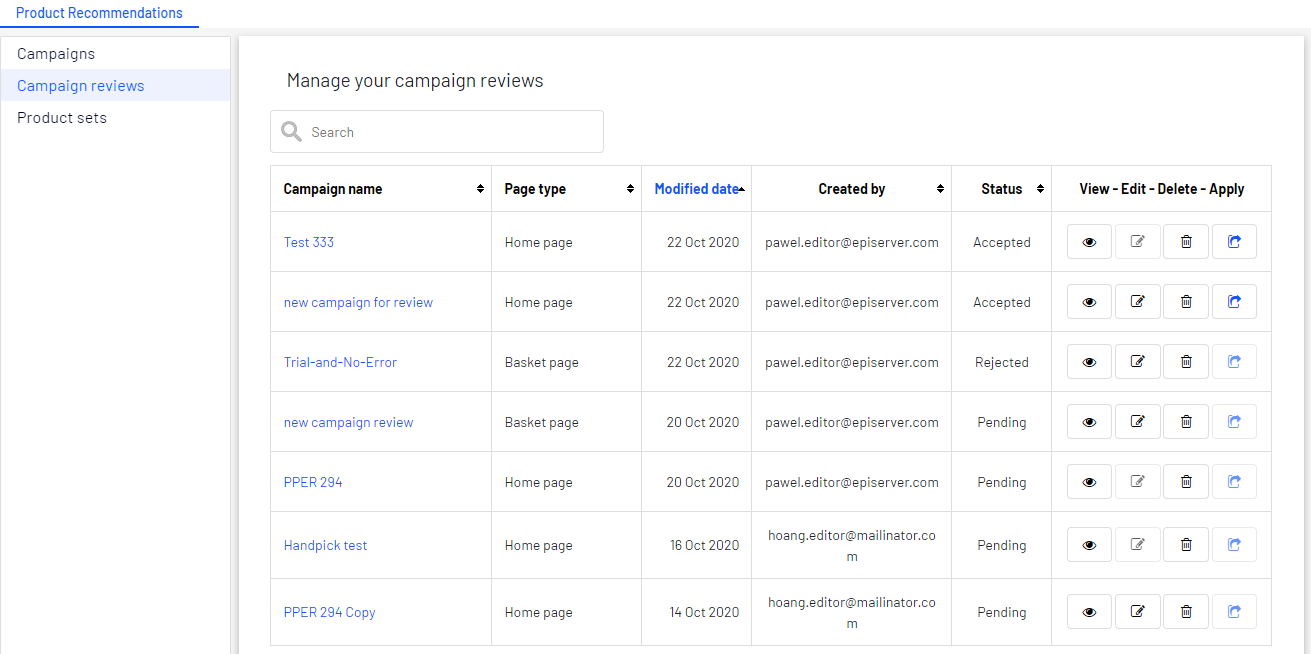
To review changes to a campaign, select a campaign from the Campaign reviews list. The Configure your campaign view appears with a Show review version/Show original version toggle button.
- Click Show review version/Show original version to review changes to the campaign in each step (Details, Master rules, Recommendation rules, Exclusions, Activation).
The original version has a gray background and the review version has a white background, similar to the following images that show changes to the Recommendation rules view.
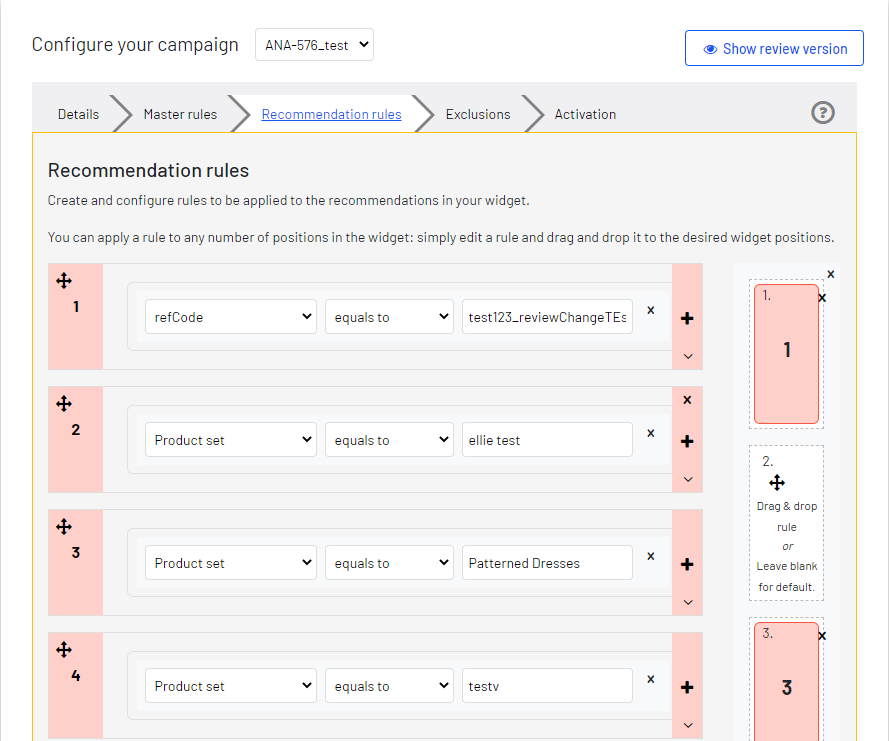
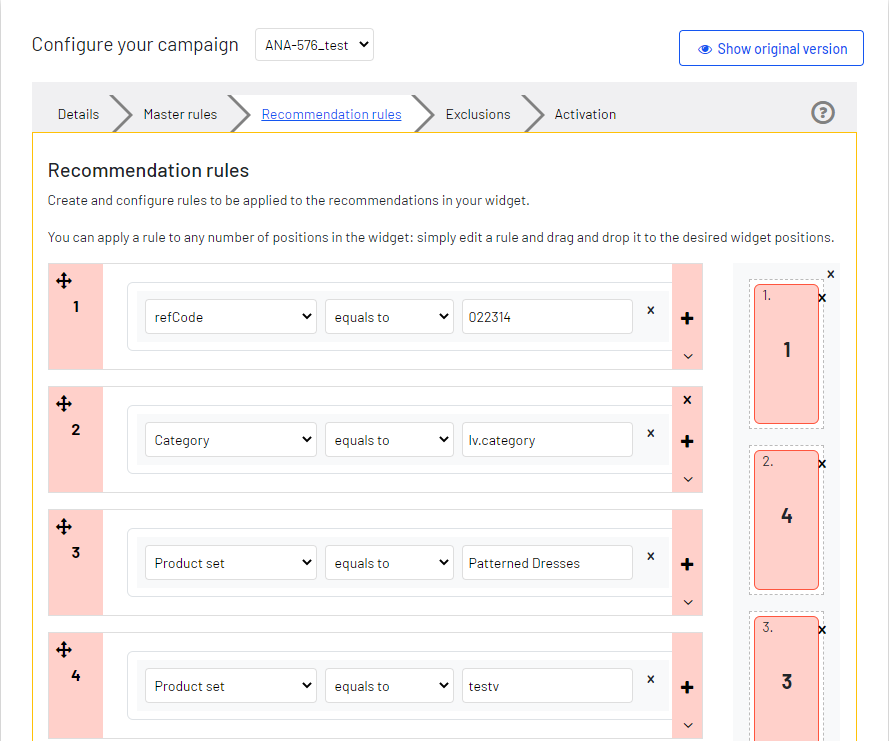
- If there are no changes to the fields on a step (Details, Master rules, Recommendation rules, Exclusions, Activation), clicking the toggle button shows only a background color change.
- If you are reviewing a new campaign and click Show original version, a message appears: Old data is not available. This review is for creating a new campaign.
- If you a reviewing a campaign that is to be deleted and click Show review version, a message appears for the changed version: Data is not available. This review is for deleting a campaign.
After you review the changes to a campaign, you can click one of the following actions.
When you select one of these options, a box appears where you can enter optional comments.
- Accept. Apply is enabled so that you can start the updated campaign immediately. If you do not click Apply, the campaign remains in the Campaign reviews list showing an Accepted status.
- Reject. Apply is disabled and the original campaign remains unchanged.
- Delete. The review version is deleted from the Campaign reviews list and the original campaign remains unchanged.
Each result triggers an email to the person who changed the campaign, with the decision of the reviewer.