
Personalized mailings can generate powerful KPIs Stands for "key performance indicator" (also known as a conversion goal); the measurement of actions on web pages. The actions can be completed purchases, pages visited, time spent on site and so on. and optimize your conversion rate Number of conversions divided by the number of views of an item.. A carefully selected target group ensures that your customers receive relevant information at each stage of the customer journey Describes the phases and touchpoints of a potential customer with a product until making a purchase decision..
To create tailored mailing campaigns, you can use marketing segments from Optimizely Visitor Intelligence as target groups A web page link to another page on the website. for mailings in Optimizely Campaign's Smart Campaigns and Marketing Automation
To use Optimizely Campaign with Optimizely Visitor Intelligence, contact customer support and provide the scope to use for the tracking configuration. See Scopes on Optimizely World.
What is a marketing segment?
A marketing segment is a collection of user profiles, filtered by criteria such as visits to a specific page on your website or visitors from a specific location.
Optimizely Visitor Intelligence tracks website visitor behavior and stores user profiles in a database, from which you can create a segment. You can also create a segment consisting of visitors matching a specific visitor group in Optimizely CMS.
Creating a marketing segment in Optimizely Visitor Intelligence
You can access Optimizely Visitor Intelligence via the product switcher ![]() , or from the Optimizely Campaign menu > Analytics > Optimizely Visitor Intelligence.
, or from the Optimizely Campaign menu > Analytics > Optimizely Visitor Intelligence.
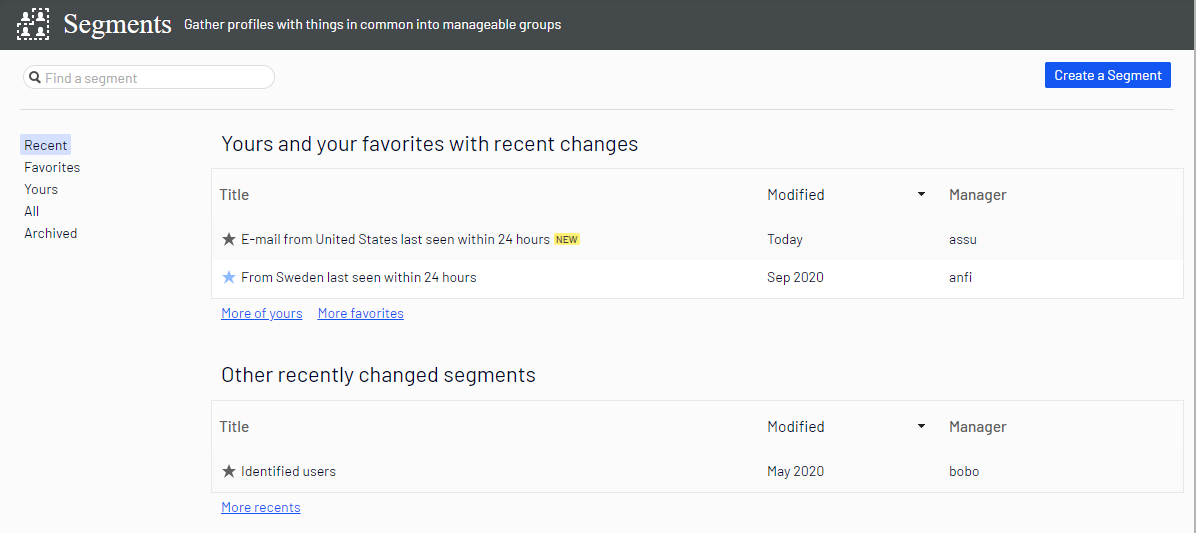
The Segments view shows recently created segments, and segments labeled as your favorites. You can edit the attributes of a segment from its context menu. You can also click the individual segment to modify its attributes. See Editing a segment.
If you want to create a new segment, you can
- create a segment by filtering visitor profile data
You can create a segment by filtering visitor activity and historical data.
- create a segment based on filter definition
Using a filter definition lets you create advanced segments on visitor activity, historical data, and profile data.
For example, create a segment based on visitor activity and historical data:
- Visitors who have bought specific product during a time range
- Users who have opened any campaign email
- Visitors with abandoned carts today
See also Working with visitor groups for personalization and segments.
Using a segment in Smart Campaigns
Smart Campaigns is a tool for sending out one-shot-campaigns, such as an event invitation or special Christmas offers. Smart Campaigns lets you send messages through the email,
To use Smart Campaigns, open the Optimizely Campaign menu and select Campaigns > Smart Campaigns.
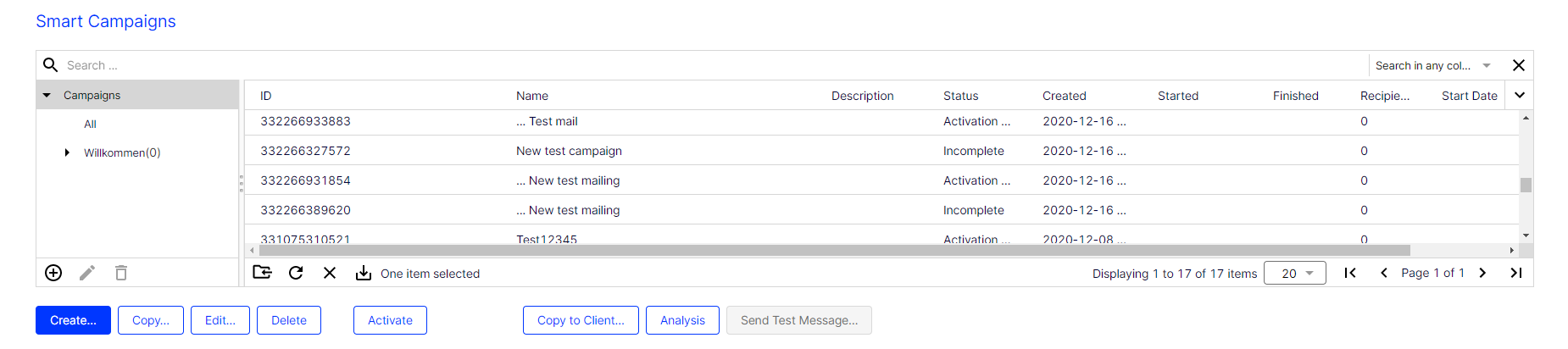
You can use marketing segments as target groups for new or existing campaigns. To do this, select a campaign in the campaign overview and click Create… or Edit….
To add a segment to your campaign:
- Drag the Segment node from the left action area to the right working area behind the Recipient node.
- On the Segment node, select the marketing segment you want to use as target group.
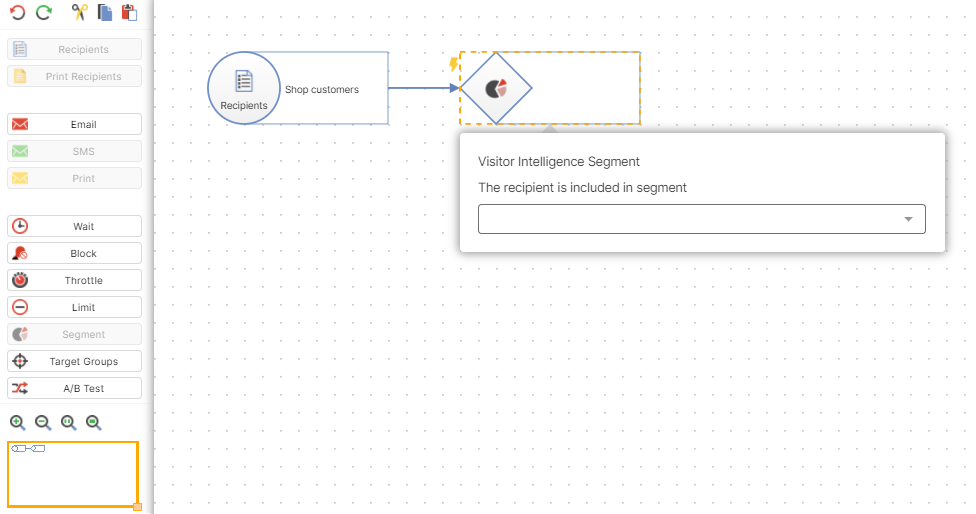
- Edit your campaign as described in Creating and editing a campaign. See also Smart Campaigns nodes.
Using a segment in Marketing Automation
Marketing Automation lets you create multi-step campaigns with action- and event-based mailings; perfectly adapted to a highly diverse set of target groups using fully automated distribution cycles. You can create campaigns based on your customer database, then refine them once the campaign is up and running.
To use Marketing Automation, open the Optimizely Campaign menu and select Campaigns > Marketing Automation.
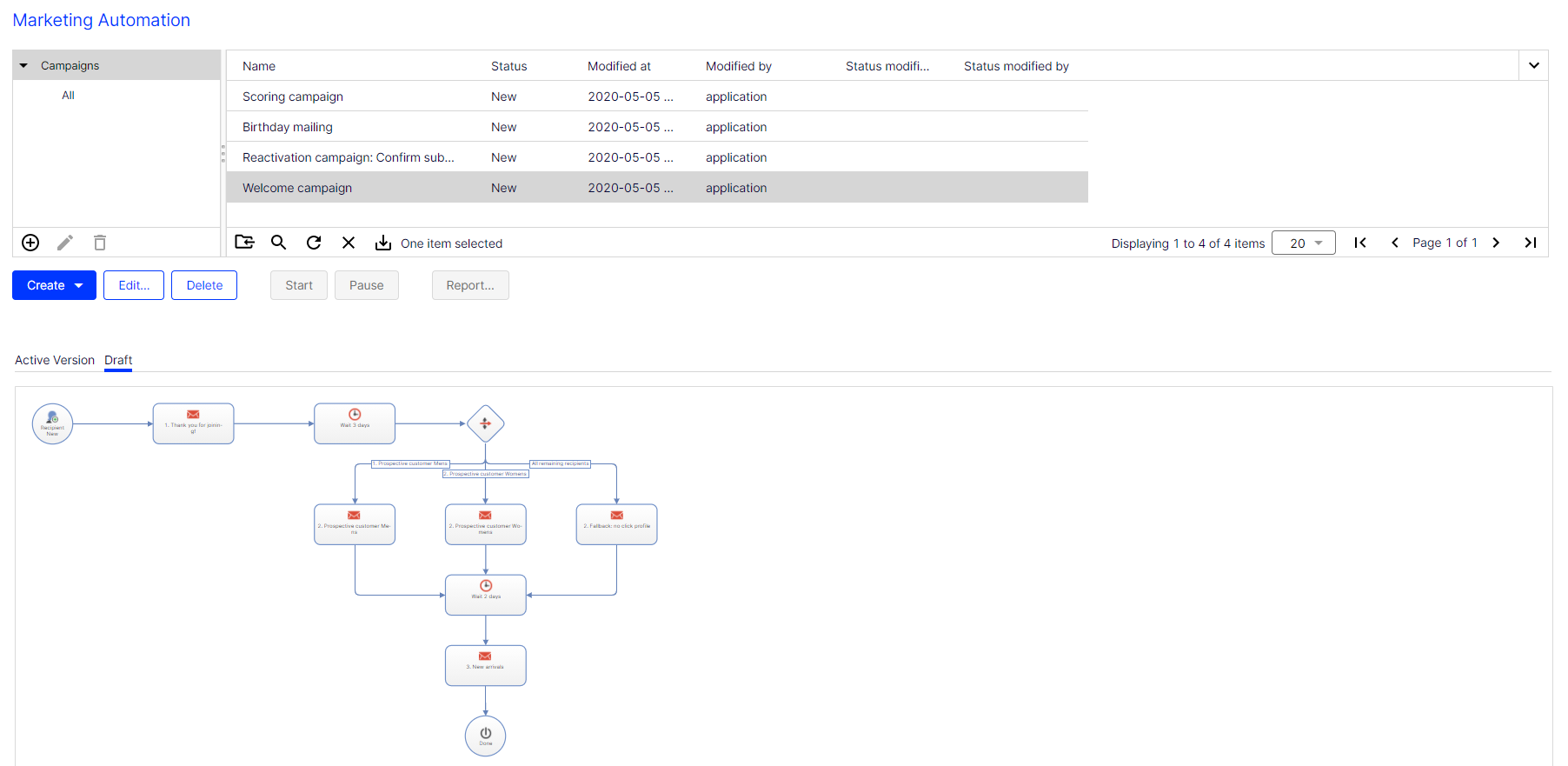
You can use marketing segments for new or existing campaigns. To do this, select a campaign in the campaign overview and click Create or Edit.
To add a segment to your campaign:
- Drag the Advanced node from the left action area to the working area on the right.
- On the Advanced node, under Filter by recipients included in all selected Visitor Intelligence segments, select the segment you want to use to further limit the target group.
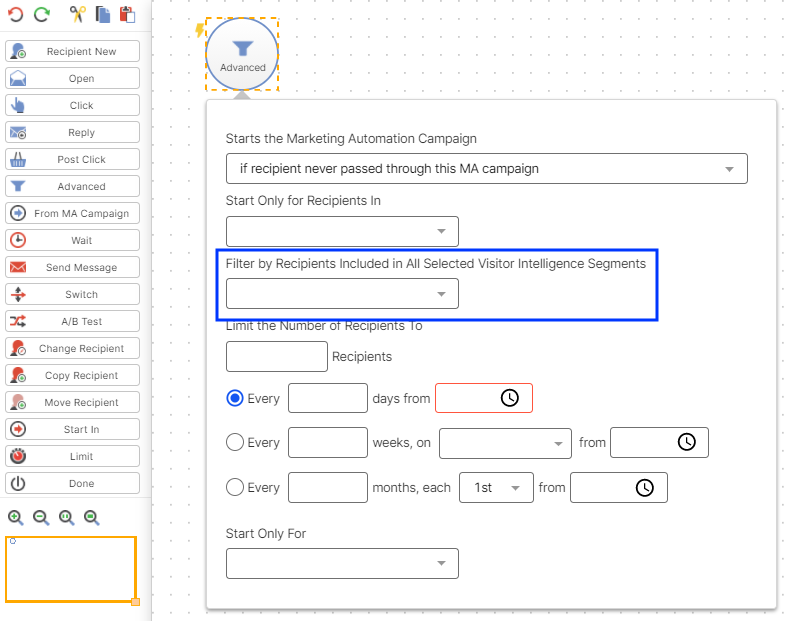
Only recipients that are included in the selected marketing segments are passed through the campaign.
- Edit your campaign as described in Creating and editing a campaign. See also Marketing Automation nodes.