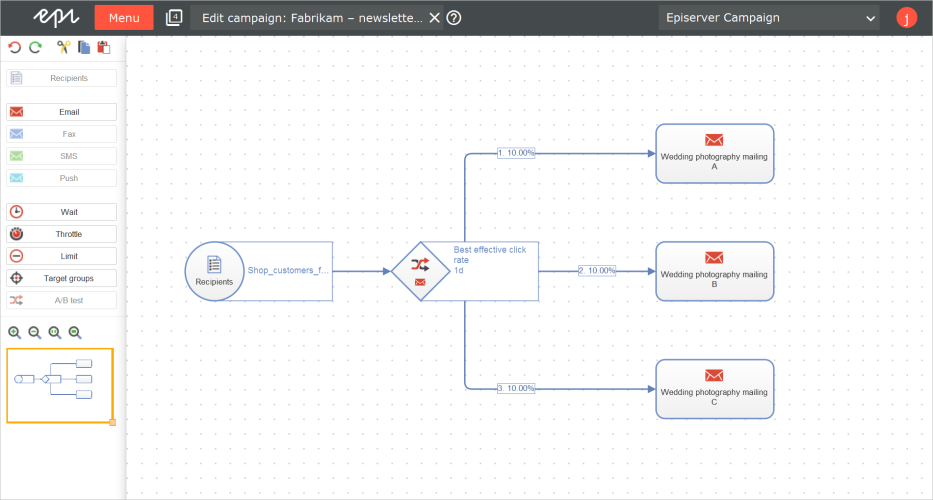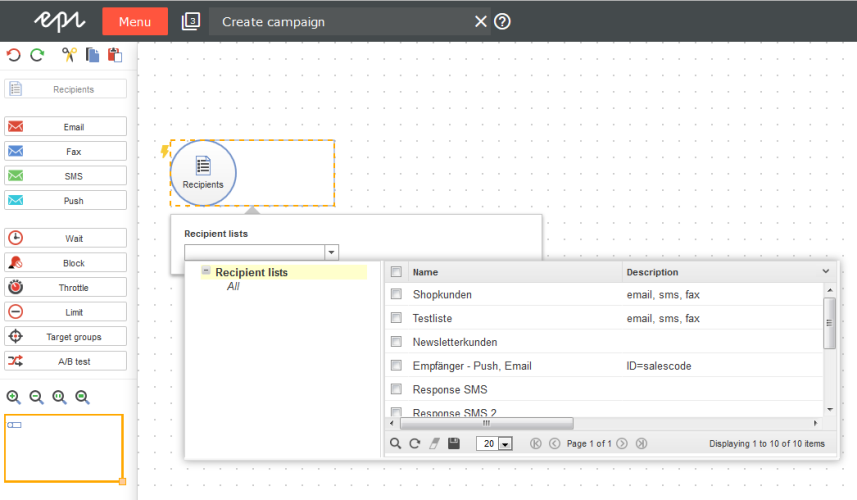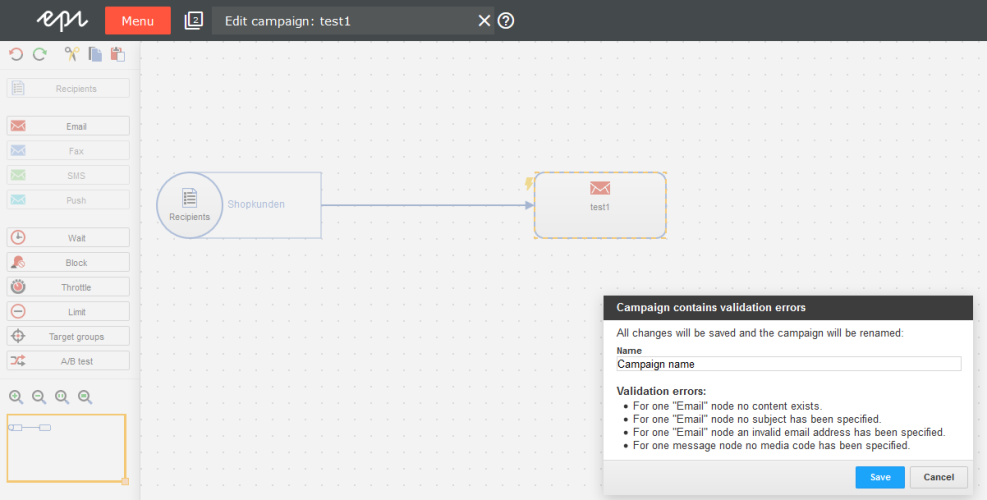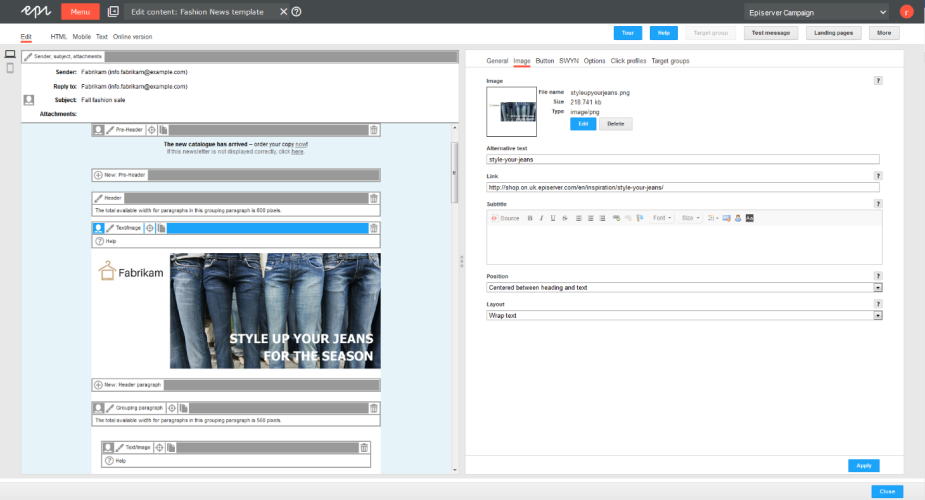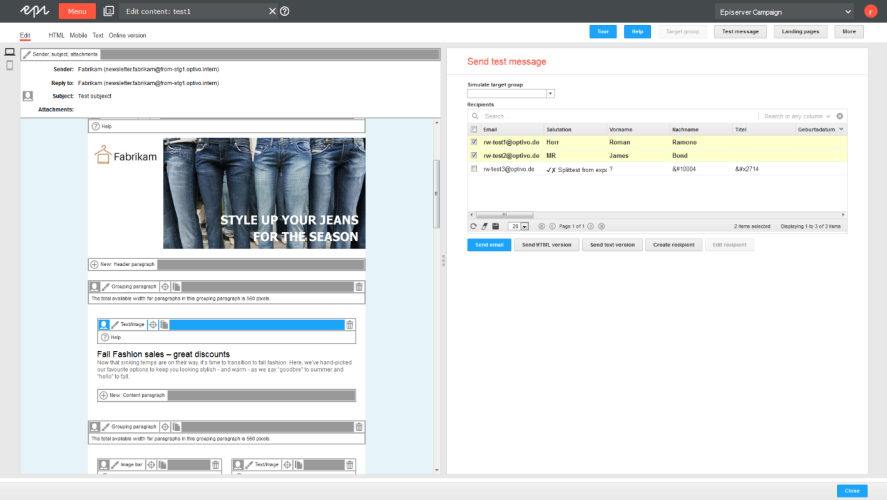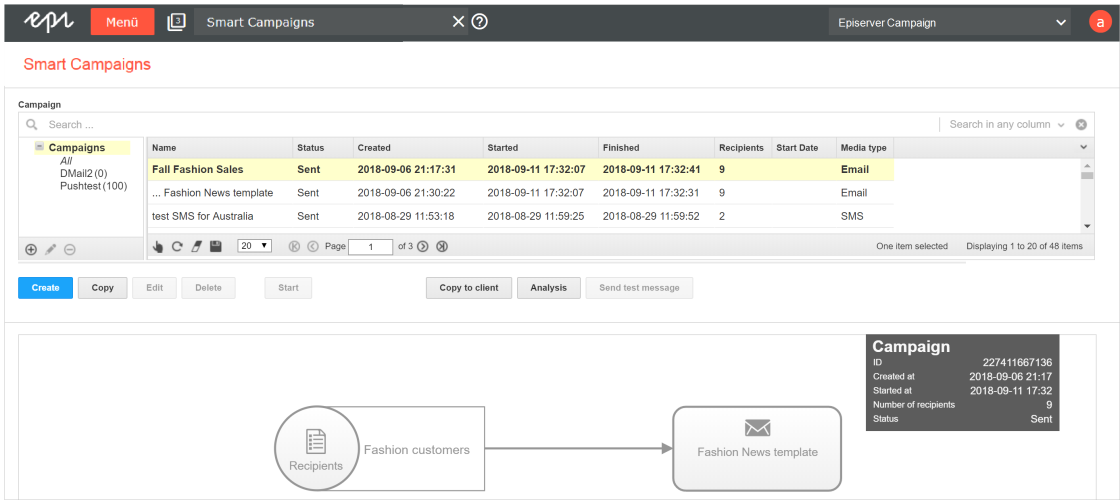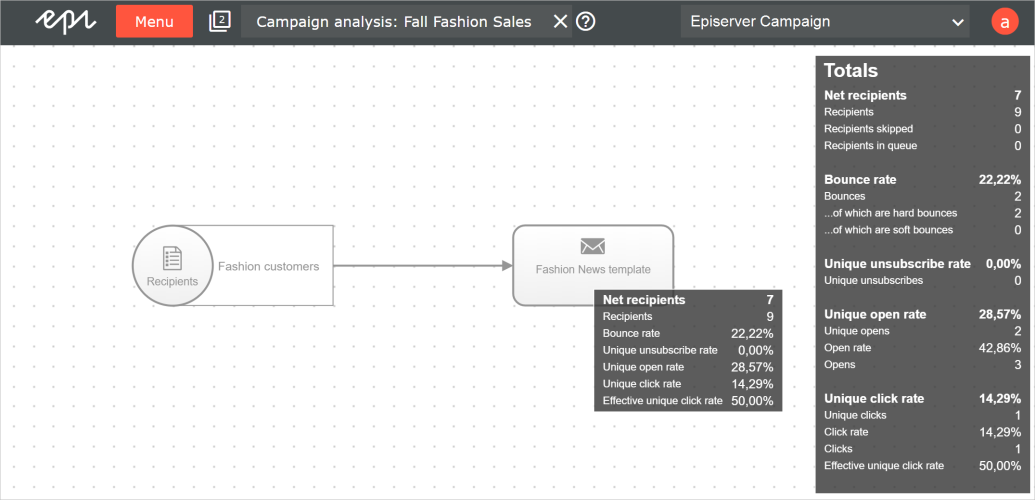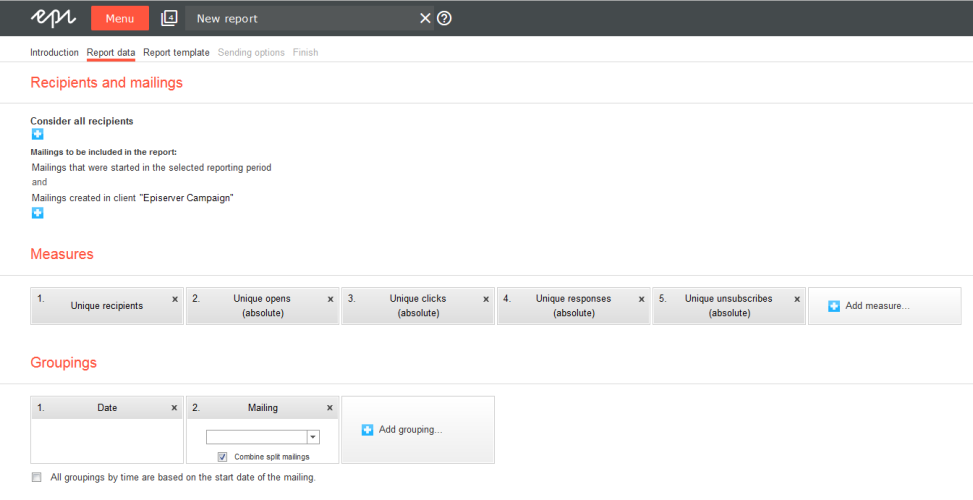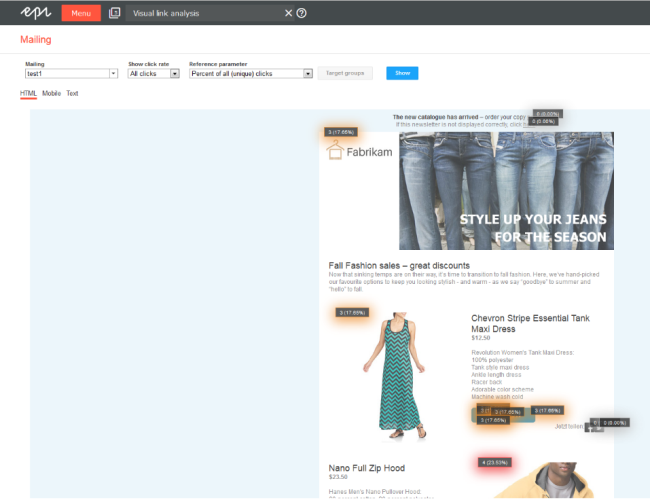Getting started
Getting started
This topic introduces Episerver Campaign and explains how to get started with simple campaigns and mailings, to get a basic understanding of campaign management. The information is intended for users that are new to marketing and Episerver Campaign.
Setting up Episerver Campaign
Episerver Campaign is a service set up by Episerver. The onboarding setup involves configuring one or more clients, adapted recipient lists, and a feature set depending on your service contract. Furthermore, your marketeers will get user accounts, including personalized permission setups.
To send emails via Episerver Campaign using the sender domain of your hosted website or web shop, see Setting up your domain for Episerver Campaign on Episerver World.
When the setup is done, you can log in to Episerver Campaign and start creating campaigns.
What is a campaign?
In Episerver Campaign, a campaign is the structure, relations, and process flow of elements like recipients, email message, and actions like wait or limit. With Smart Campaigns, you can easily create and visualize one-shot-campaigns using drag-and-drop functionality.
Campaign preparations
Usually a campaign is preceded by significant preparations. You need to plan the message, the target groups, the channels to use, and revenue goals if any. Use the Smart Campaign feature to visualize the different steps in your campaign. Creating landing pages in Episerver CMS may also be part of the preparations, as well as preparing associated products, if you have Episerver Commerce.
If you use other analytic tools for monitoring campaign performance, KPIsStands for "key performance indicator" (also known as a conversion goal); the measurement of actions on web pages. The actions can be completed purchases, pages visited, time spent on site and so on. for these may need to be configured for the specific campaign.
You can tailor campaign messages for selected target groups, to create a more engaging experience and increase conversion. Use visitor groups in Episerver CMS, to personalize campaign content. With Triggered Messages, you can also configure mailings to trigger on certain recipient actions.
Campaign basics
Smart Campaigns is a powerful tool for visualizing the campaign flow, and orchestrating messages, channels and actions. A message can be distributed using multiple channels. Email is the most common, but you can also use, for example, SMS and push messages.
These are the fundamentals of a mailing:
- Recipients. The target group for the campaign message mailing.
- Email. The content message with conversion links leading to desired actions.
- Campaign. The elements and actions required to distribute the message.
- Analytics. The tools to monitor and follow-up on campaign performance.
When working with mailings, it is important to consider best practices regarding deliverability, to ensure high delivery and opening rates for your campaigns.
Campaign process flow
Below is an example procedure when preparing and launching a campaign with Episerver Campaign.
- Recipient data. Define your message audience from recipient lists. These are pre-configured during the setup process, and usually get their data by imports or form collections. Ensure your recipients have given a consent for receiving mailings with advertising content.
- Email message. Create the email design and content. Use a copy of an existing mailing, the Template Kit delivered with Episerver Campaign or your own layout.
- Create the campaign using the Smart Campaigns flow visualization. You can update the campaign as needed, when working with the associated elements.
- Test mailing. Test and validate email design and content, send out mailing to selected test recipients.
- Start campaign. Activate and send the campaign to launch a full sendout on time, monitor statistics, bounces and replies.
- Analyze result. Evaluate campaign KPIs, visualize click-tracking, and generate reports.
- Post-launch work. clean-up recipient lists, manage blocklists, and responses.
Many campaign elements can be reused in future campaigns, thereby reducing the amount of preparation work, and speeding up the creation process.
Creating simple campaigns
In this scenario we assume that we have a website with Episerver CMS and Episerver Commerce, and want to make customers aware of our upcoming "Fall Fashion" sales. We have prepared a set of content, products in Commerce and a landing page in CMS. These associated content items have been scheduled to be published just before the email, with links to the landing page, is sent out.
We will create a simple mailing campaign with a recipient list, and an email message. We will test the mailing and launch it, and then follow-up on the result.
- Create the campaign structure.
- Open the start menuMain screen in Episerver Campaign, where the available options are grouped together. and select Campaigns > Smart Campaigns. In the next window, click Create and select Empty draft. Confirm by clicking Apply.
- Drag and drop the Recipients nodeCampaign: Item that determines when a recipient passes through the campaign, and the actions that are executed for the recipient. With the help of "connections", you can link nodes to specify the process of your campaign. The arrow at the end of each connection always points to the next node and the associated action. into the campaign area, and select a recipient list.
- The campaign can be of different types depending on channels. To add an email message, drag and drop an Email node into the campaign area, and give it an intuitive name.
- Connect both nodes and click Save. Give the campaign an appropriate name and click Save in the validation dialog box. This will display missing details, if any. As long as the validation finds missing details, the campaign will be stored in Incomplete state.
- Adapt the email message.
- In the campaign area, select edit for the Email node, and click Edit content. Select a template in the displayed list, to use for the mailing, and click Next.
- To modify the sender and subject, click Sender, subject, attachments to the upper left, update the information in the section to the right, and click Apply.
- To adapt content (text, images and links), click a paragraph's name and update it in the right area, then click Apply.
- To add images via a Text/Image paragraph, select the tab Image and upload the file. You can also add assigned links. Links in the message will automatically be included in the default tracking, to follow-up on clicks and page openings when the campaign has been launched.
- You can preview the output using different options in the top menu, for example Mobile or Online version.
- Test the email message prior to launch.
- The mailing can be tested using predefined test users. Click Test message, select a test group, or individual recipients, and click Send email.
- You can also send HTML-only or text versions. Test messages can also be sent from the message node in the campaign area, or from the Smart Campaigns overview.
- Launch the campaign.
- Save the campaign, and go to Campaigns > Smart Campaigns.
- Select the campaign in the list and click Activate. The campaign and all associated elements will receive the status Activated.
- To start the campaign, click Start, and Start campaign to confirm. The sending of the mailing to the associated recipient list starts, and the campaign status changes to Sending. When completed, the status changes to Sent.
- Analyze the results (example reports)
- Go to Smart Campaigns in the Campaign overview, select the campaign, and click Analysis to see a result summary including rates for bounces, clicks and opened emails.
- With Deep Analytics you can generate reports with your KPIs. Reports can be created manually or automatically. You can use existing report templates, or create your own.
- You can visualize clicked links as heat maps in the message. The image can be saved, for inclusion in reports. Select Visual link analysis under Analytics to access this feature.
When all message items are correctly configured, and you are comfortable with the incoming test emails, you can launch the campaign. Campaigns must be activated before they can be started. Campaigns with a specified sending time are sent automatically once activated.
After sending, you can begin monitoring the campaign to see how many emails were opened, number of clicks on links, and bounce rates. You can create reports, and visualize links clicked in the email message.
More features
There are many more features in Episerver Campaign that you can work with to further extend, automate, and optimize your campaigns. Below are a few examples.
- A/B test. Optimize your message by sending variants of an email, and comparing key figures to determine which one works the best.
- Send time optimization. Customize the sending time of your mailing, automated for each individual recipient, to increase the chances of the email being opened.
- Template Kit. Use your corporate design styles and turn these directly into mailings, without any special knowledge of graphic design or composition.
- Marketing Automation. Create multi-step campaigns with action and event-based mailings by using the drag and drop graphical interface.
- Target groups. Define the recipients of your campaigns by specific rules and conditions, and personalize the mailing content.
- Click profiles. Define recipient groups based on click behavior in previous mailings.
- Recipient history. Analyze the entire timeline of individual recipients, to see which messages you have sent to whom, and in which format.