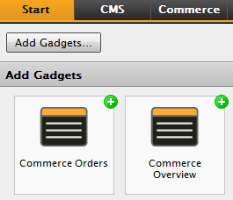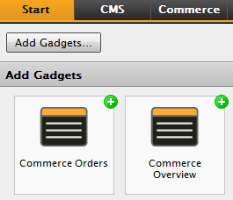Commerce Orders Gadget
The Commerce Orders displays orders statistics in the form of a sales graph and a list of purchase orders in a time interval of your choice.
Do the following to add and configure the Commerce Orders gadget:
- Log on to EPiServer Commerce and select in the right-click menu.
- Select the Dashboard tab under which you want the gadget to appear.
- Select Add Gadgets in top left corner of the dashboard, and then select the Commerce Orders gadget by clicking on it in the list. The gadget will be displayed on the dashboard. By default, it will be updated to display new data every 30 seconds.
- To update the refresh interval, select Edit in the drop-down menu of the gadget, and enter a new time interval. Click OK to save you changes.
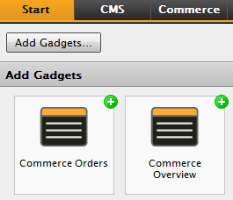
When the Commerce Orders gadget has been added to your dashboard, you will be able to easily monitor sales activities for your EPiServer Commerce website.
Version: EPiServer Commerce 1 R2 SP2| Last updated: 2012-09-20 | Copyright © EPiServer AB | Send feedback to us