 Reporting
Reporting
You can collect various types of data from Optimizely Commerce, for example order and subscription data for a desired time range. The output is available in the Report view, or as files for export to be consumed by other applications.
Collecting report data
Data can be collected through scheduled jobs or through code using events, see Optimizely World for technical details. Configuration of scheduled jobs is done from the CMS Admin view.
You need to be an administrator to configure the scheduled jobs to run the data collection, contact your system administrator for assistance.
Accessing report data
Select the Reports option in the top menu to access report data.
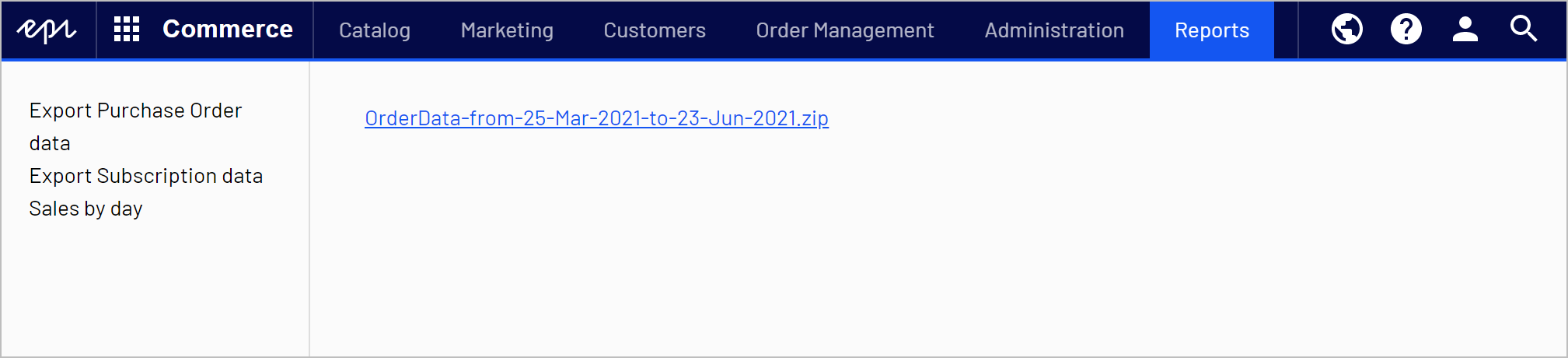
Purchase Order and Subscription reports
Running the Collect subscription data for reports scheduled job will generate data for these reports. The data is made available as zipped CSV files, click a file to download it. The data can be exported into for example analytic tools for further processing.
Sales by day report
Running the Collect order data for reports scheduled job will generate data for this report. The report shows daily order information as described in the following.
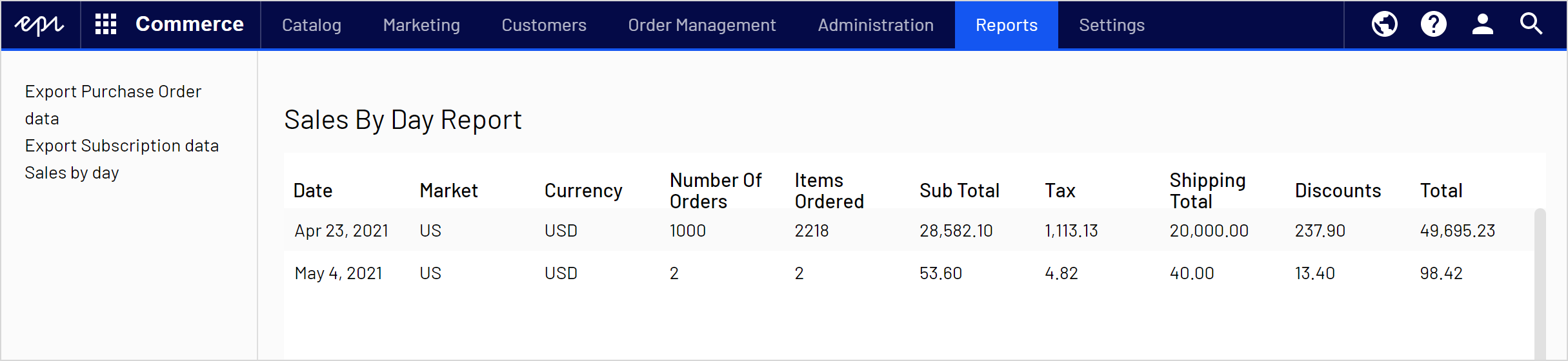
- Date. The order's creation date.
- Market, Currency. The order's market and currency. For each combination of market and currency, the following data is provided for the displayed date.
- Number of orders.
- Number of items in those orders.
- Subtotal (quantity x placed price - entry discount amount).
- Tax amount for those orders.
- Shipping amount for those orders.
- Discount amount for those orders.
- Total amount spent on those orders (Subtotal + Tax + Shipping Total - Discounts).