
When your product data is available as XML files in your web space or on your server, you can load the data into the Template Kit, then edit it. See general settings to change content interface paragraph settings. If you want to integrate dynamic product data into the Template Kit, see Dynamic CSV and XML articles.
Loading product data
- In the Template Kit, click New: Content Paragraph.
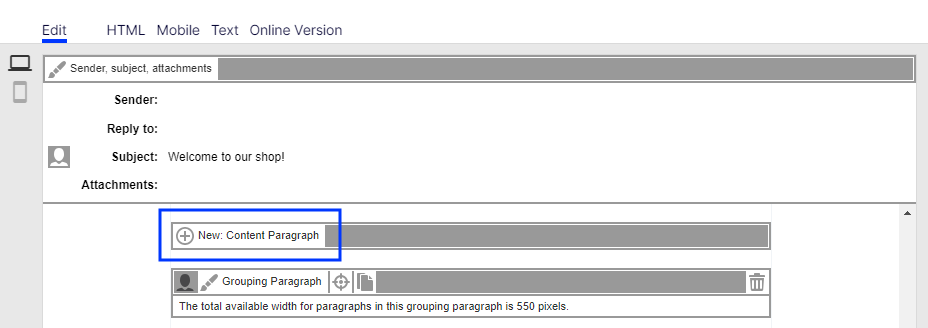
- Click Content Interface.
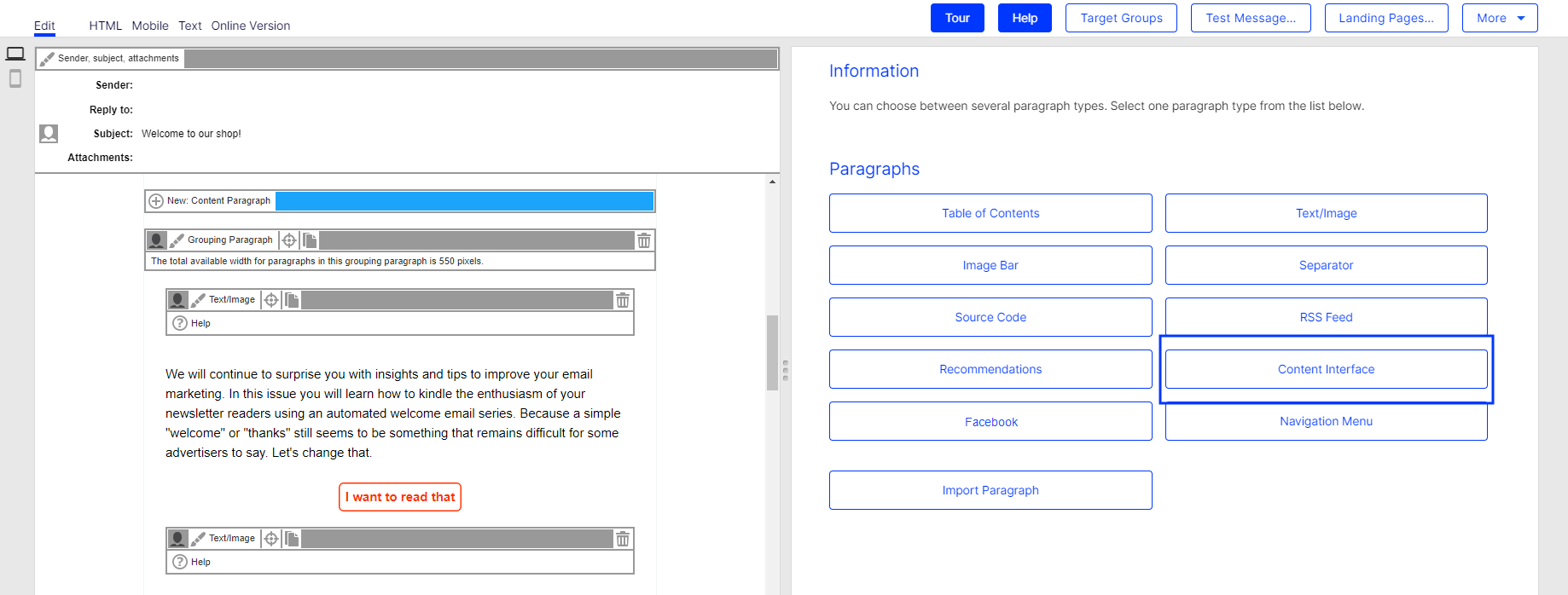
- Do not change settings in the configuration window. Click Apply. The new paragraph appears on the left, in the preview window.
Product offers are created as content interface articles, which are subparagraphs of content interface paragraphs.
- Create a new content interface article by clicking Content Interface Article on the left of the preview window. The configuration window opens.
- Change no settings in the configuration window. Click Apply. On the left side of the preview window, the menu bar for the content interface article expands to include the button Content Interface
 .
. - Click Content Interface
 . The Load Content window opens on the right.
. The Load Content window opens on the right. - In the Content Element box, enter the ID of the product offer that you want to load into the Template Kit.
- On the bottom right of the window, click Apply. Your product data is loaded via the content interface from your webspace or your server into the Template Kit. When the import is complete, the product offer appears on the left of the preview window.
Editing XML product data in content interface article
If your product offer is loaded into your message, you can later edit it directly in the Template Kit. To do this, perform the following steps:
- On the left side of the preview window, in the menu bar for the corresponding content interface article, click Static XML Article. On the right, a window for selecting the paragraph type opens.
- Make changes and confirm them by clicking Apply.
Do not change the layout template if you lack advanced HTML and CSS skills. Doing so can lead to errors, which means that your product offers will not display properly. If you want to modify the layout template but lack HTML and CSS skills, contact customer support.
If you update the content of product offers in the XML file, you can re-upload the modified file to the server. This ensures that your product offers are up-to-date and that no old, subsequently-modified content in the XML file is loaded into the Template Kit.
To update an content interface article, open the article's menu bar, click Content Interface ![]() , enter the corresponding product ID, and click Apply.
, enter the corresponding product ID, and click Apply.
Customer support can configure the content interface paragraph so that product offers are updated at dispatch by comparing it with your CSV file. If this option is configured, changes to product offers must be made in the CSV file. If you only make changes in the Template Kit, they are overwritten at dispatch with old content from the CSV file.