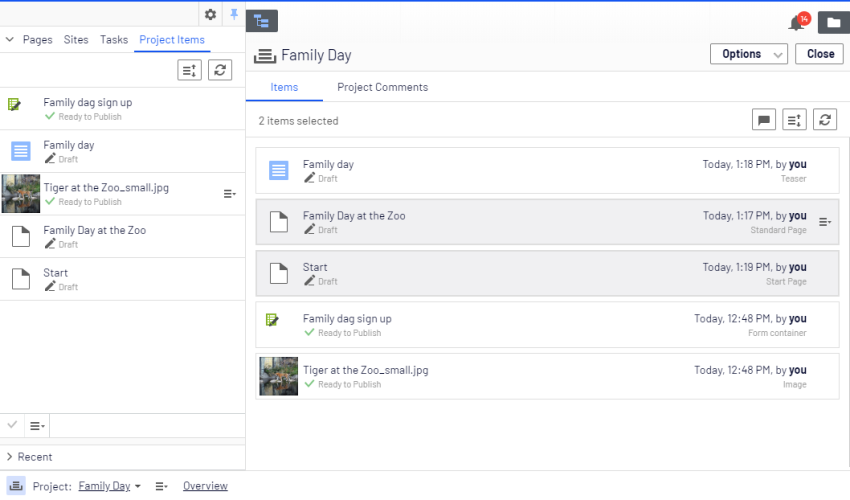The projects feature
The projects feature
A project lets you manage the publishing process for multiple related content items. For example, you can add a landing page, blocks, pages and products (if you have Optimizely Commerce installed) to a project and publish them, manually or scheduled, at the same time. The projects feature supports management of content in different language versions, so you can manage translation of content items in projects also.
The projects feature may be disabled on your site, in which case you do not see the project bar at the bottom of the user interface and you cannot use the feature.
Project features:
- The projects feature is enabled or disabled for the entire site and affects all users.
- Editing actions, such as creating and updating items, automatically associate a content item with a currently active project. Exceptions to this rule are moving items in the structure, setting content to expired, changing access rights or language settings. These actions do not associate content items with the active project.
Remember to deactivate the project when you no longer want to work with it. Items wrongly associated with a project need to be manually removed from the project.
- You can also manually associate items with a project by dragging and dropping them from the page view into the project overview.
- Content associated with a project is locked for editing if another project is active.
- A version of content is associated with a specific project. This means that you can have a published version of an item not associated with any project; one draft of the same item belonging to a Summer campaign project, and another draft belonging to a VIP campaign project.
- You can add, remove and update existing items even if some or all of the items within a project are published.
- You can collaborate with other editors by adding comments, and replies to comments, to project items and to projects.
-
The project interface consists of three main parts; the project bar at the bottom, the overview and the project items navigation pane to the left.