 Search
Search
The Optimizely platform has sophisticated search functionality that lets you search through different types of website content. You can search for content pages, blocks, files, community objects, and products, if Optimizely Commerce is installed. The search results are based on access rights, so users only see content to which they have access.
To build advanced search features based on visitor behavior, customized filtering and faceted content navigation, you can use Optimizely Search & Navigation; see the Optimizely Search & Navigation
Search options
Depending on how your Optimizely installation is set up and from where you are searching, there are different options:
- When editing, the global search is available in the upper right part of the top menu. Depending on the configured search providers, this option can search all types of content on the website: pages, blocks, files, and catalog content if you have Optimizely Commerce installed.
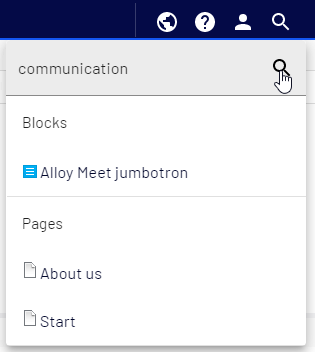
- When editing, a search option is available at the top of the navigation and assets panes, and in the link dialog box. This option searches for content in the panes and related dialogs.
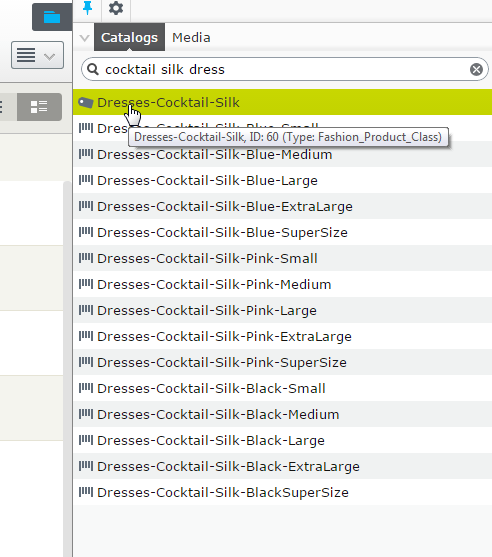
- Searching in the CMS edit view is described in the Finding content topic.
- Site visitors can usually search content through a search field and a search page on the front-end site, as in the Optimizely sample templates.
You can add items directly from the search result list to, for example, a page or a block through drag and drop.
Search tips
- Enter a few carefully selected keywords separated by space. If need be, narrow down your search query by adding keywords. For example: optimizely product project.
- If you know a page ID, search for the page by entering the ID in the search field.
- When searching for specific phrases, combine keywords using quotation marks. Example: “optimizely search tips”.
- The search function is case-insensitive, so you can use both uppercase and lowercase letters. Example: New York and new york return the same result.
- You can use the boolean operators AND and OR.
- AND means I only want documents that contain both/all words. Example: optimizely AND search returns documents with both words.
- OR means I want documents that contain either word. Example: optimizely OR search returns documents with either optimizely or search.
Sorting search results
The sorting of search results is determined by the search algorithm. Often, filtering is applied to the results, which can be based on many factors, such as categorization of content.
Configuring search
Optimizely search has configuration options that are managed from the administrative interface in Optimizely CMS. See the technical documentation on Optimizely World for information about search functionality, configuration possibilities, and integration interface.