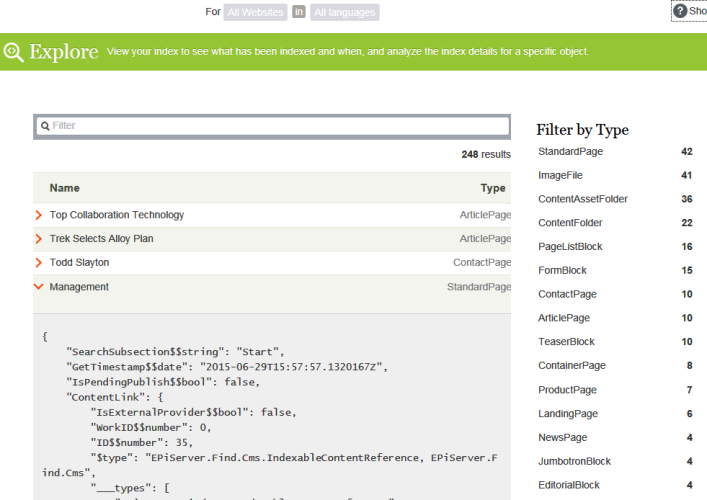This topic is intended for administrators and developers with administration access rights in Optimizely.
Most Optimizely Search & Navigation features are built on the search index, which stores and provides quick access to data collected by the search engine. Without an index, the search would be much slower because each query would have to search through all site data.
Optimizely Search & Navigation pushes content to the search index as it is published, so updates occur in near real time. Depending on how the index is set up, it can contain information about all types of content, including various file types and community comments.
To view your search index, from edit view A section of the user interface where you edit content items, such as pages and blocks. To access edit view, log in and select CMS > Edit. (See admin view for comparison.), select Search & Navigation > Overview.
Reviewing the index overview screen
The index overview summarizes your search index at the current time. If your environment hosts multiple websites, the index is shared among them, and you can explore each site's index.
- The Index section displays the index name and .NET API version number.
- The Document Types section displays the total number of indexed objects, and the number of objects of each type. While most objects are page types, Optimizely Search & Navigation also indexes other website objects.
- The CMS Content section summarizes each site's indexed content. The screen displays the total number of indexed objects for the entire structure and for each site. You can also see the distribution per page type and languages for each site.
A language version of a page is treated as a separate object in the index.
Reviewing the Explore screen
The Explore screen displays index details, such as when a page was last indexed. Optimizely Search & Navigation lists the total indexed content, and you can filter by content type. You can also search for indexed content using query syntax.
Click an item to see its details. For example, you can view when an object was indexed, its IDs, and the indexed content, which is useful when you set up and fine tune the index.