 Step 1: App information and assets
Step 1: App information and assets
Our first step in the branding process is to collect the needed information in order to customize how the app will appear in the app stores and on user's devices.
Download the form below and email once completed to: [email protected]
The information below will provide additional information and help you fill out the form.
App information
We created an additional article to try and help explain each field we ask for. Use the version selector at the top to switch between Android and iOS.
App Icon
"Every app needs a beautiful and memorable icon that attracts attention in the App Store and stands out on the Home screen. Your icon is the first opportunity to communicate, at a glance, your app's purpose. It also appears throughout the system, such as in Settings and search results."
We ask customers to use the following PSD template to create the App Icon along with the other necessary assets. Optimizely will use this to generate all the needed icon sizes.
Screen shots
A minimum of 5 screenshots are needed in order to submit your app in the app stores. Based on the information provided in the form, Optimizely will generate the screenshots on behalf of the customer. Customers can control the following for each screen shot:
|
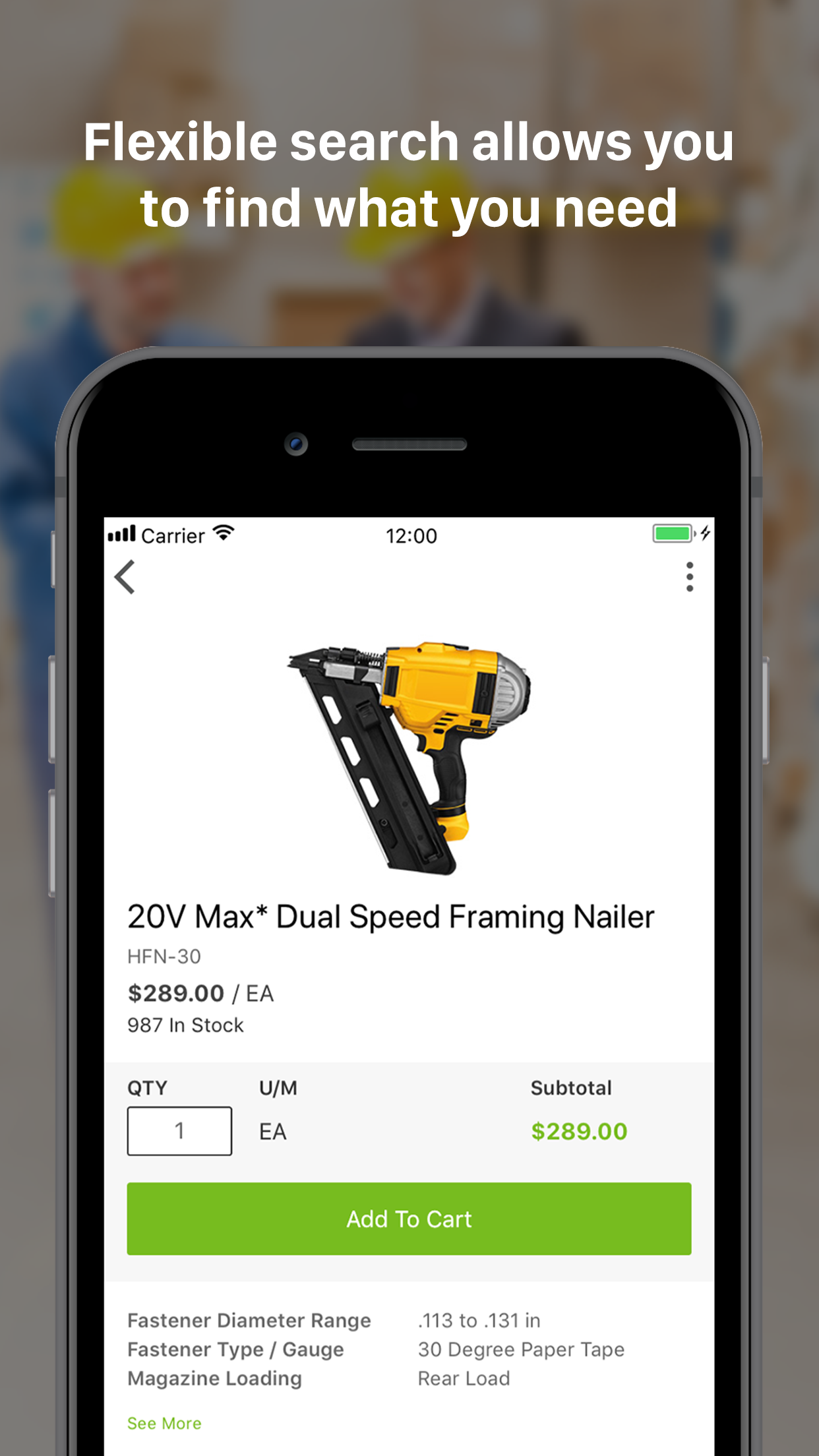
|
If you encounter issues, submit a ticket and we will set up a call to provide assistance.