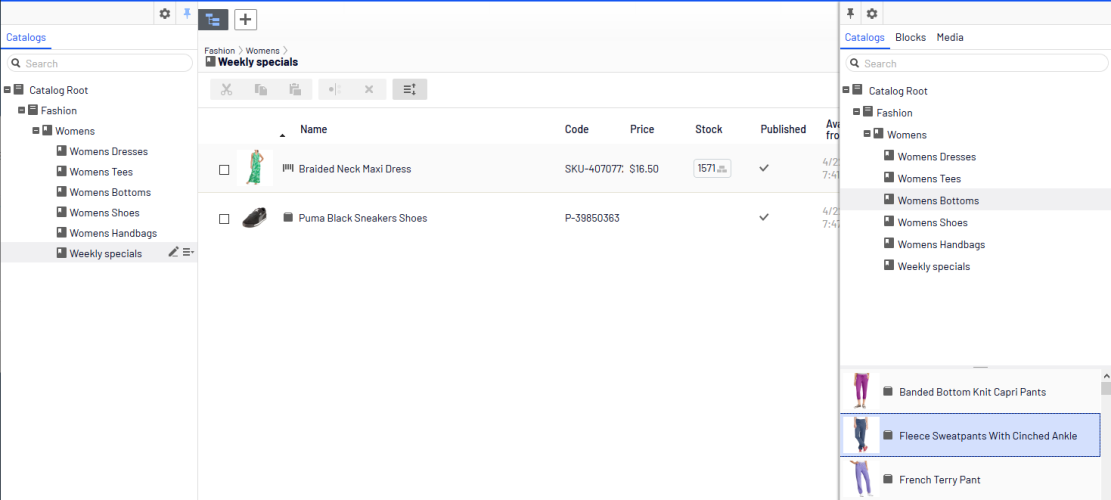Managing content
Managing content
Content on an e-commerce website is usually products Commerce: various forms of merchandise that you can display and purchase from the public site, including products, variations/SKUs, bundles, and packages. Also known as a catalog entry. from the product catalog Commerce: a top-level container for catalog entries such as categories, products, and variants (SKUs)., which are exposed through types of categorization, faceted navigation or filtering.
In Optimizely Commerce, content is information entered into CMS pages and blocks, and information related to e-commerce catalog entries such as categories, products and variants Commerce: a variant or SKU corresponds to a specific product with specific characteristics. For example, a product line of shirts has individual variations/SKUs that include size, color, and collar size.. Catalog content often is based on data retrieved from external systems.
Different user groups update content. For example, merchandisers organize the product catalog, manage pricing and enrich the product information, whereas marketers and editors create campaign Commerce: a set of related components and activities used for promotions. A campaign organizes marketing activity and is associated with discounts (promotions), customer segments, and markets. pages and promote products.
Catalog content
Catalog content consists of various types of catalog entries, such as categories, products, variants Commerce: a variant or SKU corresponds to a specific product with specific characteristics. For example, a product line of shirts has individual variations/SKUs that include size, color, and collar size., package Commerce: a sellable unit that contains variants and/or other packages, with a single price; similar to an SKU because it must be purchased as a whole (such as a computer system). and bundles Commerce: a collection of packages, products, and variants (SKUs) that let customers purchase two or more items at once. Each item in a bundle is a separate line item in a shopping cart.. The Catalog view lets you:
- Create new categories and add products and variants to these in the product catalog structure. See Working with categories.
- Browse the catalog tree to see the structure of catalog entries, and the content types on which they are based.
- Create relationships between catalog entries using drag-and-drop functionality.
- Edit catalog entries such as categories, products and variants from the On-Page Editing or the All Properties editing views.
- Add text, media such as images and videos, and links to properties in different content types such as adding a product description. See Managing content.
- Manage pricing across products, markets and customer groups Customer groups are created in Commerce Manager then applied to contacts and organizations. Customer groups are common to both contacts and organizations, and you can apply them to customer segments that are targeted for marketing campaigns and customer group-specific pricing, including variants., compare prices filtered by markets and customer groups, and make adjustments as needed. See Managing pricing.
- Create a link to an entity in the product catalog using the Link tool. From the Create Link dialog in the editor or a link property in the content, you can create a link to a catalog, a category Categories let you adjust the structure and range of a catalog to optimize the selling potential of products. You can use categories to search for products. You can also assign products to categories by creating relations., catalog entry, or a variant.
- Create a link to a marketing campaign or promotion using the Marketing content field.
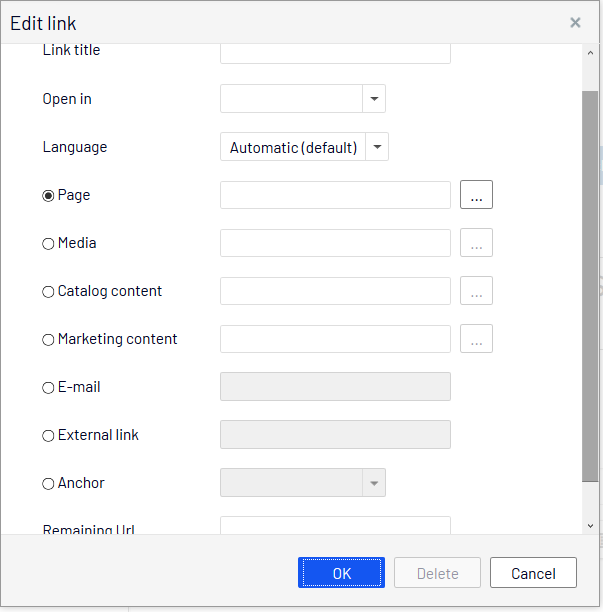
- Publish changes directly on the website, or schedule it for later publishing.
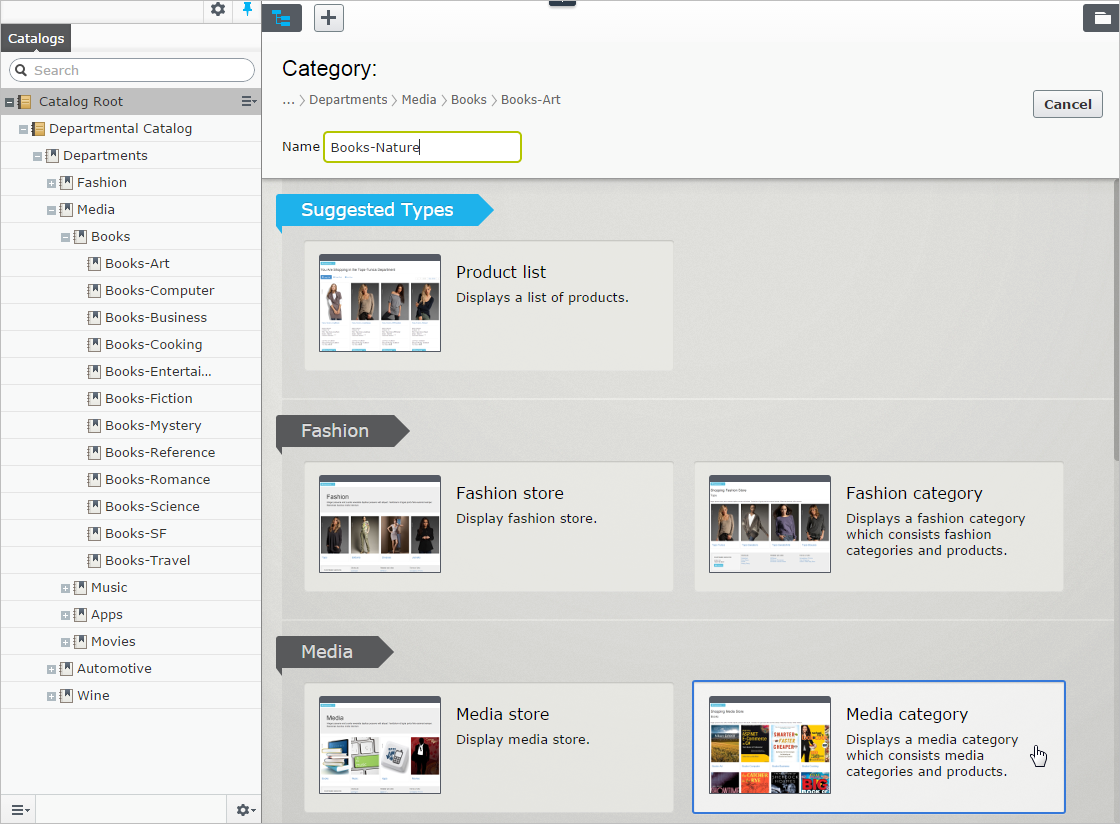
Catalogs gadget
You can access the Catalogs gadget Small application component that is responsible for its own rendering and behavior, accessible from the dashboard or the panes in the Optimizely user interface. A gadget can contain functionality that you can use within the gadget interface or link away to other products integrated in Optimizely (for example, a direct link to CMS / Pages where you can use the classic editing view features). in the CMS and Optimizely Commerce asset Content such as documents, videos, and images that can be linked to other content such as pages, blocks, and catalog entries in Commerce. pane. Use the gadget to drag catalog entries into the rich-text editor or a content area of a CMS page or block, to display and promote product information, such as a campaign page.
You can also use the Catalogs gadget to create relation Commerce: lets merchandiser assign items related to current one, to entice shoppers with upsell or cross-sell items; Appears on product's related entries tab. links between catalog entries by dragging catalog items into the Relations tab of other catalog entries. See Related entries.
To properly display product information when used in other types of content, the rendering templates must be adapted to display catalog content.
Optimizely Commerce-specific gadgets
This legacy section is being retired. If you want to read the Optimizely Commerce Orders gadget (Legacy) documentation, see version 19-2, or earlier, of the user guide.
Multiple language content
E-commerce businesses often exist in multiple markets that require your website to be available in several languages. You can manage catalog content in multiple languages, and also activate multiple languages for the Optimizely Commerce user interface. See Multi-language management.
Personalized content
The personalization Adapt content to customized target groups for a more personalized website experience, such as displaying different content to first time and returning visitors. (See visitor groups.) feature in Optimizely CMS targets content to specific visitor groups. For example, you can design campaigns based on recent orders or the total spent amount for a customer. The personalization Adapt content to customized target groups for a more personalized website experience, such as displaying different content to first time and returning visitors. (See visitor groups.) option is available in the rich-text editor, and is also applied to available block Shared, reusable content, such as an image banner, a page listing, or a video, that you can insert into one or more pages. If you edit a block's content, it updates every page on which it was inserted. (See Assets.) on your website. See Commerce personalization criteria.
 Optimizely Search & Navigation and best bets for catalog content
Optimizely Search & Navigation and best bets for catalog content
If you have Optimizely Search & Navigation installed on your website, you can promote content in your product catalog by adding best bets to the search results. See Optimizely Search & Navigation.