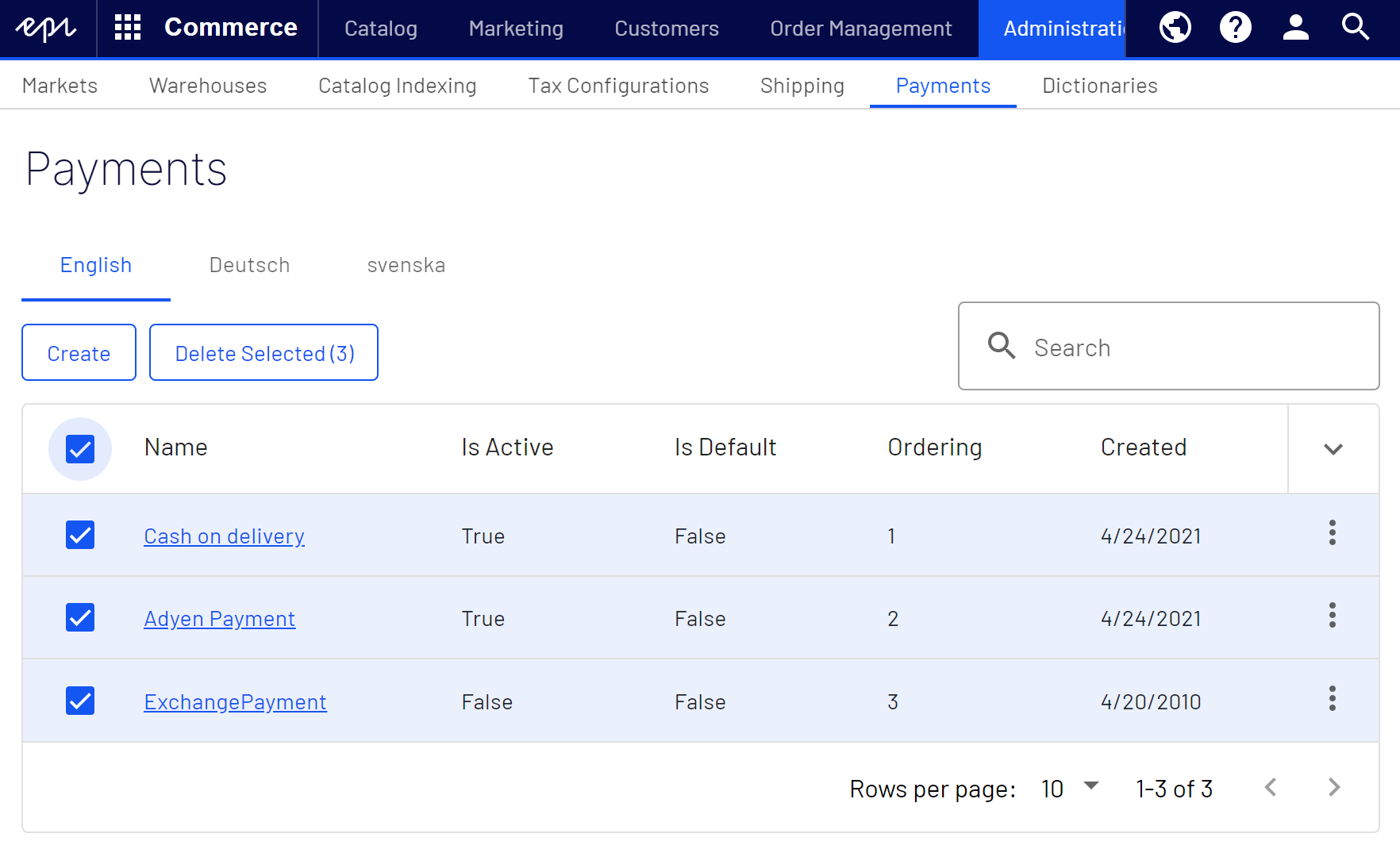Payments
Payments
This topic is intended for administrators and developers with administration access rights in Optimizely.
The components described in the following are needed to create a payment Commerce: the verification of a money transaction in a website shopping situation. The e-commerce system most often needs a verification for a payment to create the actual purchase order and complete the shopping workflow. in Optimizely Commerce.
- Payment type. A meta-class that contains the properties for a particular payment type. For example, a credit card payment type contains credit card number, card expiration date, and card type. Optimizely Commerceprovides the following payment types by default:
- Payment by phone
- Exchange payment
- Credit card payment
- Other Payment
Additional payment providers are available as modules for Optimizely Commerce.
- Payment gateway. Provides an interface to the system that provides payment processing. A payment type is passed to the payment gateway and the gateway executes the payment transaction with the payment system (such as PayPal). One payment type is associated with each payment gateway.
- Payment method. Contains information about the way the customer views a payment option and has a payment gateway associated with it.
You can provide customers on the website with multiple payment options. Payment methods are typically specific to and customized for markets.
Open the Administration view and select Payments to work with payment functionality. The Manage Payments overview lists existing payments by language (a payment has to be assigned to a language that is valid for the website).
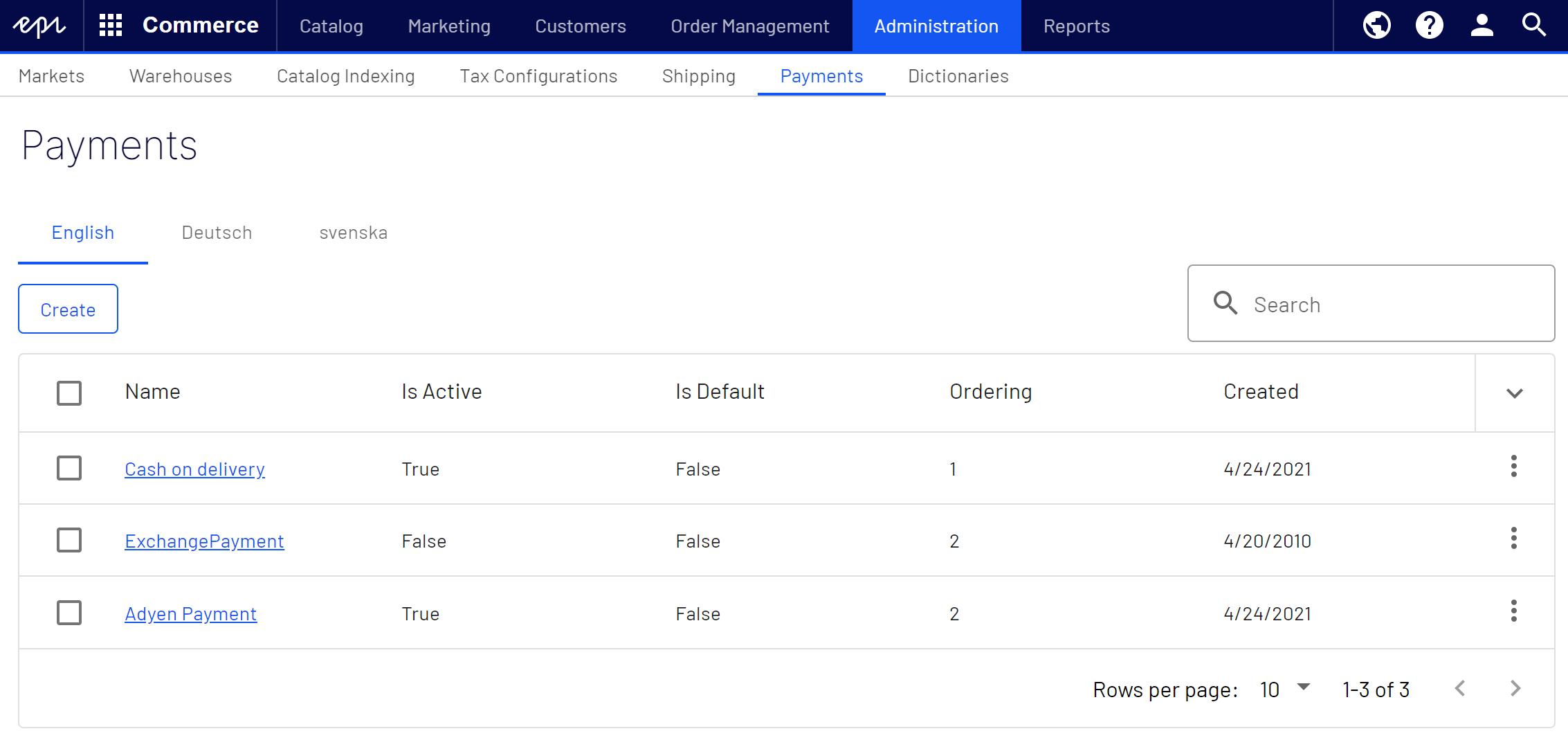
Creating and editing a payment
- In the Administration view, select Payments and Shipping Methods.
- Click Create to add a new payment, or select Edit in the context menu to modify an existing one.
- Enter values in the Details tab as described in the following. Click Save when done.
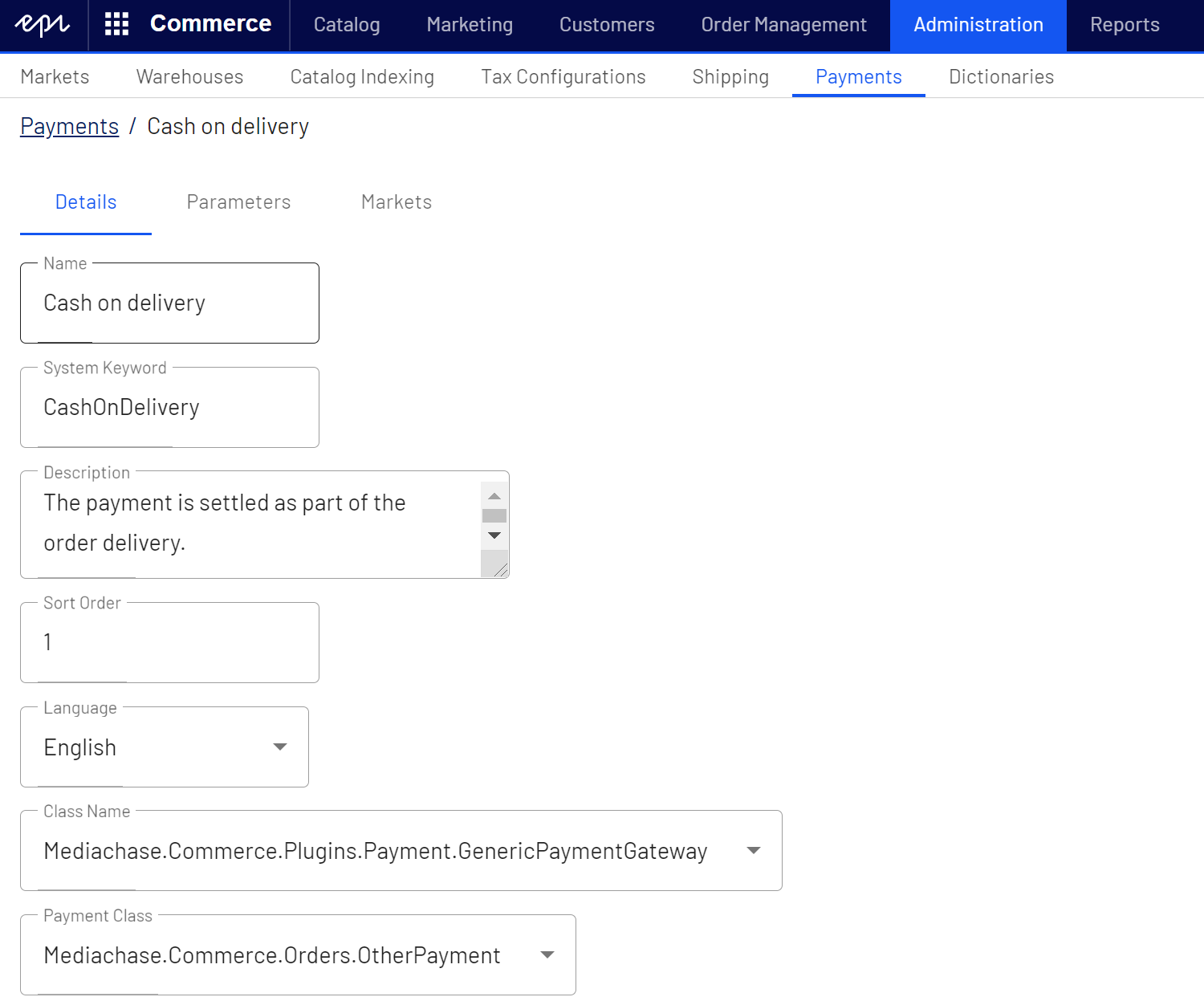
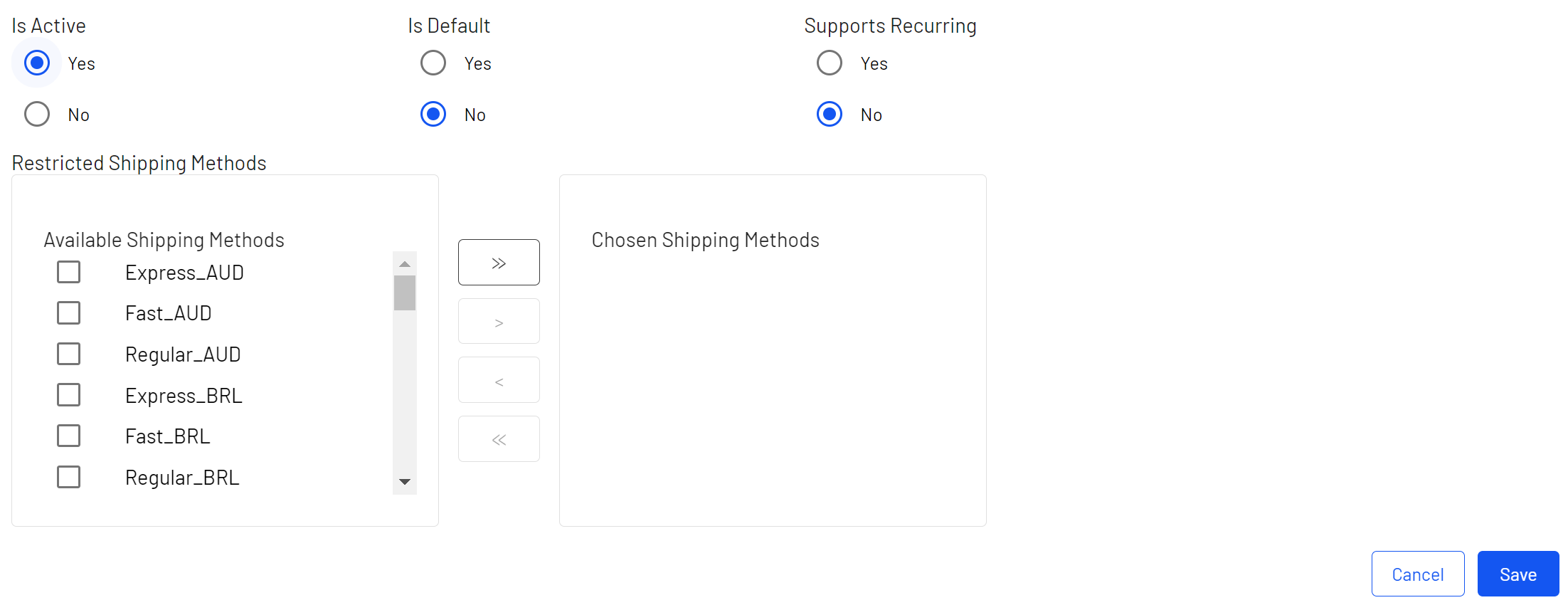
- Name. The payment name as displayed to the user.
- System Keyword. Enter a unique name for each instance of the gateway; new non-unique keywords do not save to the database. This keyword is not editable after a gateway is created.
- Description. A description displayed to the user.
- Sort Order. A number to order the payment method in the list of payment.
- Language. Select a language for the payment gateway.
- Class Name. Name of the gateway class to be associated with the payment.
- Payment Class. Name of the gateway payment to be associated with the payment.
- IsActive. Select Yes to activate the payment method; otherwise No.
- IsDefault. Select Yes to make this payment method the default; otherwise No.
- Supports Recurring. Select Yes to support recurring payment Commerce: Payments initiated by Commerce Manager on a regular cycle, used in a subscription-based scenario., such as a subscription; otherwise No.
- Restricted Shipping Methods. Select shipping methods for the payment.
- Enter values for the Parameters tab, click Save when done.
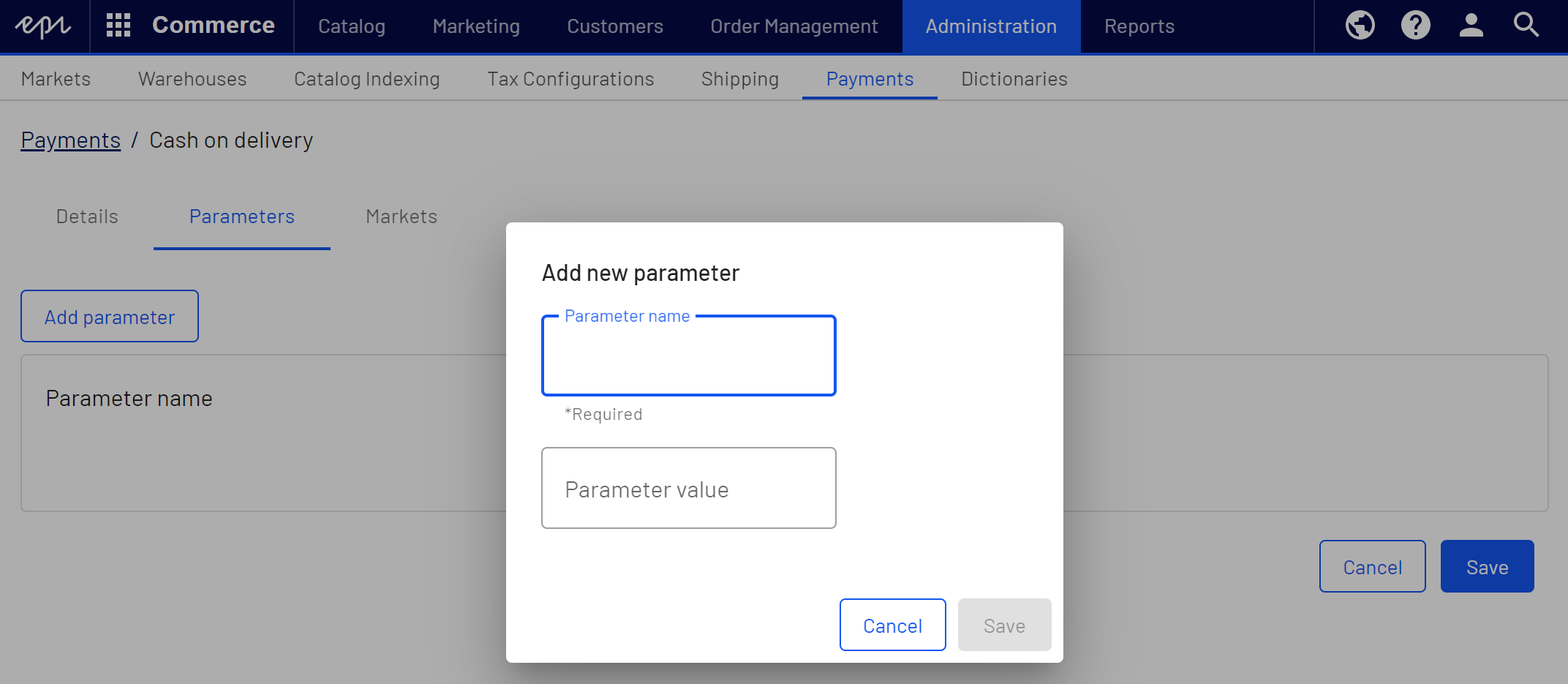
- On the Markets tab, select the markets (must be defined first to be available for selection) where the payment method will be available. Click Save when done.
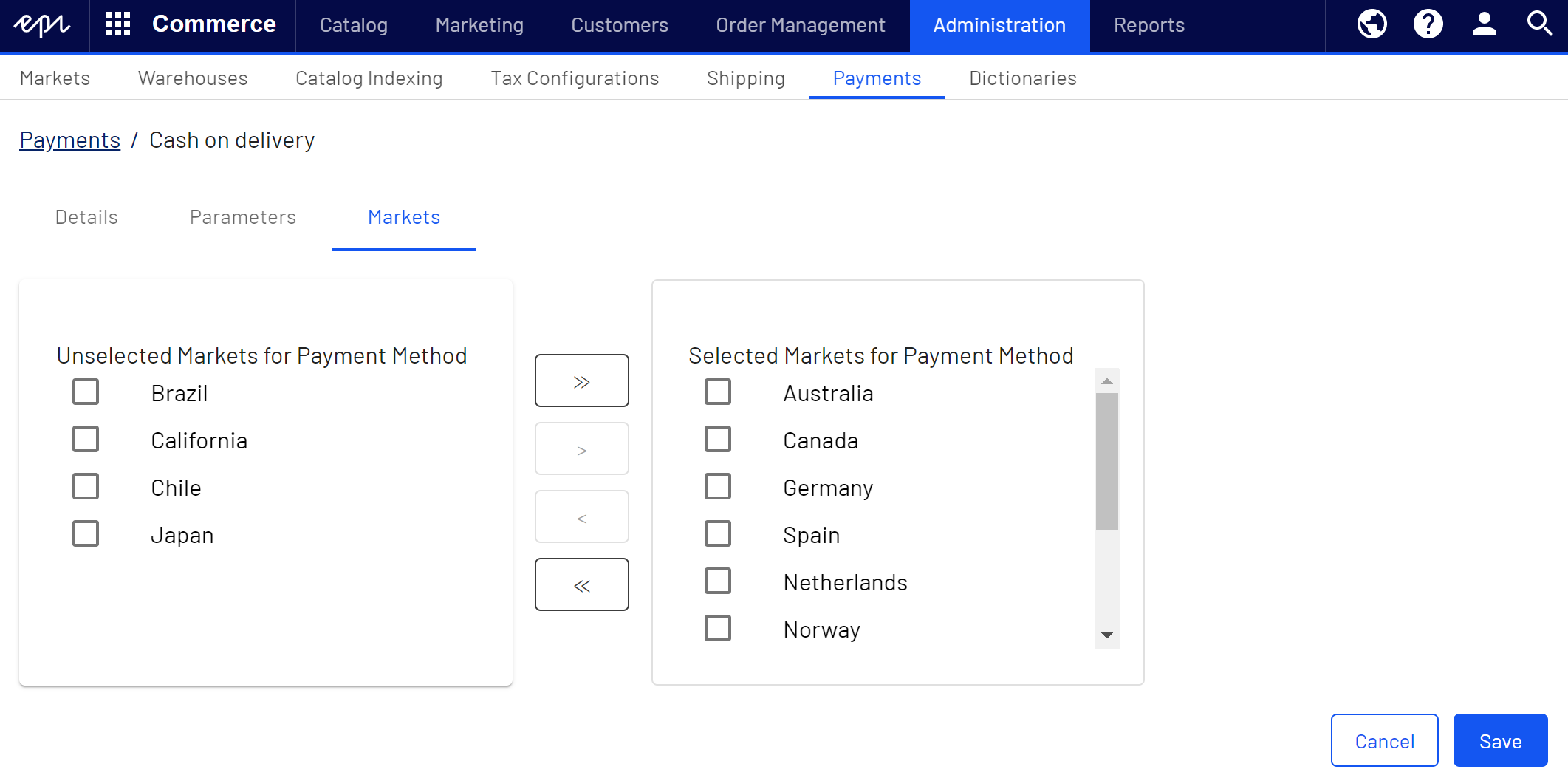
For a payment to appear in the list of available payments, it has to be all of: (1) assigned to the market, (2) assigned to a language that is valid for the market, and (3) assigned to a language that is valid for the site.
Deleting payment methods
In the Payment overview, select Delete in the context menu for the payment you want to delete. Click OK to confirm.
To delete multiple payments at once, select the payments you want to delete, click Delete Selected, and click OK to confirm.