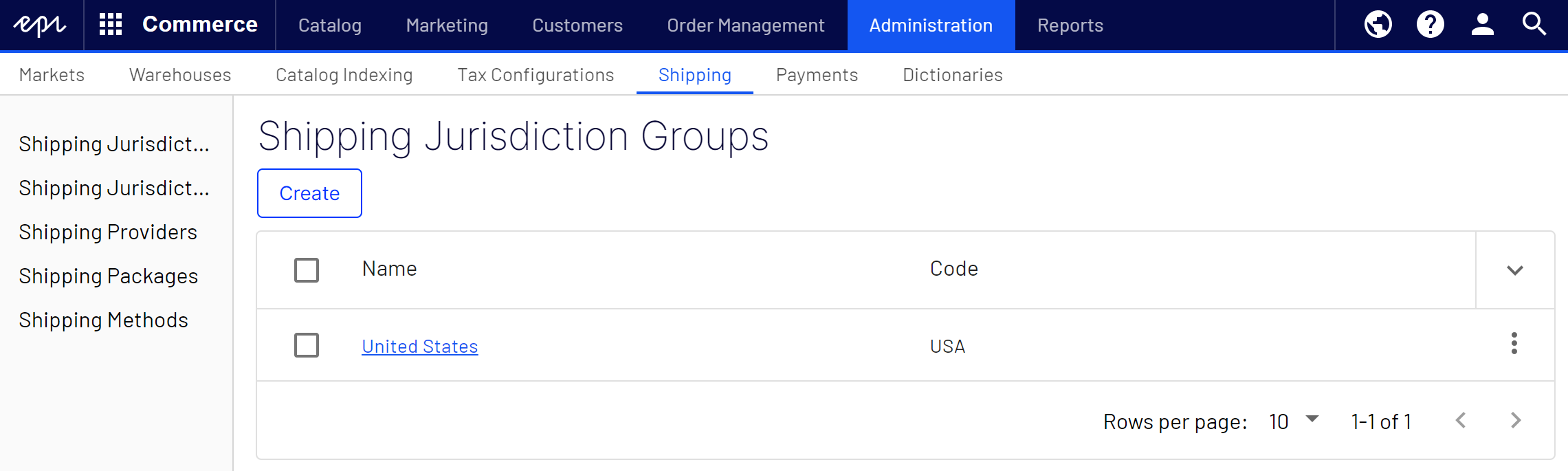Shipping
Shipping
This topic is intended for administrators and developers with administration access rights in Optimizely.
Shipping is the physical delivery of product Commerce: various forms of merchandise that you can display and purchase from the public site, including products, variations/SKUs, bundles, and packages. Also known as a catalog entry. to e-commerce customers. Just as for payments, you can set up shipping methods and providers. Optimizely Commerce provides the following built-in shipping gateways:
- Generic Gateway (fixed shipping rate)
- Weight/Jurisdiction Gateway (base price + additional fee that is calculated based on the weight and shipping location)
To create a customized shipping gateway, see Shipping gateways and providers in the Developer Guide for Optimizely Commerce.
To create a shipping method, open Commerce Manager One of several main user interfaces in Optimizely Commerce. This UI area, available from the top menu after logging in, provides screens for managing markets, customers, catalog, orders, and so on. You can manage the information on some Commerce Manager screens in other, newer user interfaces. Where possible, we recommend using the newer ones. and go to Administration > Order System > Shipping.
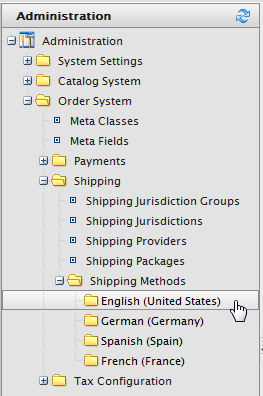
Shipping is the physical delivery of product Commerce: various forms of merchandise that you can display and purchase from the public site, including products, variations/SKUs, bundles, and packages. Also known as a catalog entry. to e-commerce customers. Just as for payments, you can set up shipping methods and providers. Optimizely Commerce provides the following built-in shipping gateways:
- Generic Gateway (fixed shipping rate)
- Weight/Jurisdiction Gateway (base price + additional fee that is calculated based on the weight and shipping location)
A developer can also create customized shipping gateways, see Optimizely World for technical details.
Open the Administration view and select Shipping to work with shipping functionality.