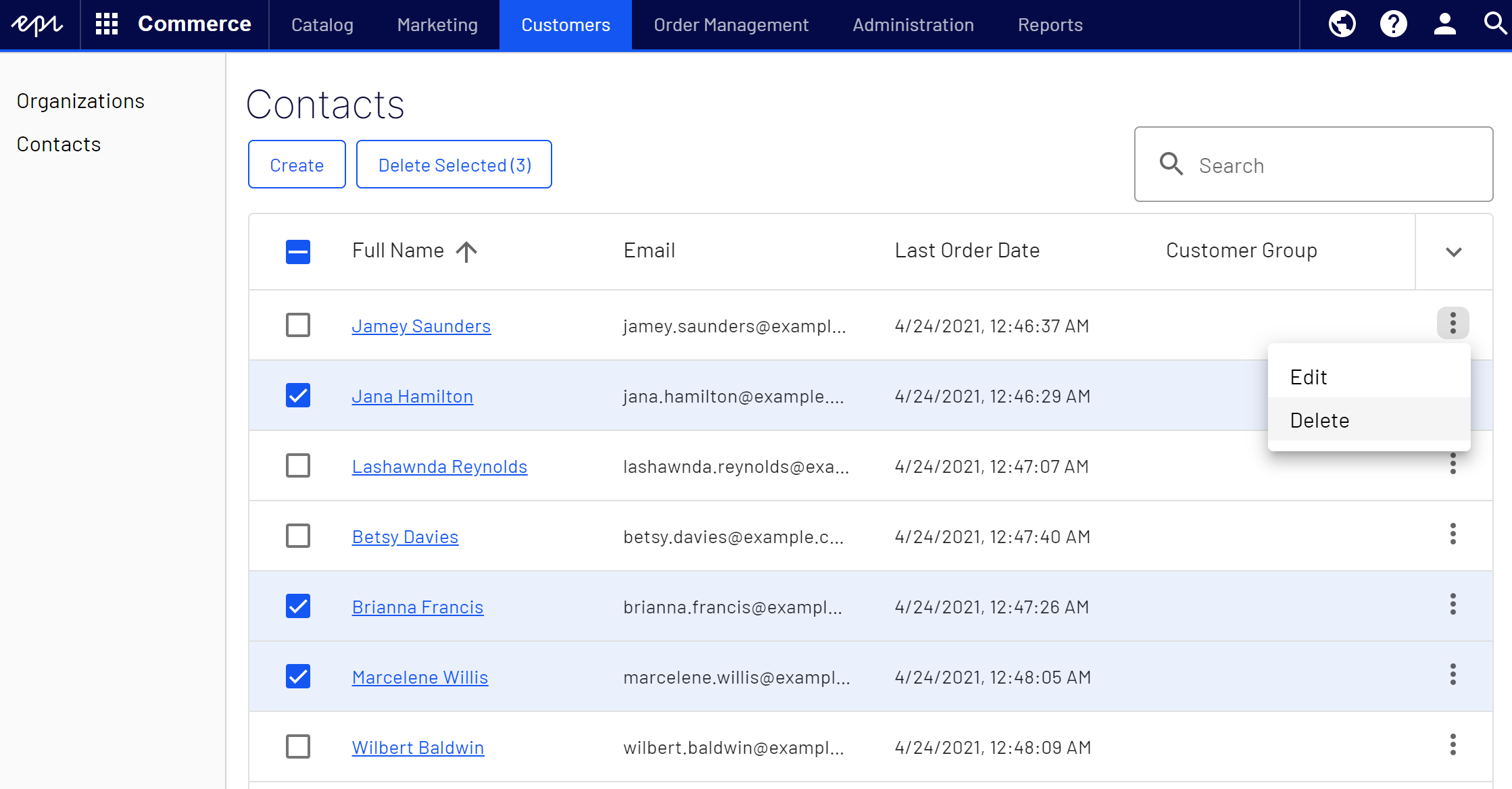Contacts
Contacts
Creating system users and assigning access rights (roles) to work with Optimizely Commerce is done from the CMS admin view, see Access rights for Optimizely Commerce. The procedure described here relates to website visitors and shopping customers.
A contact with a related account Commerce: A user account that you create with a contact, to which you can assign roles and access privileges in Commerce Manager. An account is automatically created with "Everyone" and "Registered" permissions when a user registers from a public website that lets a customer log in before checkout. is created automatically when a visitor registers on the public front-end site. With the account, customers can log in and view personalized information. You can manually create a contact from the Customers view in Optimizely Commerce.
Currently it is not possible to manually create an account and associate it with a contact from the Customers view. This functionality will be available in a future version.
You can use customer groups and organizations to structure contacts for various purposes. For example, a customer group can be assigned to an organization which determines eligibility for prices that are different between customers. A contact in an organization is a member of that organization's customer group, even if the contact is assigned individually to a different customer group.
Creating and editing contacts
- Open the Customers view, and click Create to add a new contact, or select Edit in the context menu to modify an existing one.
- Enter data as described in the following for the Details tab, click Save when done.
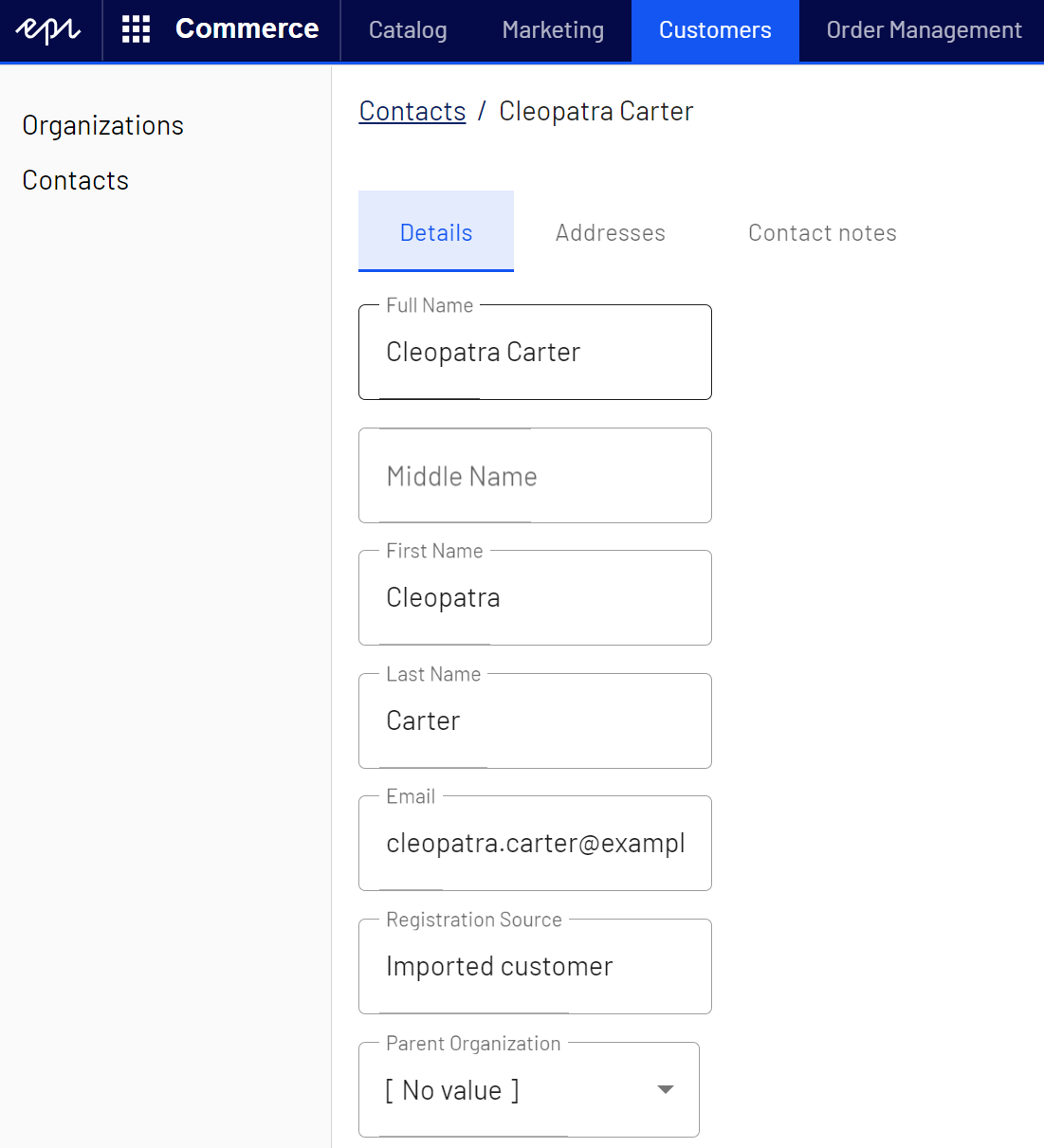
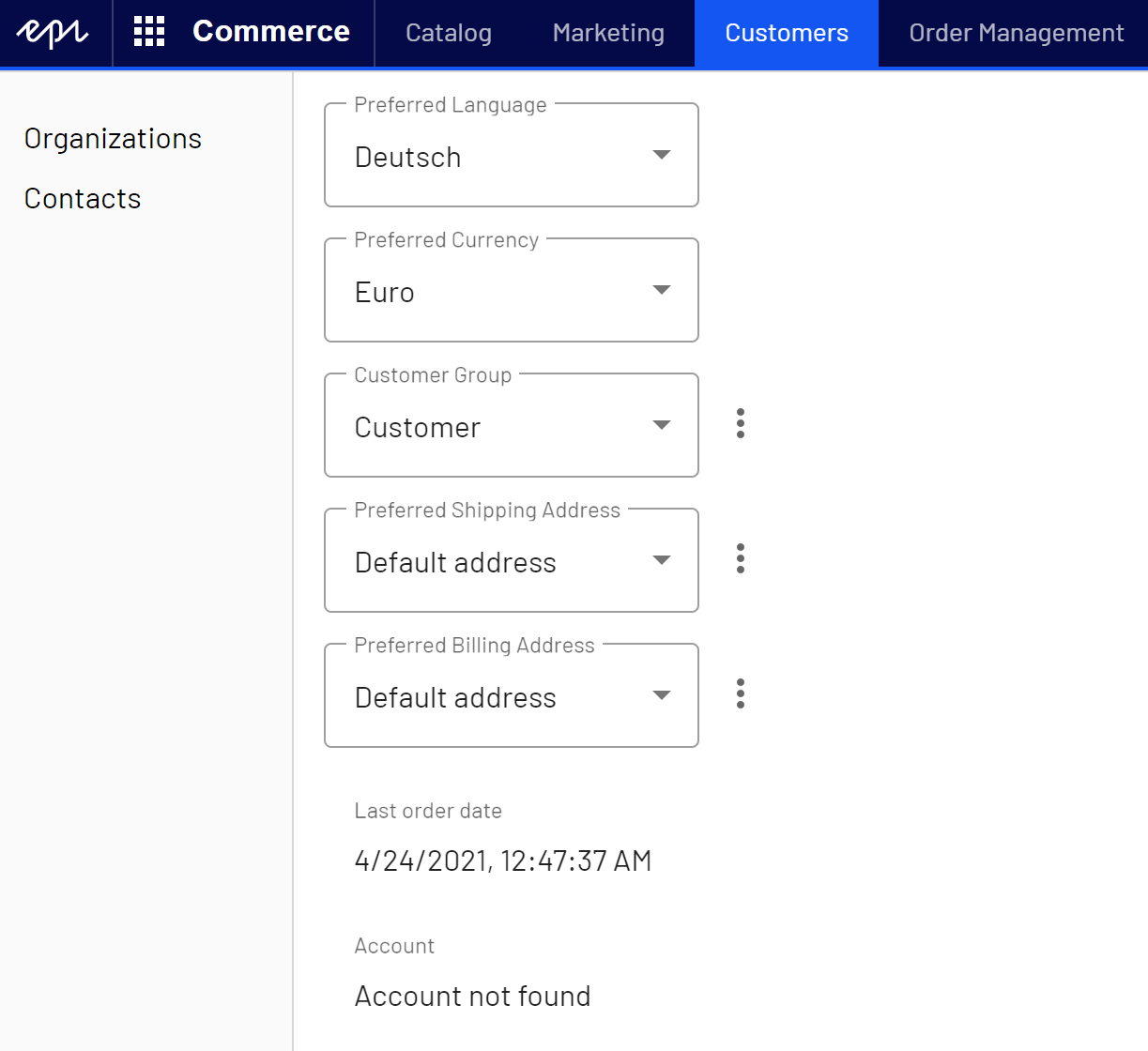
- Full Name. Required. Enter the contact's full name.
- Middle Name. Optional. Enter the contact middle name.
- First Name. Required. Enter the contact's first name.
- Last Name. Required. Enter the contact's last name.
- Email. Required. Enter the contact's email address.
- Registration Source. Optional. This field is automatically filled when a user creates a new account from the public website.
- Parent Organization. Optional. Select a parent organization to which the contact is assigned.
- Preferred Language. Optional. Select a language for the contact.
- Preferred Currency. Optional. Select a currency for the contact. For example, if the contact is in France, select the Euro currency.
- Customer Group. Optional. Select a customer group Customer groups are created in Commerce Manager then applied to contacts and organizations. Customer groups are common to both contacts and organizations, and you can apply them to customer segments that are targeted for marketing campaigns and customer group-specific pricing, including variants. to which the contact is assigned.
- Preferred Shipping Address. Auto-filled, related to company accounts.
- Preferred Billing Address. Auto-filled, related to company accounts.
Deleting a contact
- In the Customers view, select one or more contacts to delete.
- Select Delete in the context menu, or Delete Selected to delete contacts.