 Getting started
Getting started
When your Optimizely system and related services are set up, you will receive the permission keys and credentials needed to access the user interface. The setup depends on what parts of the Optimizely platform you have in your implementation, for example Optimizely CMS or Optimizely Commerce, Optimizely Campaign, Optimizely Search & Navigation, and the products in the Personalization suite.
Log in to access features
The login procedure may differ depending on how your system is set up, but usually you log in using a specified URL, or through a button or link on your website.
For example, to access the Optimizely CMS edit view, you select CMS Edit in the Optimizely quick access menu displayed to the top right when logged in.
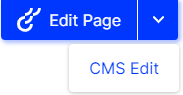
Switching between products
From the top menu, you can also access other parts of the Optimizely platform by clicking the product switcher ![]() which opens a product selector area. Note that what you see depends on your system permissions.
which opens a product selector area. Note that what you see depends on your system permissions.

From the product selector area, select the platform part that you want to work with.
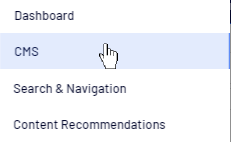
What do you want to do?
 Manage website content—Optimizely CMS
Manage website content—Optimizely CMS
Create and edit web pages, add links and images, work with content blocks and web forms. Manage content approvals and publishing. See the CMS section.
 Manage products, discounts, and orders—Optimizely Commerce
Manage products, discounts, and orders—Optimizely Commerce
Enrich product information with text and images, create discounts for sales campaigns, manage markets, and work with orders. See the Commerce section.
 Manage products, discounts, and orders—B2B Commerce
Manage products, discounts, and orders—B2B Commerce
Enrich product information targeted towards B2B customers with text and images, create discounts for sales campaigns, manage markets, and work with orders. See the B2B Commerce section.
 Manage catalog and product data—Optimizely PIM
Manage catalog and product data—Optimizely PIM
Set up catalog and product data requirements and manage the data acquisition and curation process. See the PIM section.
 Create automated omnichannel campaigns—Optimizely Campaign
Create automated omnichannel campaigns—Optimizely Campaign
Manage recipient lists, create mailings, and set up automated campaigns for pushing marketing messages in multiple channels. See the Campaign section.
 Optimize site search—Optimizely Search & Navigation
Optimize site search—Optimizely Search & Navigation
Analyze search terms, add search optimization based on visitor actions, and create "best bets" to promote selected website content. See the Search & Navigation section.
 Manage visitor profile data and segments—Optimizely Visitor Intelligence
Manage visitor profile data and segments—Optimizely Visitor Intelligence
Analyze profile data based on website tracking information, and create segments and target groups to be used in personalized marketing messaging. See the Optimizely Visitor Intelligence section.
 Manage personalized content recommendations—Content Recommendations
Manage personalized content recommendations—Content Recommendations
Display targeted articles based on tracking of visitor behavior, and define content strategies for your website. Analysis of a unique profile lets you deliver the most relevant content to each visitor. See the Personalization section.
 Manage personalized product recommendations—Product Recommendations
Manage personalized product recommendations—Product Recommendations
Create and configure a merchandising campaign, to display personalized recommendations from the product catalog, for display on multiple devices. See the Personalization section.
 Manage triggers and email recommendations—Triggered Messages and Email Product Recommendations
Manage triggers and email recommendations—Triggered Messages and Email Product Recommendations
Create personalized email messages that are automatically triggered by visitor behavior, for example to act on abandoned shopping carts. See the Personalization section.
 Other features—Add-ons
Other features—Add-ons
There are many extensions available for Optimizely, for example for A/B testing, Google Analytics, and marketing automation features. See Marketing and other add-on descriptions in the user guide.