 Sections
Sections
The Sections view shows groups of content based on flow Content recommendations: Rules for sections based on titles, URLs, or metadata, to group content. See also sections. rules. You can assign multiple flows to a section. A piece of content can be in more than one section provided the rules for creating it are not mutually exclusive.
For example you create one flow with published before X date, and another with published after X date.
You define sections when setting up Content Recommendations. You can filter and save Section views for frequent use, and share a view with a linked URL Stands for "Uniform Resource Locator". Also known as a web address such as http://world.optimizely.com.. Saved filters are shown in the All Sections menu.
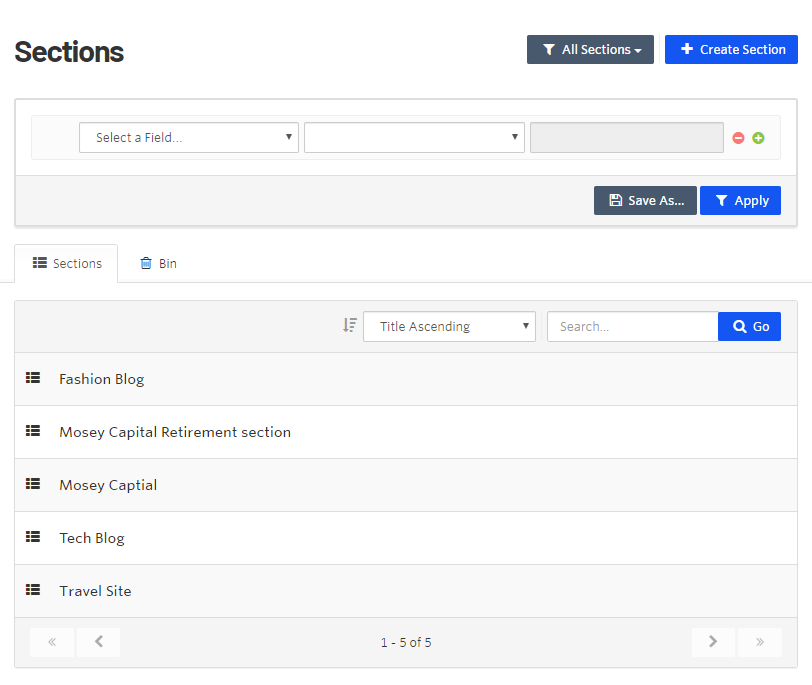
Click a section name in the list to edit its attributes.
Deleting a section
Before moving a section to the bin, you should remove associated flows. This is because a content item that belongs to a removed section retains that section's label. For example, content1 is in section1. If you remove section1, content1 is still part of section1.
To remove an associated flow from a section, click Bin (trash can icon). To restore a removed flow, click Restore (back arrow icon).
Click Move To Bin to delete the section.
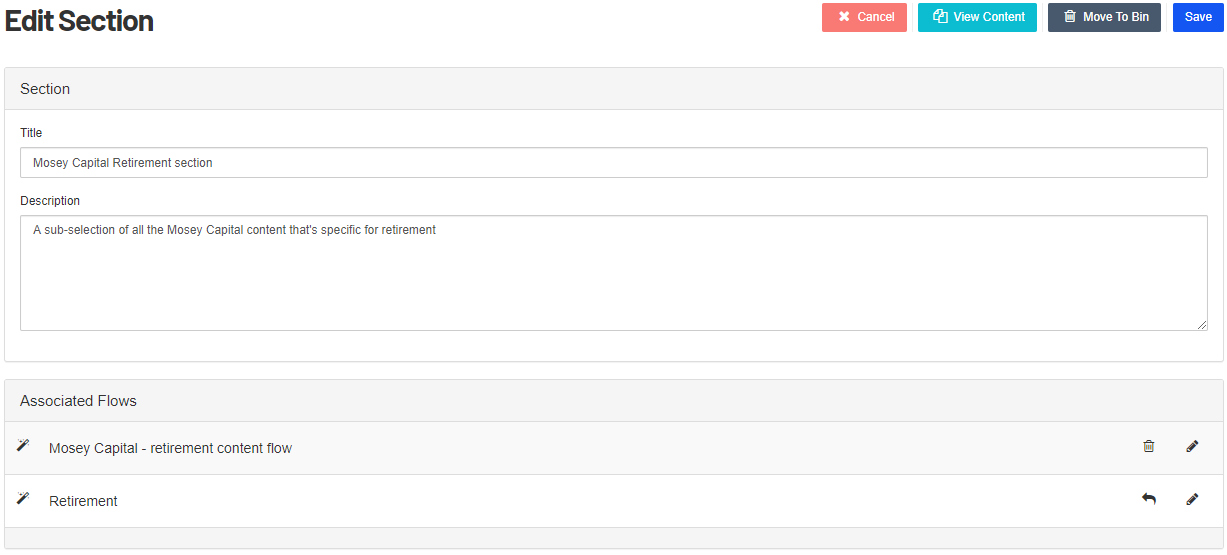
Click View Content in the edit view to see the content that the section groups.
