 Email Recommendations
Email Recommendations
The Optimizely Digital Experience Platform contains many features to support you in your daily work. Depending on how your solution is set up, some features described in this documentation may not be available to you. Contact your system administrator to find out more. See Optimizely World for technical information.
Email Recommendations enriches a campaign by adding personalized product or content suggestions to the email template. Also, marketers can construct the entire email around personalized product or content suggestions for the ultimate 1-to-1 email communication. Email Recommendations dramatically increases click-through-rates and engagement to drive more revenue through the email channel.
You can send email recommendations with products or content with Email Product Recommendations and Email Content Recommendations. Configuring email for either product or content recommendations is similar. Each type generates HTML links to insert into your email templates.
Each email recipient gets dynamically generated, personalized product or content recommendations that are based on individual browsing behavior of the visitor Someone who visits a website using a web browser. In most cases, a visitor can use public functions and services but cannot create content and has limited access to community content. In an SEO context, visitor means the number of visits to a URL through channels (external referrers), direct arrivals, and internal links. (See also visitor groups.) on your website. So, each recipient gets personalized product or content suggestions that are relevant to the individual.
- Use Email Product Recommendations in email marketing campaigns, and in transactional and automated triggered emails such as abandoned basket, welcome messages, order confirmation, order dispatched messages, and so on. See Creating an Email Product Recommendations campaign.
- Use Email Content Recommendations in email campaigns where you want to provide relevant content to your customers. See Creating an Email Content Recommendations campaign
Configuring Email Recommendations is simple with options for strategy, filtering, and fine-tuning. The recommendations tool is ESP Stands for "email service provider"-agnostic and there is no complex integration required.
Optimizely tracking and Email Recommendations assign a unique Customer User ID (CUID Stands for "customer user ID") to any device the visitor is using to connect to your website. When a visitor identifies him- or herself on the site—by logging in, browsing your site, placing an order, or otherwise providing an email address, or by clicking a product or content recommendation in an email they received – Optimizely automatically converts the CUID into a KUID (Known User ID) that links behavior that is tracked on the device to the user's email address. This enables instant delivery of product or content suggestions according to specified strategies, and the visitor's behavior.
If a visitor connects on another device, Optimizely automatically connects the different CUIDs to a single KUID associated with that email address. In this way, personalization works consistently across the devices with which a visitor engages.
You can add HTML links to your campaign to generate the images within the campaign.
Logging into email recommendations
You can access Email Recommendations A personalization feature that incorporates personalized product or content recommendations into dynamically-generated email. through the Optimizely Personalization Portal.
- Log in to the Personalization Portal with your credentials. If you do not have your login details, contact [email protected].
- Click the Configuration tab in the navigation bar. In Email Product Recommendations and Email Content Recommendations, you can create a new campaign, and view or edit the campaigns Personalization: Describes the rules for sending email that share a strategy and time frame while marketing a product or service. that you have already set up.
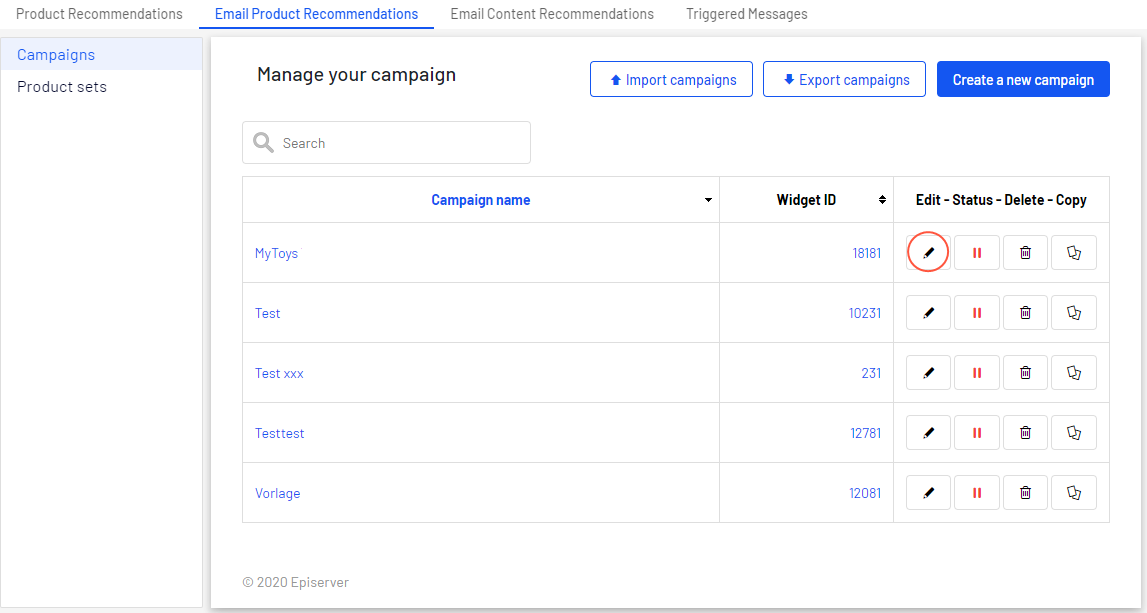
- Edit. Click Edit
 or a campaign name to open the configuration page for that campaign.
or a campaign name to open the configuration page for that campaign. - Status. Click Activate it
 to switch on a campaign or Pause it
to switch on a campaign or Pause it  to switch off a campaign.
to switch off a campaign. - Delete. Click Delete
 to delete a campaign. A confirmation box appears.
to delete a campaign. A confirmation box appears. - Copy. Click Copy
 to create a duplicate of an existing campaign. Then click Edit
to create a duplicate of an existing campaign. Then click Edit  for the new campaign to make changes to it.
for the new campaign to make changes to it.
- Edit. Click Edit