 Marketing Automation
Marketing Automation
The Optimizely Digital Experience Platform contains many features to support you in your daily work. Depending on how your solution is set up, some features described in this documentation may not be available to you. Contact your system administrator to find out more. See Optimizely World for technical information.
Marketing Automation tracks website visitor behavior and collects profile data. For example, when a visitor submits a form (created with Optimizely Forms perhaps to receive a newsletter subscription), the form data is automatically stored in Optimizely Campaign or your connector database. You can use that data for marketing actions, such as welcoming a new customer, engaging in cross-selling, rewarding your best customers, or following up on recent purchases. You can connect form fields with the connector's or Optimizely Campaign's database by using the Optimizely Forms Marketing Automation connector.
Optimizely Connect for Marketing Automation provides the following functionality:
- Collect profile information when a visitor submits a form on a website. You can map form fields to the Marketing Automation connectors using Optimizely Forms.
To use the Optimizely Forms connectors, you must first install your licensed connector, and then the Optimizely Forms connector. See Configuring the MAI connector in the Optimizely Forms Developer Guide. If you purchased Optimizely Campaign, you can also connect forms to Optimizely Campaign; (no separate license needed). See Optimizely Connect for Campaign.
To connect a Marketing Automation connector to Optimizely Forms, see the connector documentation in the following list.
Sample Connector. For developers, Optimizely provides code to write your own connector. This information is on Optimizely World.
- You can have multiple instances of the same connector. For example, if you have marketing teams in separate regions, you can have more than one Salesforce connector such as Salesforce - Europe, Salesforce - US, and Salesforce - APAC.
- Build business rules with the scoring model and program information to deliver targeted content to visitor groups Site visitors with something in common, such as age, geographic location, and so on. Used in the personalization feature of Optimizely CMS. (See Personalizing Content.); see Personalizing with visitor groups. The following videos show how to personalize content with some of the marketing automation connectors:
 Video: Personalizing content with Optimizely and the Eloqua database
Video: Personalizing content with Optimizely and the Eloqua databaseVideo tutorial: Personalizing content with Optimizely and the Eloqua database. (2:15 minutes)
 Video: Personalizing content with Optimizely and HubSpot
Video: Personalizing content with Optimizely and HubSpotVideo tutorial: Personalizing content with Optimizely and HubSpot. (2:34 minutes)
 Video: Personalizing content with Optimizely and Marketo
Video: Personalizing content with Optimizely and MarketoVideo tutorial: Personalizing content with Optimizely and Marketo. (2:56 minutes)
- Integrate web tracking to Optimizely’s personalization engine; see Create visitor groups for forms.
- Send behavioral data to the database (based tracking scripts and website visitor actions) where you can set up scoring models and programs with ranking rules and categorizing potential prospects and leads.
- Update behavioral data with progressive profiling and lead scoring that indicates where potential prospects are in the sales funnel.
- Open the Optimizely CMS top menu Group of options that appears in the uppermost part of the user interface when logged in. The global menu displays products and systems integrated with your website. It also displays links to the user guide and user settings, and to a global search. See the User interface topic for further information. and select Admin > Config > Tool Settings > Marketing Connectors Global Settings to enable or disable auto-fill for forms and hide or show errors.
- Enable auto-fill on forms. You can let form fields be automatically filled if someone uses that feature, or you can force the visitor to enter data manually.
- Hide form submission error. By default, Optimizely hides form submission errors (enabled); the error does not show but is recorded in the logs, and the form submission is stored in the database. If you disable this check box, a field appears in which you can enter a message to get displayed after the text Failed to submit, such as Failed to submit, Something went wrong, please try again. However, the form submission is not stored in the database when disabled.
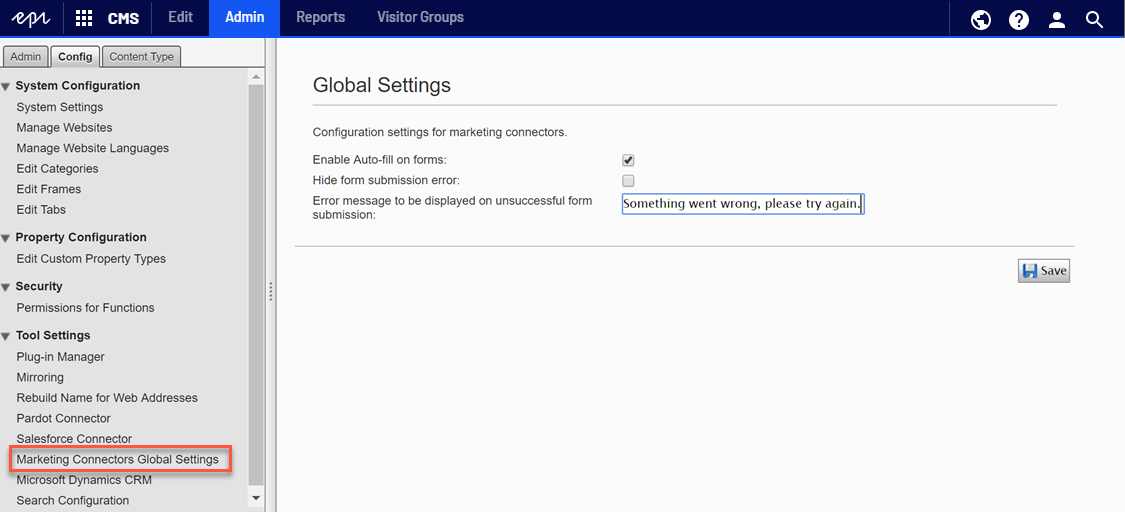
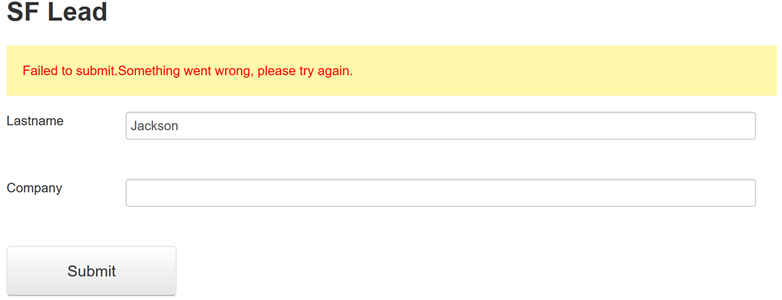
System administrators should be aware of the Fetch data from Marketing Connectors scheduled job. It improves the performance of Marketing Automation connectors by fetching and caching databases and lists (wherever applicable) upon site initialization.