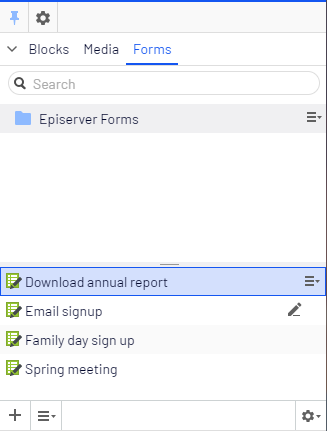Optimizely Forms
Optimizely Forms
Optimizely Forms is a powerful tool which you can use to create web forms to be used for event registrations, job applications, customer surveys, and so on. The submitted data is stored and you can export the data in different formats.
The Optimizely Digital Experience Platform contains many features to support you in your daily work. Depending on how your solution is set up, some features described in this documentation may not be available to you. Contact your system administrator to find out more. See Optimizely World for technical information.
In order for Optimizely Forms to function properly, you need to have JavaScript enabled in your web browser.
Form containers
You create a form by first creating a form container. This container contains all information regarding your form such as if visitors can submit forms without logging in or submit a form multiple times from the same IP address, and if a thank you page will be displayed when the visitor submits the form and so on.
Form elements
You also need to add form elements to the form container. The form elements, which you can configure to suit your needs, define the fields, buttons, text, and so on that will be used on the form (form elements can be both visible to and hidden from the visitor). When you have defined a form element, you can reuse that on multiple forms, or use it as a template.
Optimizely Forms comes with a number of predefined form elements, such as text boxes, drop-down lists, radio buttons, check boxes, buttons, and CAPTCHA Stands for "completely automated public turing test to tell computers and humans apart"; a type of challenge-response test used in computing to determine whether the user is human.s. Some of these form elements can have a dependency on other forms elements. This lets you create a form where different form elements depend on how the visitor fills in the form. See the Example: Creating a customer satisfaction survey for an example on this can be achieved.
Optimizely Forms also supports file uploads which can be useful for visitors to provide additional information in the form of files (such as a resume in PDF format).
You can add tooltips, labels and validators (to make sure data is entered correctly) to the form elements, as well as setting form elements as mandatory or optional and so on. By using form elements, you can also create a multi-step form where the steps can differ depending in the user input.
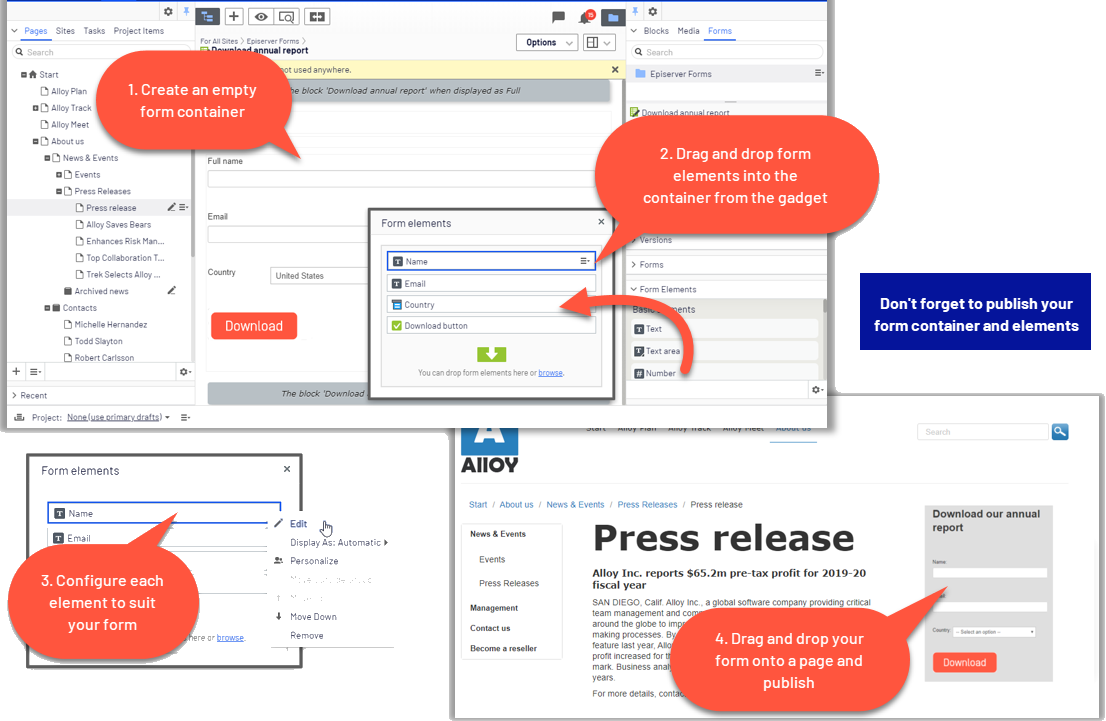
Marketing Automation connectors for Forms
If you are using one of Optimizely's Marketing Automation connectors, you can connect your form fields to your Marketing Automation connector database by using the Optimizely Forms connector. This way, when a user fills in your form (created with Optimizely Forms), user data such as name, email address, and title, is automatically stored in your Marketing Automation connector database.
Form workflow
When the form has been defined, it can be dragged and dropped into a page on the website, and it can be reused.
A possible workflow with forms can be seen like this:
- A form is created by dragging and dropping predefined form elements into a form container. The elements are labeled and defined with validation, and mapped to a Marketing Automation system through the user interface.
- The form is dragged onto a page on the site and presented to a visitor.
- The visitor fills in and submits the form. Data is captured in Optimizely and the mapped Marketing Automation system.
- Submitted data is exported and analyzed.
- New content is created based on personalized information received through the form.
Accessing Optimizely Forms
Optimizely Forms is managed via two gadgets, Forms and Form Elements. You may have to manually add these gadgets to your navigation or assets pane. Click Settings  in either of the panes and then Add Gadgets. Select Forms and Form Elements to add them to your pane.
in either of the panes and then Add Gadgets. Select Forms and Form Elements to add them to your pane.
The Forms gadget Small application component that is responsible for its own rendering and behavior, accessible from the dashboard or the panes in the Optimizely user interface. A gadget can contain functionality that you can use within the gadget interface or link away to other products integrated in Optimizely (for example, a direct link to CMS / Pages where you can use the classic editing view features). shows a folder structure where you store forms. The Form Elements gadget shows all available types of form elements, and you can drag and drop elements from the gadget onto a form container.