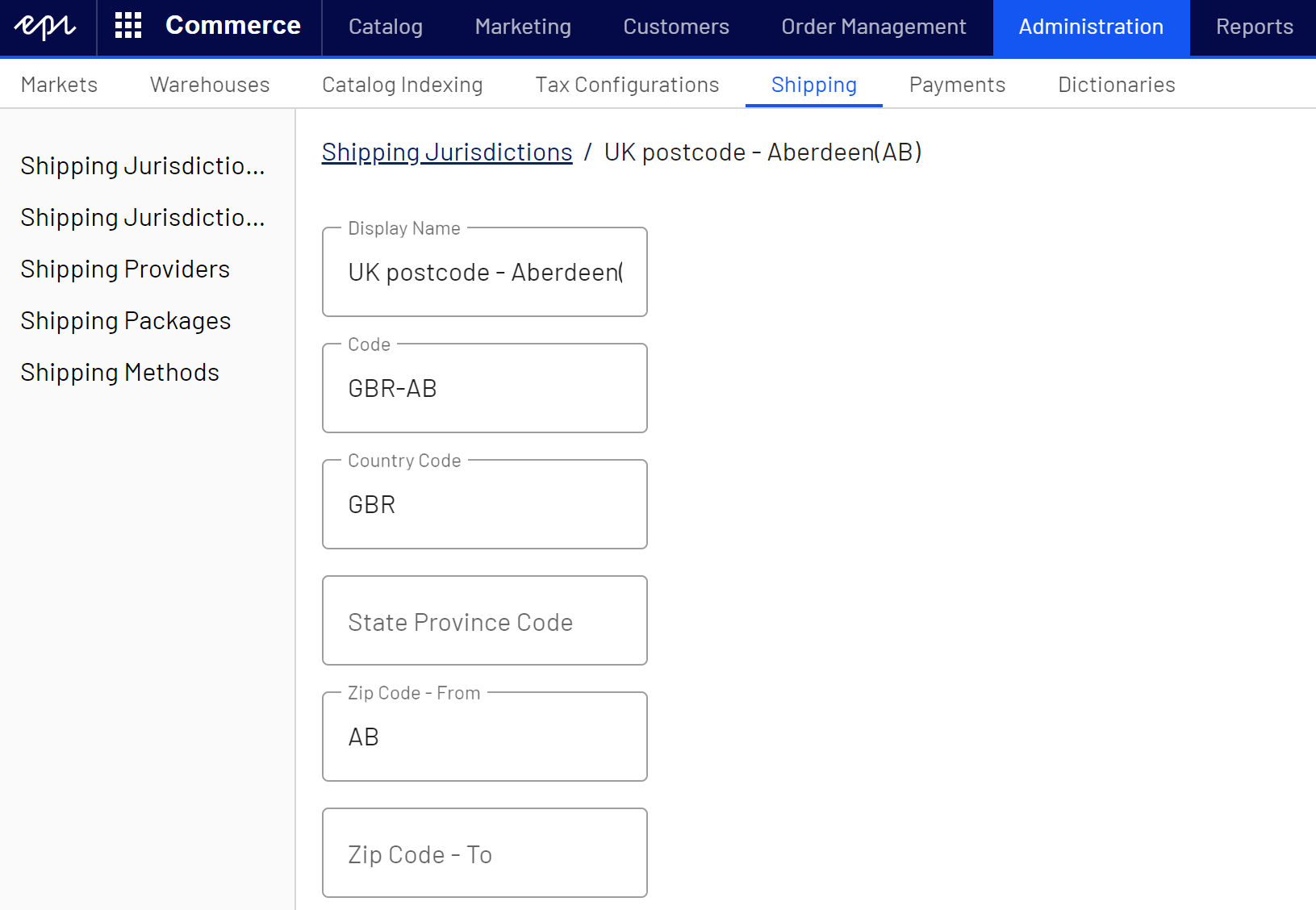Shipping methods
Shipping methods
This topic is intended for administrators and developers with administration access rights in Optimizely.
A shipping method Commerce: A set of information and rules that determine the shipping cost. Displayed on the front-end public site while a customer checks out an item from the shopping cart. The shipping fee is added to the total price of the purchase. A shipping method is mapped to a shipping provider visible to a back-end administrator in Commerce Manager. For example, when a customer picks "Ground Shipping," UPS (or another provider) may fulfill the shipment. manages information and rules that determine shipping cost. The method is displayed on the front-end site when a customer adds an item to a shopping cart Commerce: A collection of products selected by a website customer, with the intention of completing a purchase. Also known as a shopping cart or basket.. The shipping cost is added to the total purchase price.
A shipping method is mapped to a shipping provider that is visible to an administrator in Commerce. This mapping lets the public site display a friendly name to the customer, such as Ground Shipping, while connecting the method to a provider, such as UPS.
Optimizely Commerce provides the following built-in shipping methods.
- Ground Shipping
- Fixed Shipping
Creating and editing a shipping method
- In the Administration view, select Shipping and Shipping Methods.
- Click Create to add a new shipping method, or select Edit in the context menu to modify an existing one.
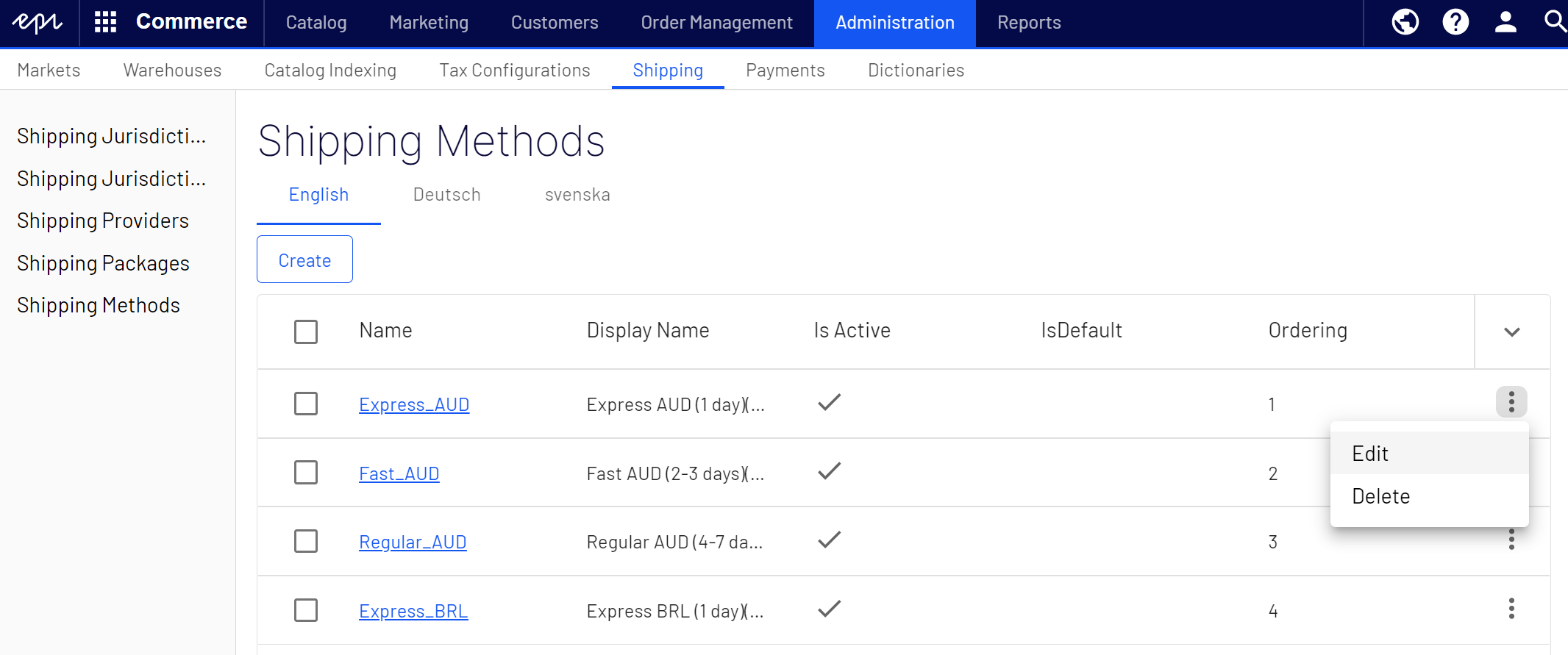
- Enter values in the Overview tab as described in the following. Click Save when done.
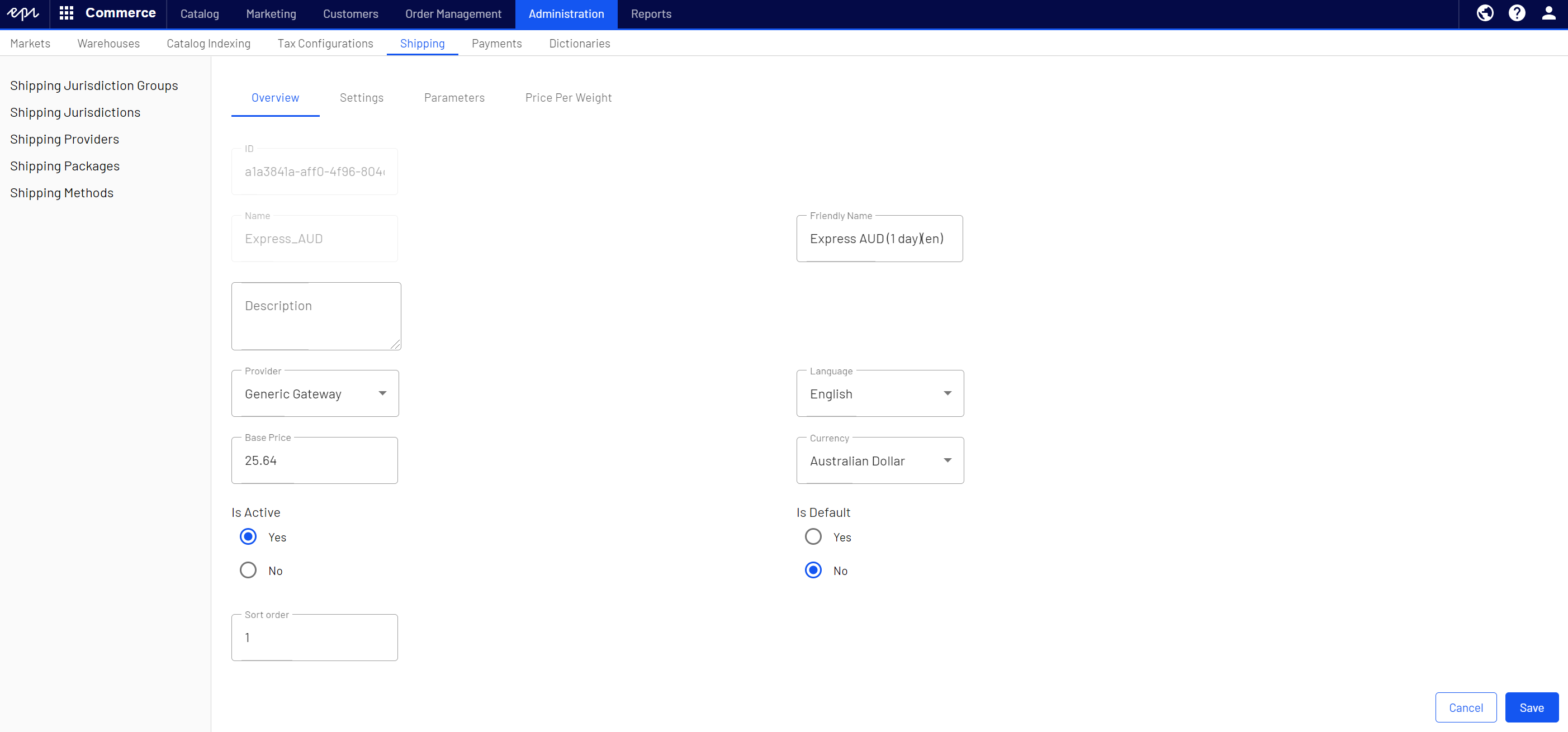
- ID. Automatically generated after saving the new shipping method.
- Name. Enter a name without spaces or special characters. The name is not displayed in the public site. Optimizely Commerce users see the name when working with shipping methods.
- Friendly Name. Enter a friendly name, which is seen by customers when purchasing the item. It can have spaces and special characters.
- Description. Enter a description (optional).
- Provider. Select a provider, which is created in the Shipping providers screen.
- Select Generic Gateway for a fixed shipping fee specified in Base Price.
- Select Weight/Jurisdiction Gateway for a shipping fee calculated from the weight and shipping location.
- Language. Select a language.
- Base Price. Enter the base price that becomes the fixed shipping fee for the Generic Gateway option, or part of the Weight/Jurisdiction Gateway option.
- IsActive. Select Yes to enable the shipping method; otherwise No.
- IsDefault. Select Yes to make this shipping method the default; otherwise No.
- Sort Order. Enter a number to order the payment method Contains information about the way a customer views a payment option and has a payment gateway associated with it. Examples: credit card, pay by phone, cash on delivery, and exchange payment. on the list of shipping methods page.
- Select Settings and enter values to exclude markets, countries, regions, and payments from a shipping method. Click Save when done.
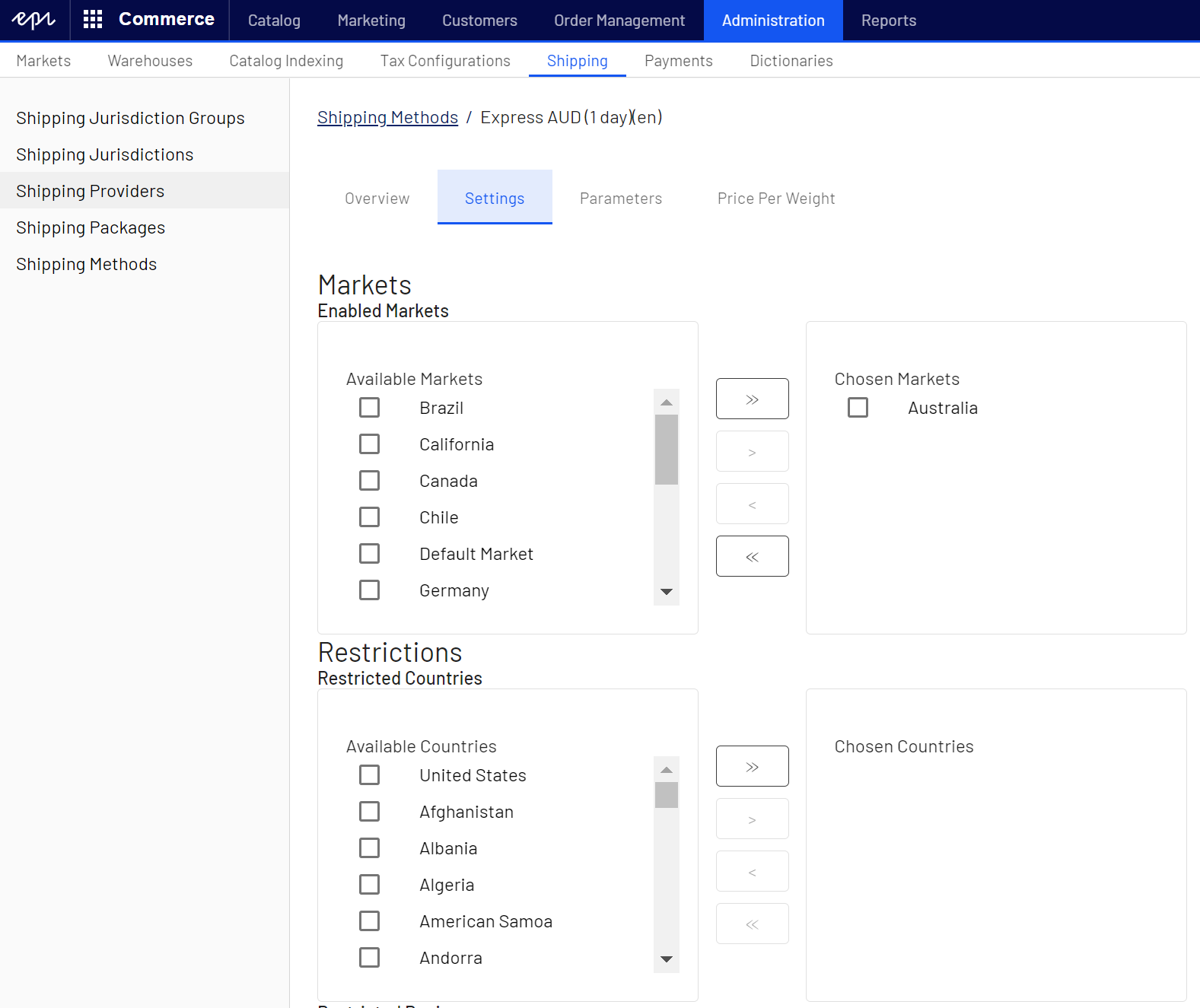
- Select Parameters to set conditions for the shipping fee. This option only appears if you select the Weight/Jurisdiction Gateway in the Provider field in the Overview tab. Click Save when done.
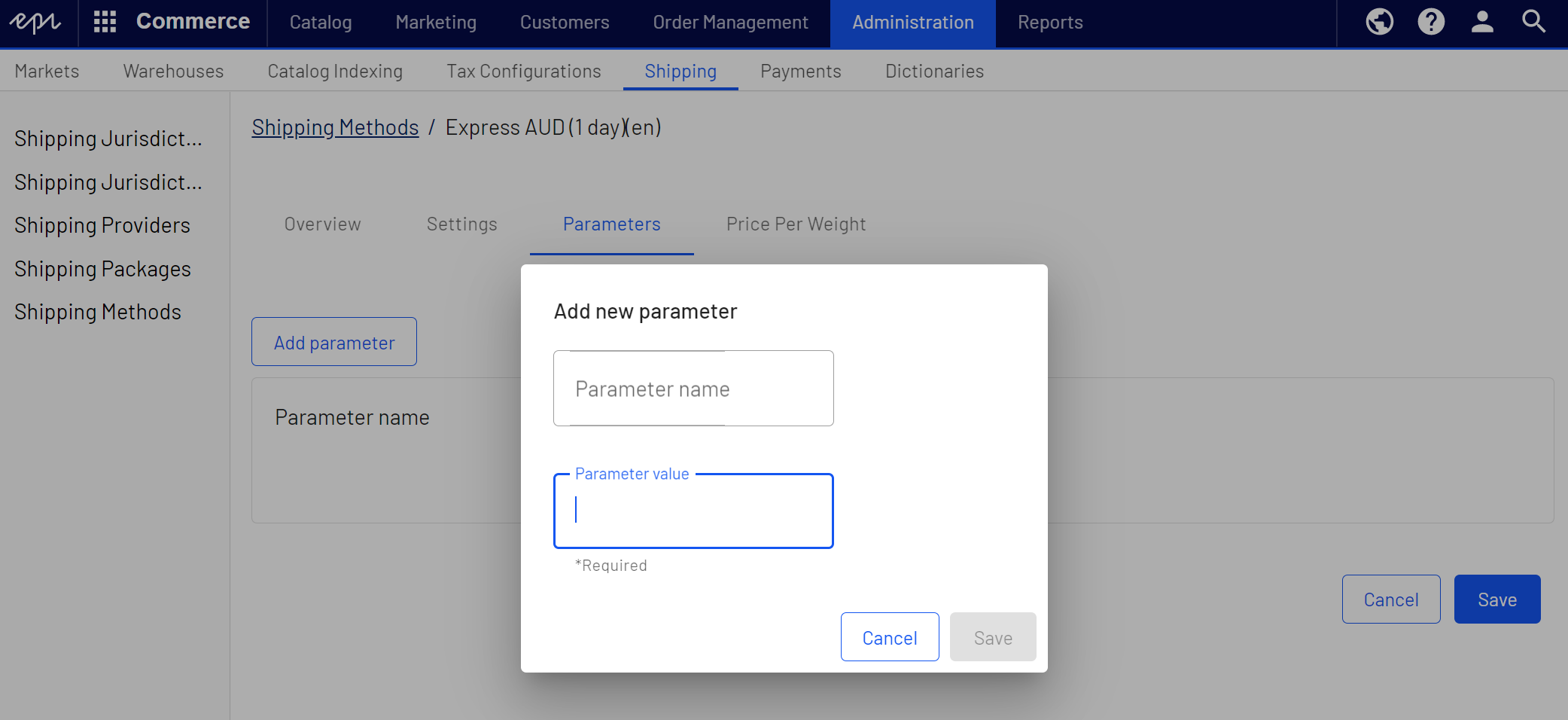
-
Select Price Per Weight to select a jurisdiction group to apply the current shipping method. Click Save when done.
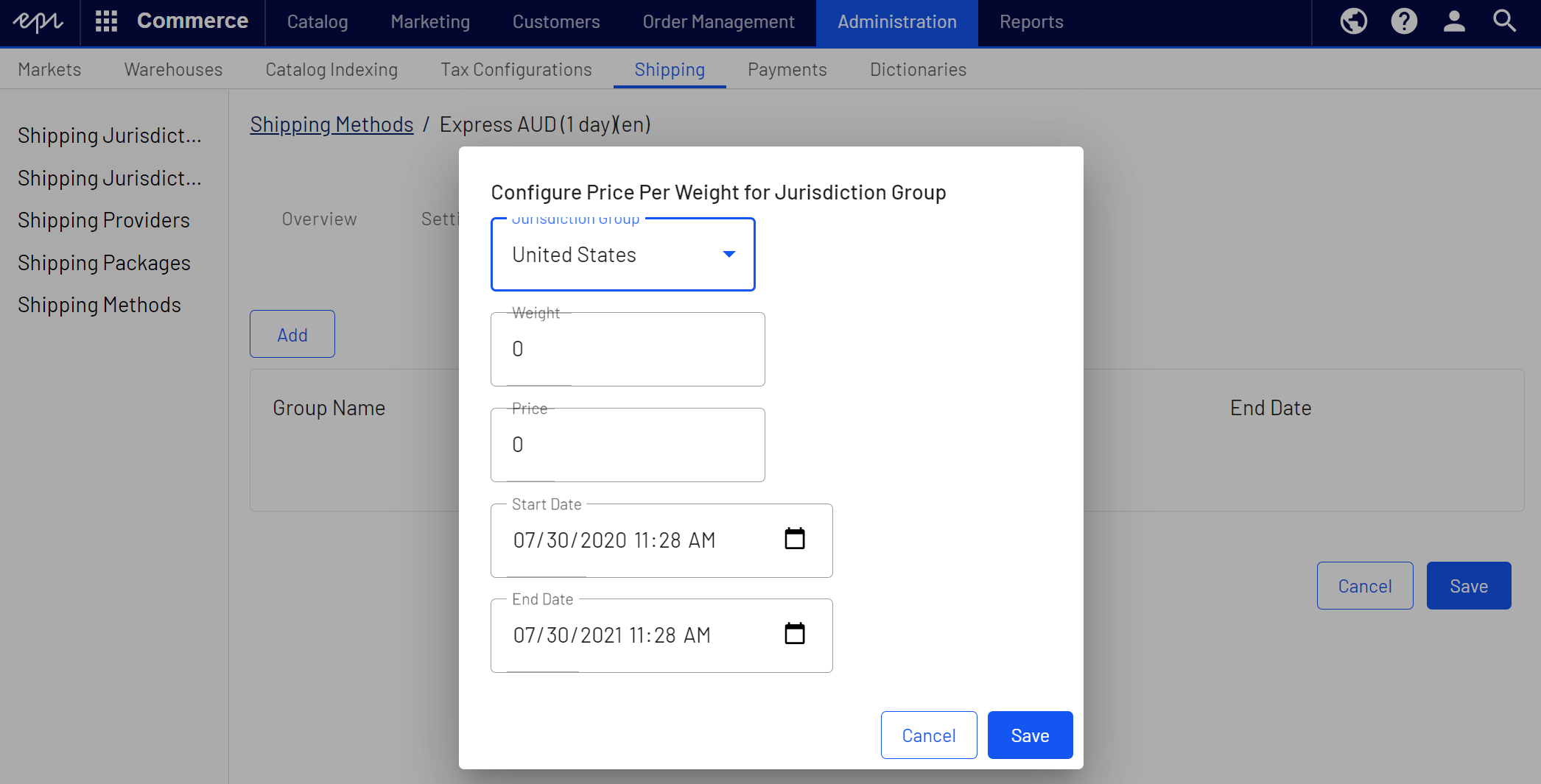
- Jurisdiction Group. Select a jurisdiction group to apply the current shipping method (for example, United States. These options are defined under Shipping Jurisdictions and Shipping Jurisdiction Groups.
- Weight. Enter a numerical value for the weight. Weight units are defined in code, see Optimizely World for technical details.
- Price. Enter a price that is added to the base price (Overview tab) when the weight and jurisdiction group conditions are met.
- Start Date. Enter a start date and time for the shipping method to take effect.
- End Date. Enter a end date and time for the shipping method to expire.
Deleting shipping methods
In the Shipping Methods overview, select Delete in the context menu for the shipping method you want to delete. Click OK to confirm.
Shipping jurisdictions
Shipping jurisdictions and jurisdiction groups are used for configuring specific jurisdictions to apply for shipping, for example country codes and zip codes, used when setting up shipping methods. Shipping jurisdictions are set up and used in a similar fashion as tax jurisdictions when configuring taxes.
Shipping jurisdictions are set up from the Shipping view by selecting Shipping Jurisdictions and Shipping Jurisdiction Groups.