 Controlling the publishing process
Controlling the publishing process
Large organizations with geographically distributed editors often benefit from process support when creating, reviewing, publishing and translating content. Optimizely is built for a distributed way of working, with various options for managing content creation and publishing depending on the size and setup of organizations.
Ways of controlling the publishing process:
The following features can be used to control the publishing process:
- Content must be approved before it can be published
Content approvals is a way to make sure that content is reviewed and approved before it is published. When an editor has finished working on a content item, the item is set to Ready for Review. One or more appointed reviewers must then approve the content item before it can be published. The reviewers are defined by an administrator in an approval sequence.
- Changes must be approved before they are applied
Change approvals is a way to make sure that certain changes are reviewed and approved before they are applied. The changes that are applicable for review are changes that affect how your website looks to visitors, such as moving a page to another parent item in the structure (as that can affect menus) or changes to access rights, language settings, or expiration dates.
- Publish multiple related content items at the same time
The projects feature and the projects gadget let you preview and publish multiple content items at the same time, such as a landing page, blocks and products (if you have Optimizely Commerce installed) that are part of a campaign.
- Restrict publishing access rights
Access rights let you control what editors can do where in the content structure. A typical example is to restrict the right to publish content to editor groups. This means that the publish option is not available for editors. Instead, they use the Ready to Publish status option. You can then view the content under Tasks.
- Use the Tasks tab
The simplest way to monitor content creation activities is to use tasks. The Tasks option lists changes to content filtered by content status.
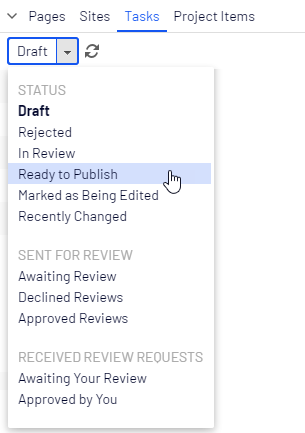
You can use the following options for monitoring content creation and content approvals:
Option Description Draft Lists all draft versions that have been created or changed by you. Rejected Lists all content items in status Rejected that have been created or changed by you. Items are set as Rejected when they have been set to Ready for Review or Ready to Publish and then are declined. You can edit and update content in status Rejected before you set it to Ready to Publish or Ready for Review again. In Review Lists all content items on the website that are set as Ready for Review. See Content approvals. Ready to Publish Lists all content items on the website that are set as Ready to Publish and that you have publish rights to. Marked as Being Edited Lists all content items on the website that you have set as being edited. See Tools under Basic information properties. Recently Changed Lists the last items that are changed for the website by you or any other editor. Awaiting Review Lists the content items that you have sent for review and are in content status In Review. Declined Reviews Lists the content items that you have sent for review and are declined items in content status Rejected. As soon as the item is updated, it is not displayed in this list anymore. Approved Reviews Lists the content items that you have sent for review and are approved, that is in content status Ready to Publish. As soon as the item is published (or updated), it is not displayed in this list anymore. Awaiting Your Review Lists the content items that you are one of the designated approvers of. Approved by You Lists the content items you have approved. As soon as the item is published (or updated), it is not displayed in this list anymore. Clicking a content item in the filtered task list displays the item in the main area. Use the versions gadget to see the version history for that particular content item. If you have publishing access rights, you can decide upon further publishing actions from the versions gadget.
If you are using A/B testing, you see a number of tasks related to this feature in the Tasks list. The available options under Tasks can also be configured specifically for your website by a developer.