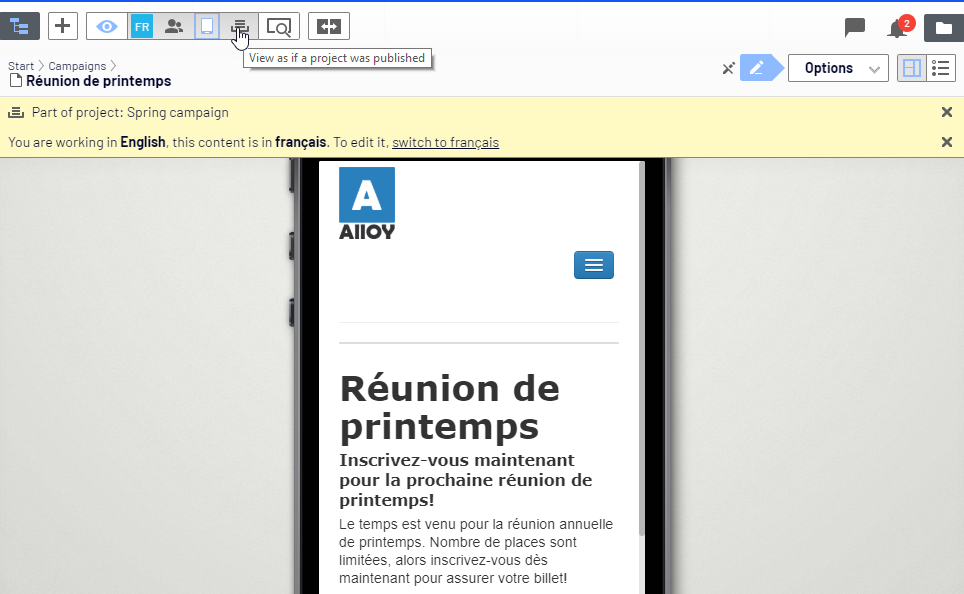Previewing content
Previewing content
In Optimizely, you can preview content while you are editing to view content as visitors will see it when published. Preview hides the surrounding on-page editing frames and panes and you can go through your website.
The preview option can display different things depending on how you are working with Optimizely CMS:
- You are not using projects or you are using projects via the projects gadget. The preview option displays the published version of each page, or if there is a newer draft, the primary draft version. You may have a draft version in a project that is not set to primary draft, in which case the preview does not display the project version. Use the View settings > Projects option (see table below for details) to view your website as if the items included in a project were published.
- You are using the projects feature. The preview option displays the active project. If no project is set as active, it displays the published version of each page, or if there is a newer draft, the primary draft version.
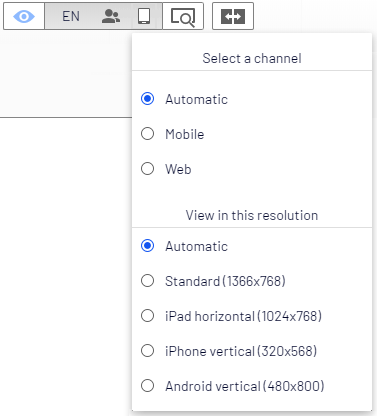
Use View settings  to preview content with the following options:
to preview content with the following options:
| Options | Button | Description |
|---|---|---|
| Languages |

|
Select a language to view the content as visitors using this language will see it. |
| Visitor groups |

|
View the content as the selected visitor group will see it. |
| Media channels |

|
Select a channel and/or a resolution to see the content as it will appear with the selected settings. The options are customized for your website. |
| Projects |

|
Navigate and view the contents of a project to verify the display before publishing. This option is not available if the projects feature is enabled. In that case, the preview button displays the active project. To preview another project, you need to change the active project. |
You can combine previewing with the view setting options to display French content (for example) as visitors using a mobile device and with German as preferred language will see it.