 Administration
Administration
This topic is intended for administrators and developers with administration access rights in Optimizely.
The administration user interface in Optimizely Commerce lets you configure and apply specific settings for various parts of the system, for example markets, payments, and shipping, used when working with catalogs and order management.
The descriptions in the following apply to Commerce version 14 and higher. Some functionality previously configured from the Optimizely Commerce user interface, is now configured through code. Contact your system administrator for more information. See the latest Commerce version 13 user guide. See also previous versions of this user guide, and Optimizely World for details.
The administration view
You can do the following from the Administration view in Optimizely Commerce:
- Define markets to be used for example for catalogs and campaigns.
- Add and define warehouses used for displaying stock availability information.
- Update the search index for the website to reflect changes to the product catalog.
- Configure taxes used for catalog management and the ordering process.
- Define shipping and payment methods used for the ordering and fullfillment processes.
- Work with dictionaries to add property values used to extend for example product data.
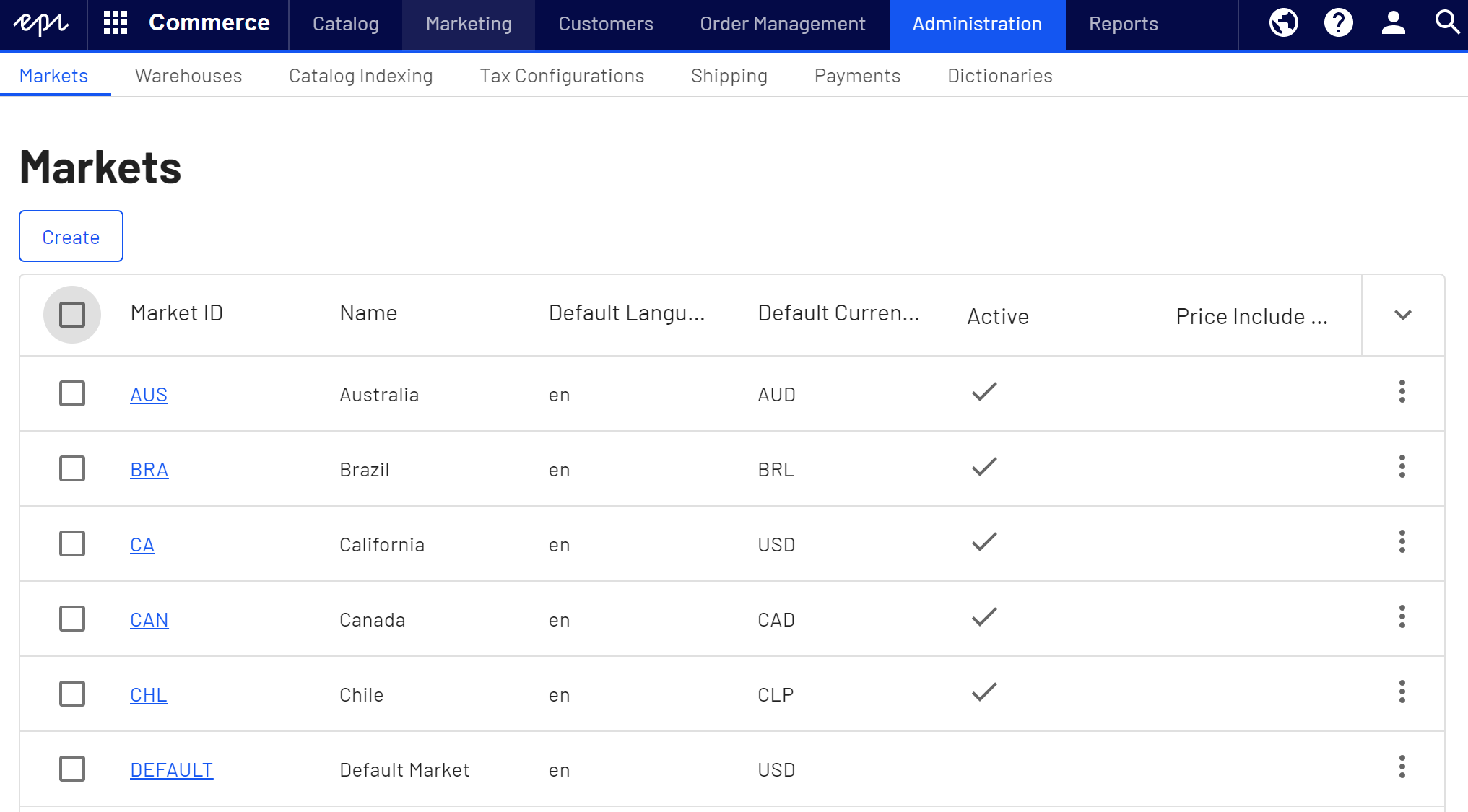
Working in the administration view
To edit an item in a list in the Administration view, click the item link, or select Edit from the context menu for the item.
To copy or delete a single item in a list, select the option from the context menu. Copying an item is useful when creating another similar item.
To delete multiple items in a list, select the desired items, click Delete Selected, and OK to confirm.
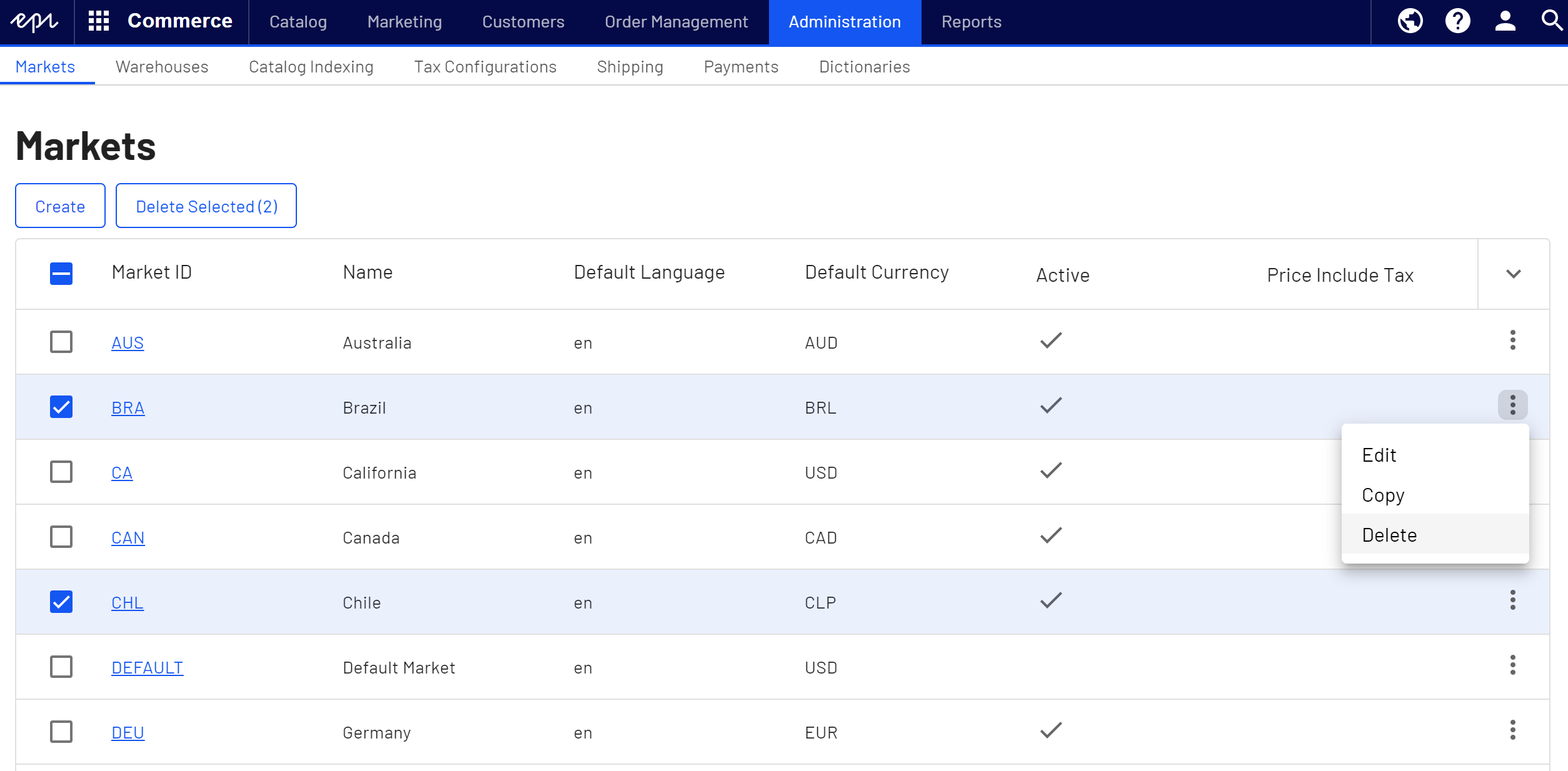
Other configurations
Some features available in Commerce are configured from the Optimizely CMS editing and administration views.
- Languages for content on the Commerce front-end site, see Managing website languages.
- Permissions for managing access to Commerce-specific functions, see Access rights.
- Scheduled jobs for running for example batch updates, see Scheduled jobs.