 Working with products and other content
Working with products and other content
There are many types of Optimizely content, such as articles, landing pages, and images in Optimizely CMS, and products from a catalog if you have Optimizely Commerce. For example, a marketer working on a campaign Commerce: a set of related components and activities used for promotions. A campaign organizes marketing activity and is associated with discounts (promotions), customer segments, and markets. can drag and drop products onto Optimizely CMS landing pages. Then, merchandisers can enrich the product content in Optimizely Commerce.
Large e-commerce sites are often integrated with external systems for managing product information (PIM Commerce: Product information management; a system for managing product information, which is distributed to multiple output sources such as websites, print catalogs, ERP systems, and information to trading partners.), warehouses and inventories (ERP Stands for "enterprise resource planning"; refers to systems for managing business operations including product planning, development, manufacturing, logistics sales and marketing.), and digital assets (DAM Stands for "digital asset management"). This information is regularly imported to Optimizely Commerce. Depending on the integration setup, editing options from the Optimizely Commerce user interface may be limited. You might update product information, work with markets and pricing, or manage discounts.
Example scenario
The following steps describe how to prepare and launch a sales campaign for a group of products, with content in Optimizely Commerce and Optimizely CMS. In this scenario, you can update product information and create discounts in Optimizely Commerce; also, pricing and warehouse information is imported from an external system.
- Work with a project to manage collaboration, review, and approval of campaign content items.
- Update products to include in the campaign. If needed, update images and display texts.
- Prepare discounts and set the availability time to synchronize with the sales campaign.
- Create website content, such as landing pages A landing page is the target page on which a visitor "lands" after clicking a banner or link. Usually, a landing page is a web page that is separate from the main page, with the goal that the visitor performs a certain action (conversion). with blocks Shared, reusable content, such as an image banner, a page listing, or a video, that you can insert into one or more pages. If you edit a block's content, it updates every page on which it was inserted. (See Assets.) and media Files such as an image, a PDF, a Word document, a video, or an MP3 file. See Assets..
- Review and publish project items. You can publish immediately or schedule for a future time.
Working with projects
You can use projects and content approval sequences to manage the review and publishing of content items in your campaign. With projects activated in Optimizely CMS edit view A section of the user interface where you edit content items, such as pages and blocks. To access edit view, log in and select CMS > Edit. (See admin view for comparison.), content items (pages, blocks, media, and products Commerce: various forms of merchandise that you can display and purchase from the public site, including products, variations/SKUs, bundles, and packages. Also known as a catalog entry.) are automatically included in the active project. Use commenting and email notifications to collaborate with marketing and merchandiser colleagues.
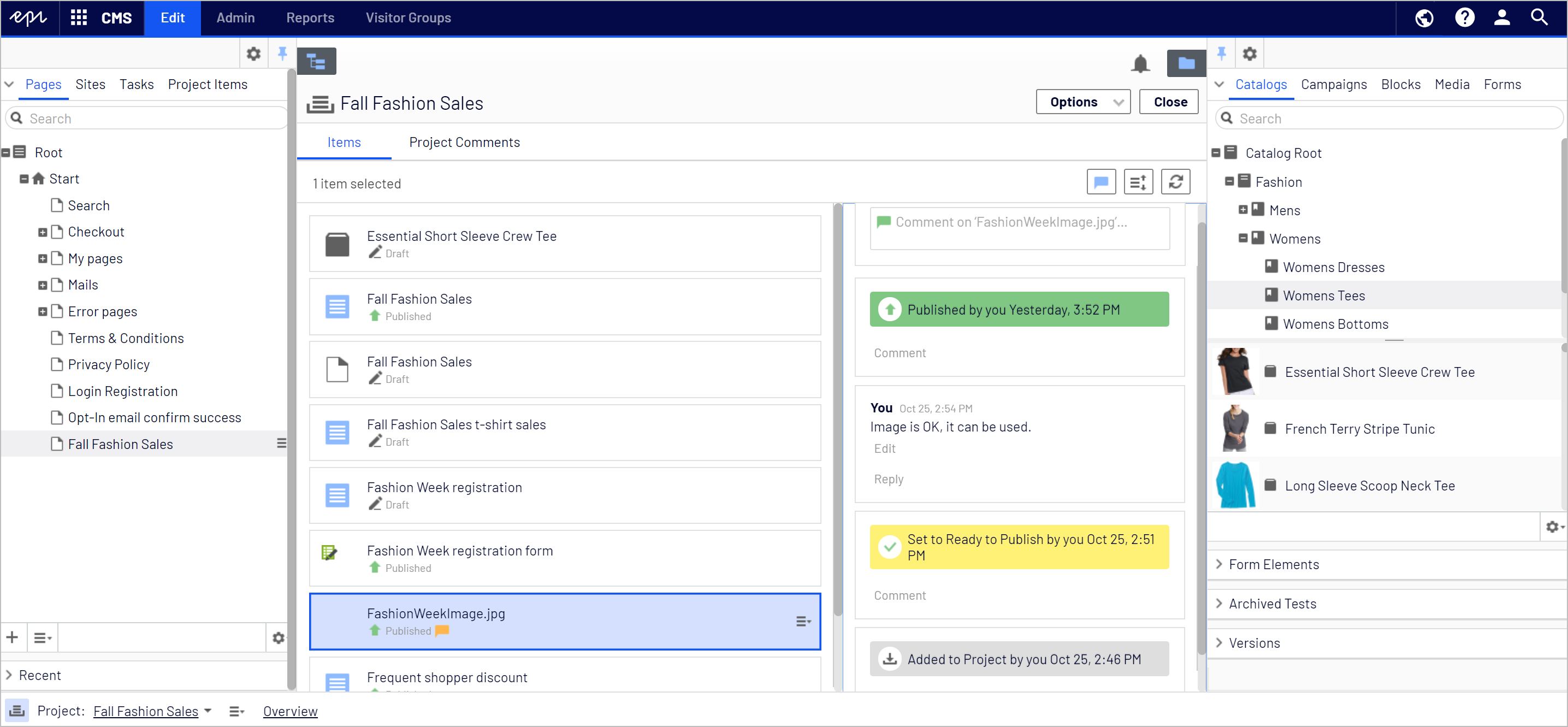
After items are approved, you can publish everything simultaneously, or schedule publishing for a later time. This lets you coordinate with the availability of campaigns and associated discounts Commerce: A deduction applied to an online purchase, typically implemented as part of a marketing campaign. The discount might apply to items, shipping costs, total order amount and so on. in Optimizely Commerce, so everything becomes available on the website at the same time.
Updating product information
When you import the catalog into Optimizely Commerce, products become available in the Catalog user interface. If your solution setup allows, you can add images (assets) and update display texts for products and variants (SKUs) in the catalog. You can also create relations between products and product categories.
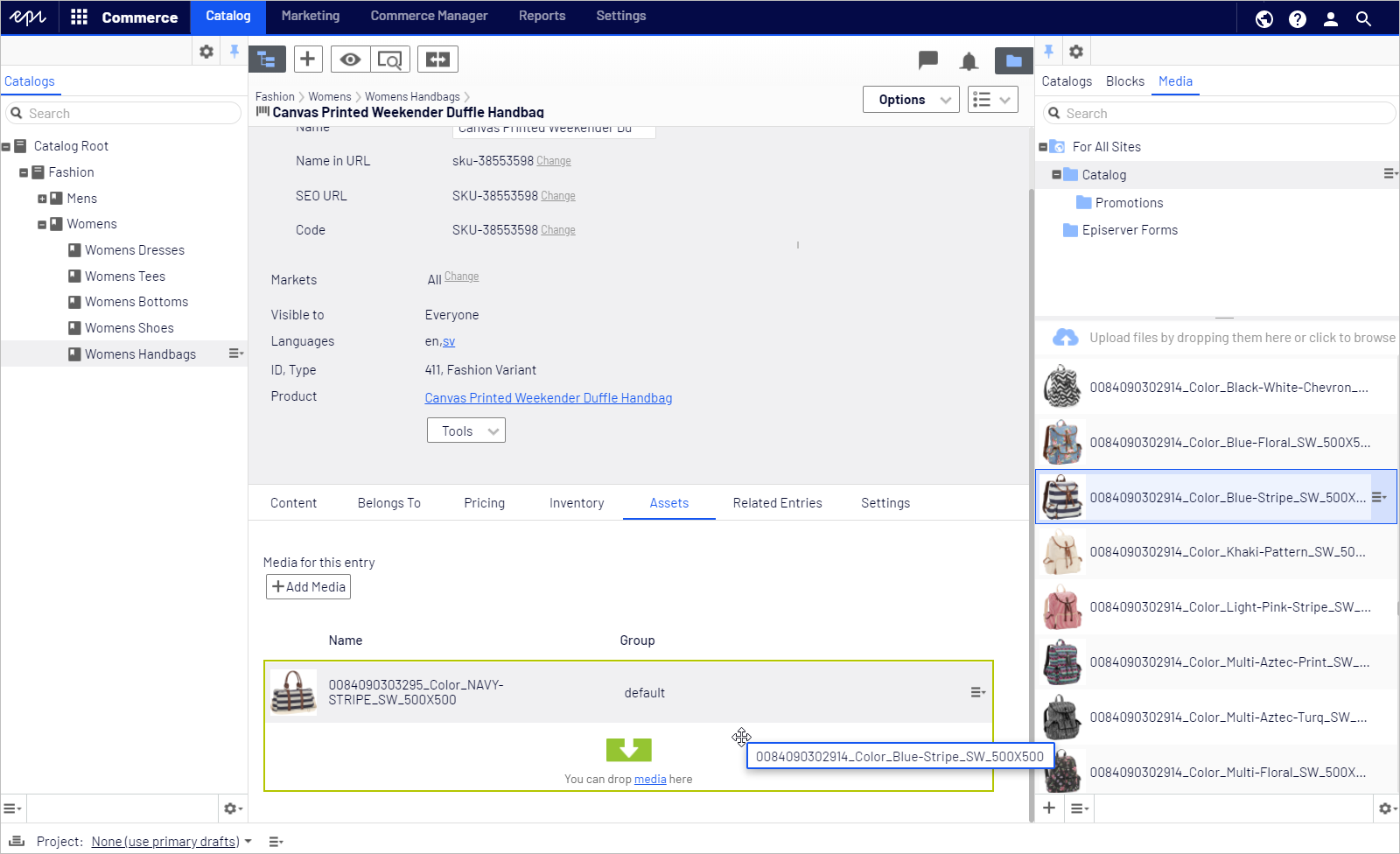
Creating discounts
Using the Marketing features in Optimizely Commerce, you can create a campaign with associated discounts. You can set a date range for when the campaign and its discounts are available, matching the publishing of other content in your sales campaign.
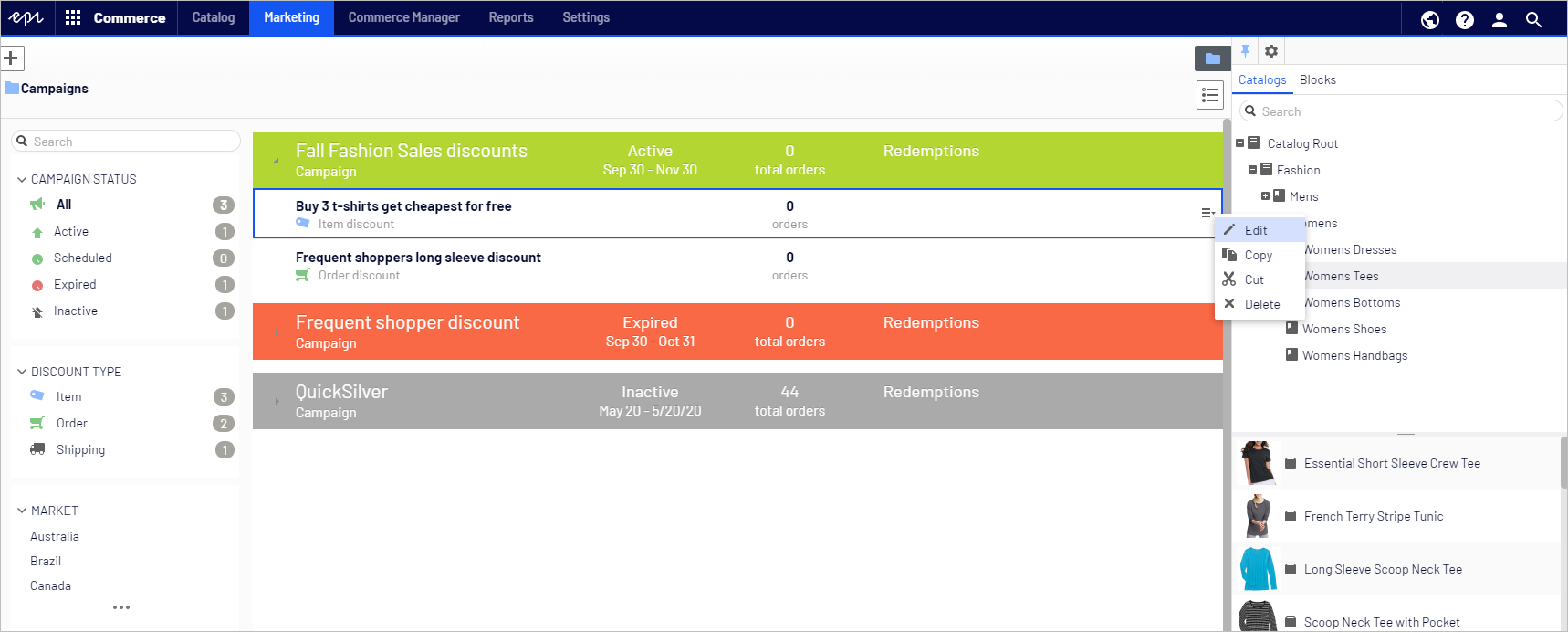
You can use any of the built-in discount types to create discounts for the sales campaign. You can base discounts on individual items, an entire order, or shipping costs. For customized discount needs, a developer can create discount (promotion) types. You can also associate coupons (also known as promotion Commerce: A way to apply a discount to products, order totals, or shipping; a marketing tool used to increase sales of certain products or product lines. A promotion is associated with a campaign. In recent Commerce versions, this term is replaced by "discount." codes) with discounts.
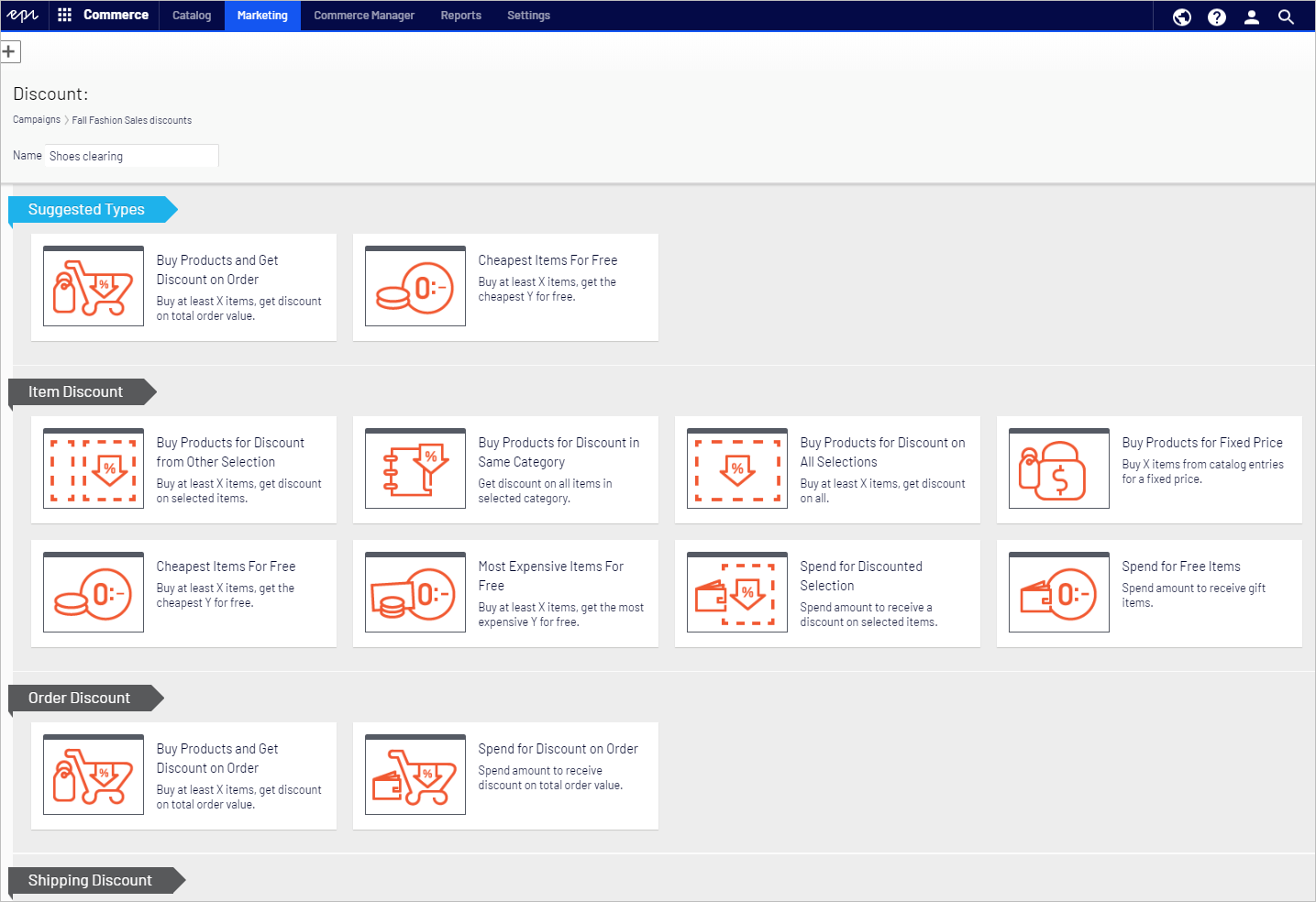
Discounts are not versioned, so are not included in a Optimizely CMS project. When a discount is saved, it is immediately published. You control the availability of discounts by setting the status and availability date range in Optimizely Commerce.
Creating web site content
When adding content to Optimizely CMS landing pages, you can use blocks, which can be reused in multiple places. So, while the same content can appear on a start page and in an article, you only need to update the content in one place.
Using drag-and-drop, you can add items from the product catalog to pages and blocks. The same blocks and media structure is available when editing content in Optimizely CMS and Optimizely Commerce.
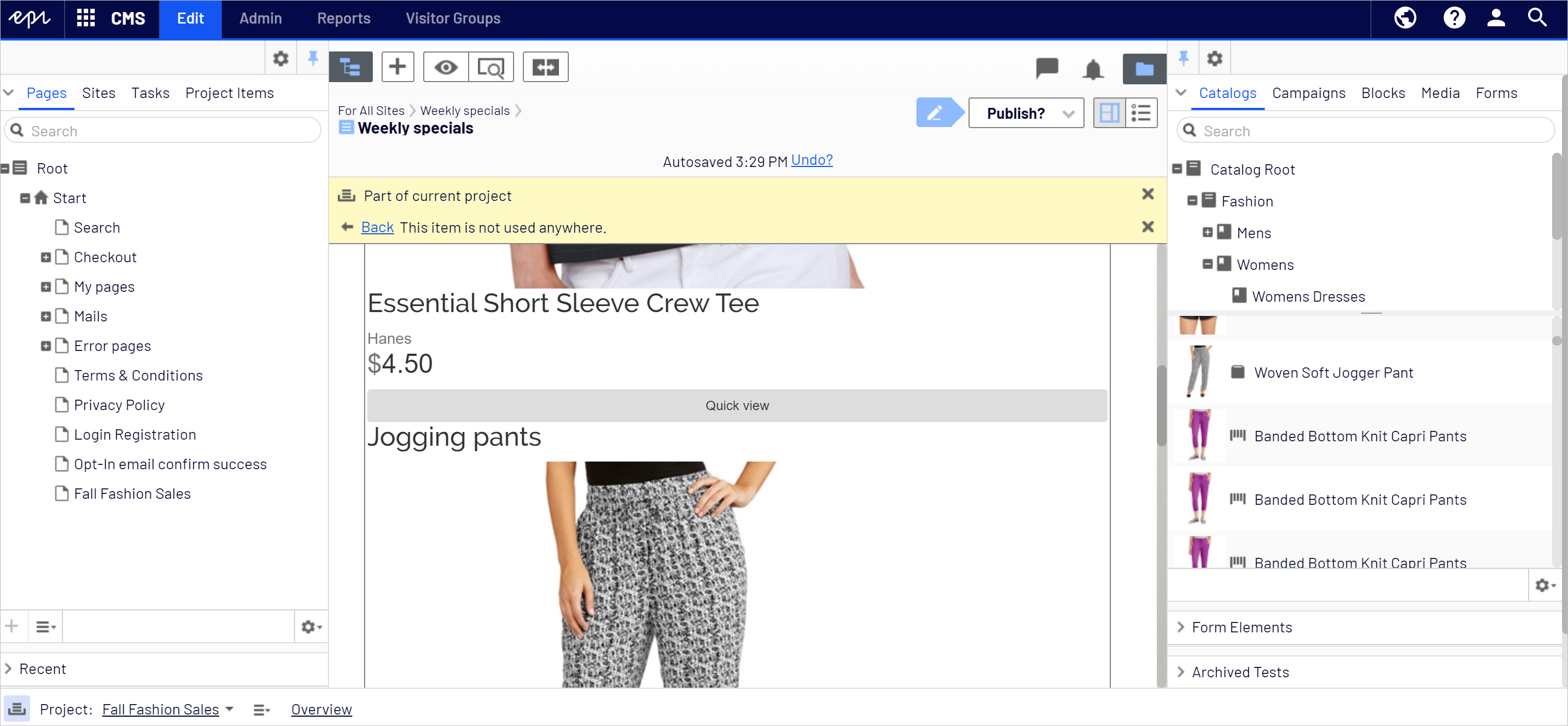
Use preview to see what the result looks like in different display channels.
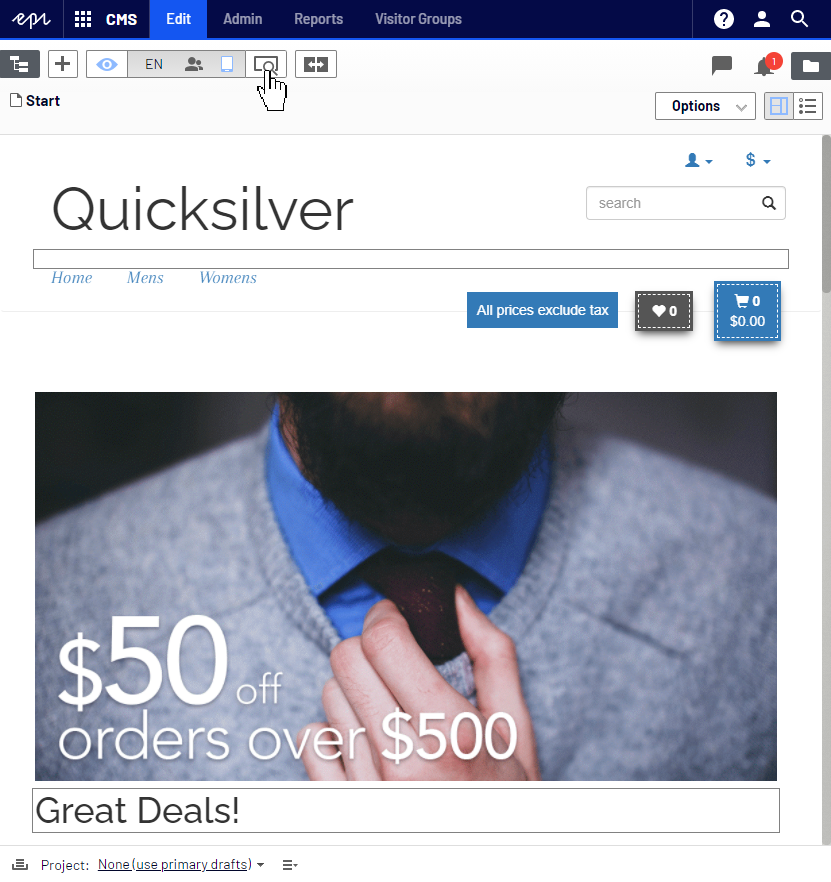
Content rendering for pages, blocks, and different devices (such as mobile phones) must be set up by a developer during implementation.
Optimizely Commerce discounts are also visible in the Optimizely CMS edit view A section of the user interface where you edit content items, such as pages and blocks. To access edit view, log in and select CMS > Edit. (See admin view for comparison.), so you can see which discounts are part of a campaign. You can drag and drop discounts into, for example, a block to display them on the website, as long as a developer created rendering for discounts.
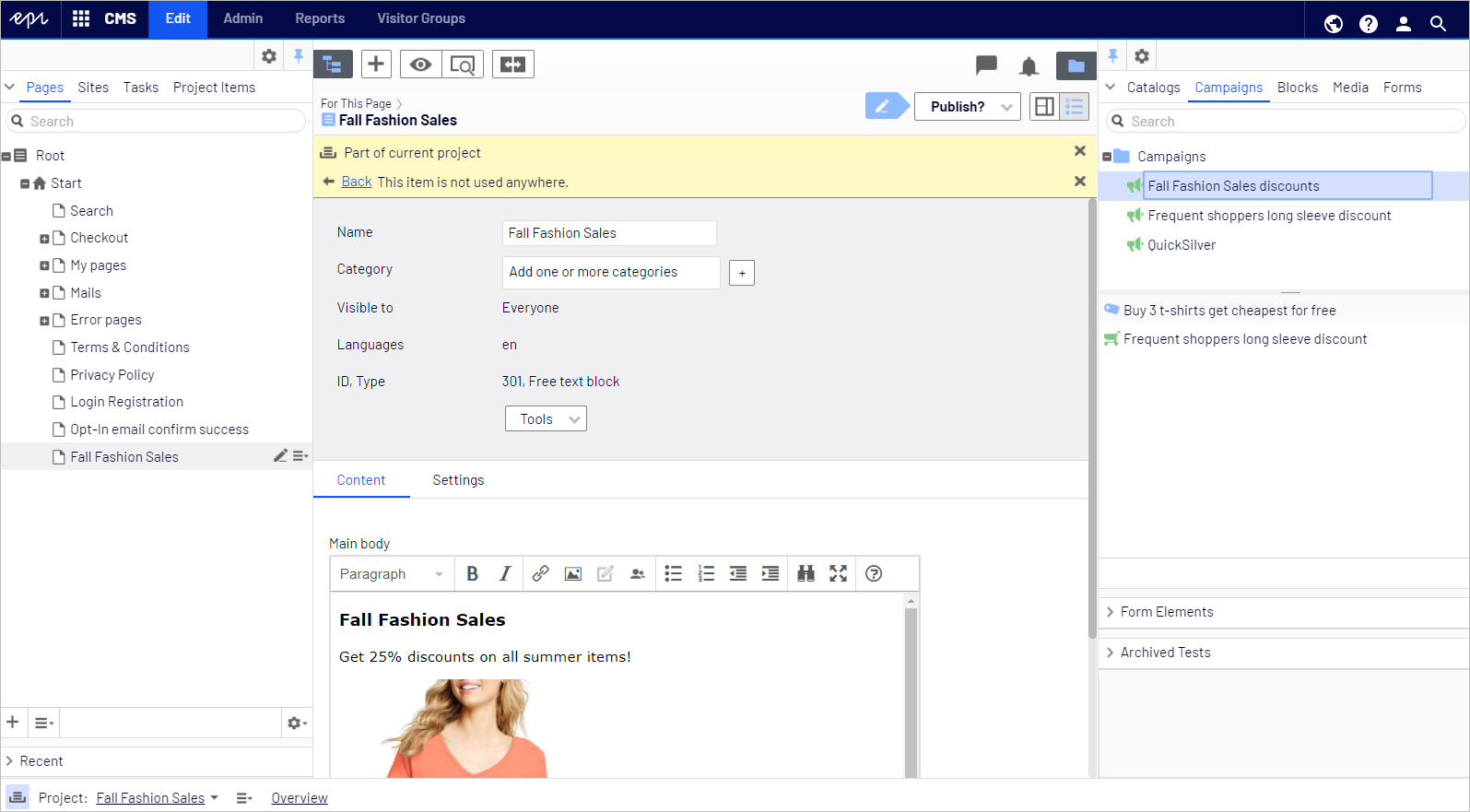
You can also make active discounts automatically appear on the website's start page. This can be done through code and with the proper rendering support added.

More options
Optimizing the content
When a campaign is running, A/B testing compares which variants of page elements (like blocks or images) perform best. The metrics can help you optimize the message.
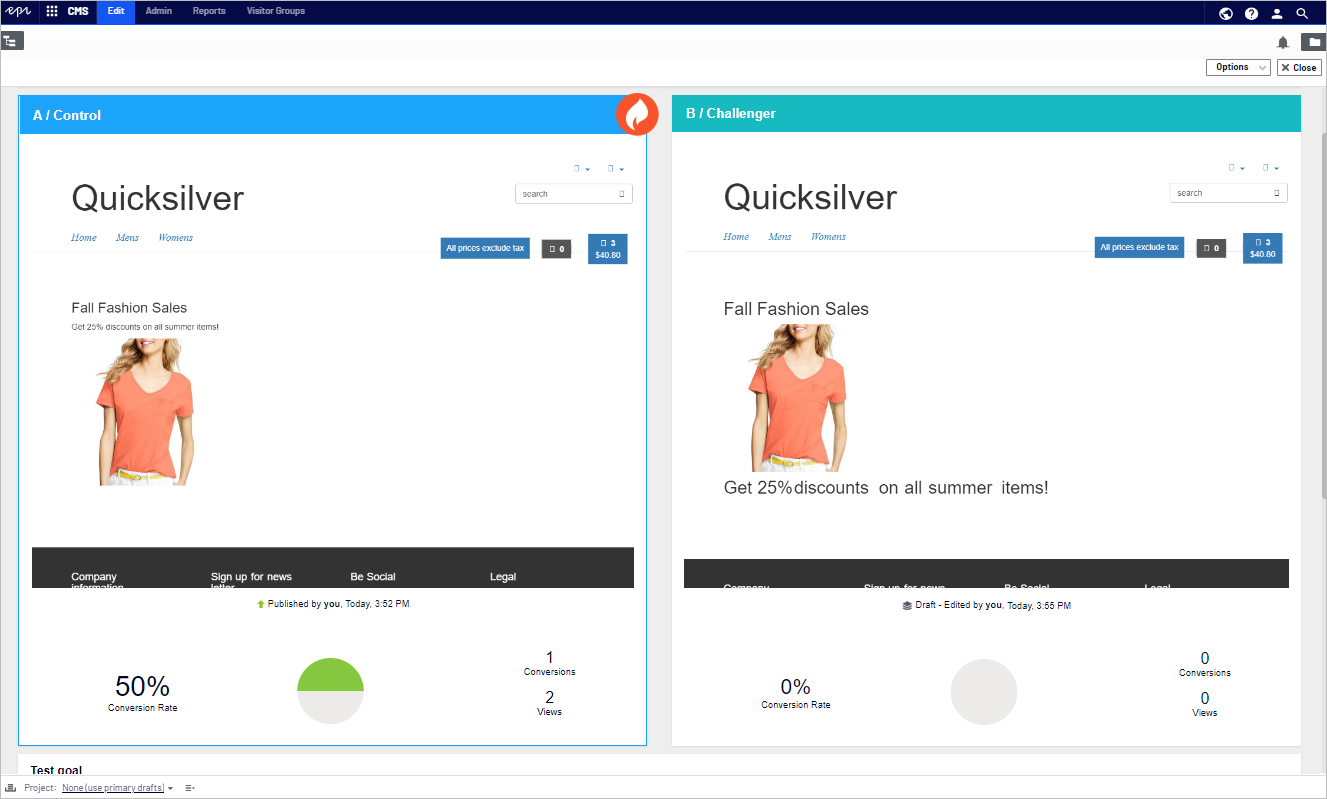
Creating automated mailings for a sales campaign
If your implementation includes Optimizely Campaign, you can create automated mailings as part of a sales campaign.